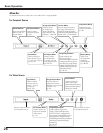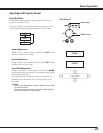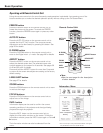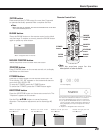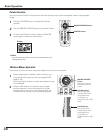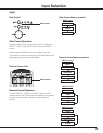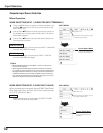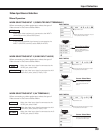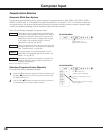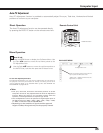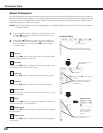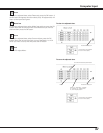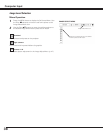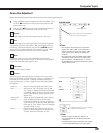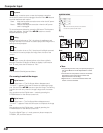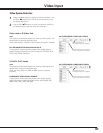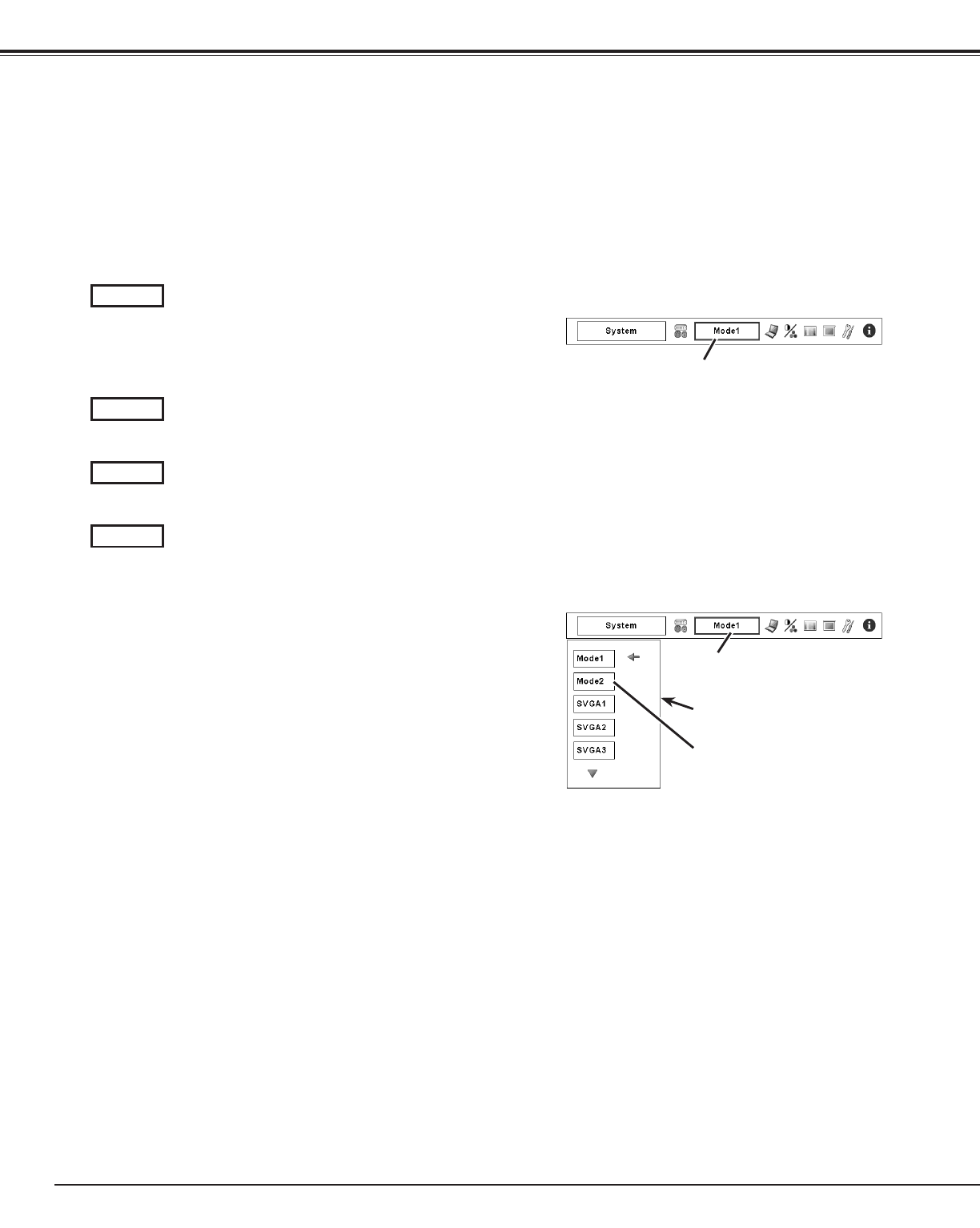
34
Computer System Selection
This projector automatically tunes to various types of computers based on VGA, SVGA, XGA, SXGA, SXGA+,
WXGA, or UXGA (refer to “Compatible Computer Specifications” on pages 71–72). If a computer is selected
as a signal source, this projector automatically detects the signal format and tunes to project a proper image
without any additional settings. (Some computers need to be set manually.)
One of the following messages may appear when:
The projector cannot recognize the connected signal
conforming to the provided PC Systems. The “Auto” is
displayed on the System Menu box and the Auto PC
Adjustment function works to display proper images.
If the image is not projected properly, a manual
adjustment is required. (pp. 36–37.)
There is no signal input from the computer. Check the
connection between your computer and the projector.
(See “Troubleshooting” on page 64.)
Auto
-----
PC System Menu icon
Selected system is displayed.
PC SYSTEM MENU
Selecting Computer System Manually
Press the MENU button to display the On-Screen Menu. Use
the Point 7 8 buttons to move the red frame pointer to the
PC System Menu icon.
Use the Point ed buttons to move the red arrow pointer to
the desired system, and then press OK button.
1
2
PC SYSTEM MENU
PC system can also be selected manually.
Automatic Multi-Scan System
The preset system is manually adjustted in the PC
Adjust Menu. The adjusted data can be stored in the
Mode 1–10. (pp. 36-37)
Mode 1
PC systems provided in this projector is chosen. The
projector chooses a proper system provided in the
projector and displays it.
SVGA 1
] Mode 1 and SVGA 1 are examples.
PC System Menu icon
Selected system is displayed
Systems in this dialog box can be
selected.
Custom Mode (1–10) set in PC Adjust
Menu. (pp.36–37)
Computer Input