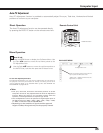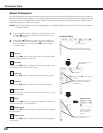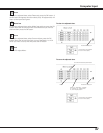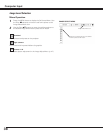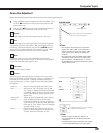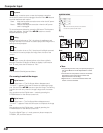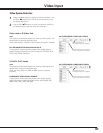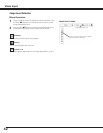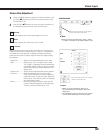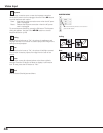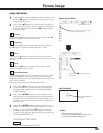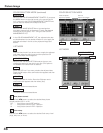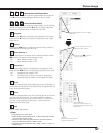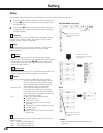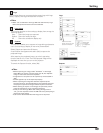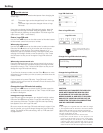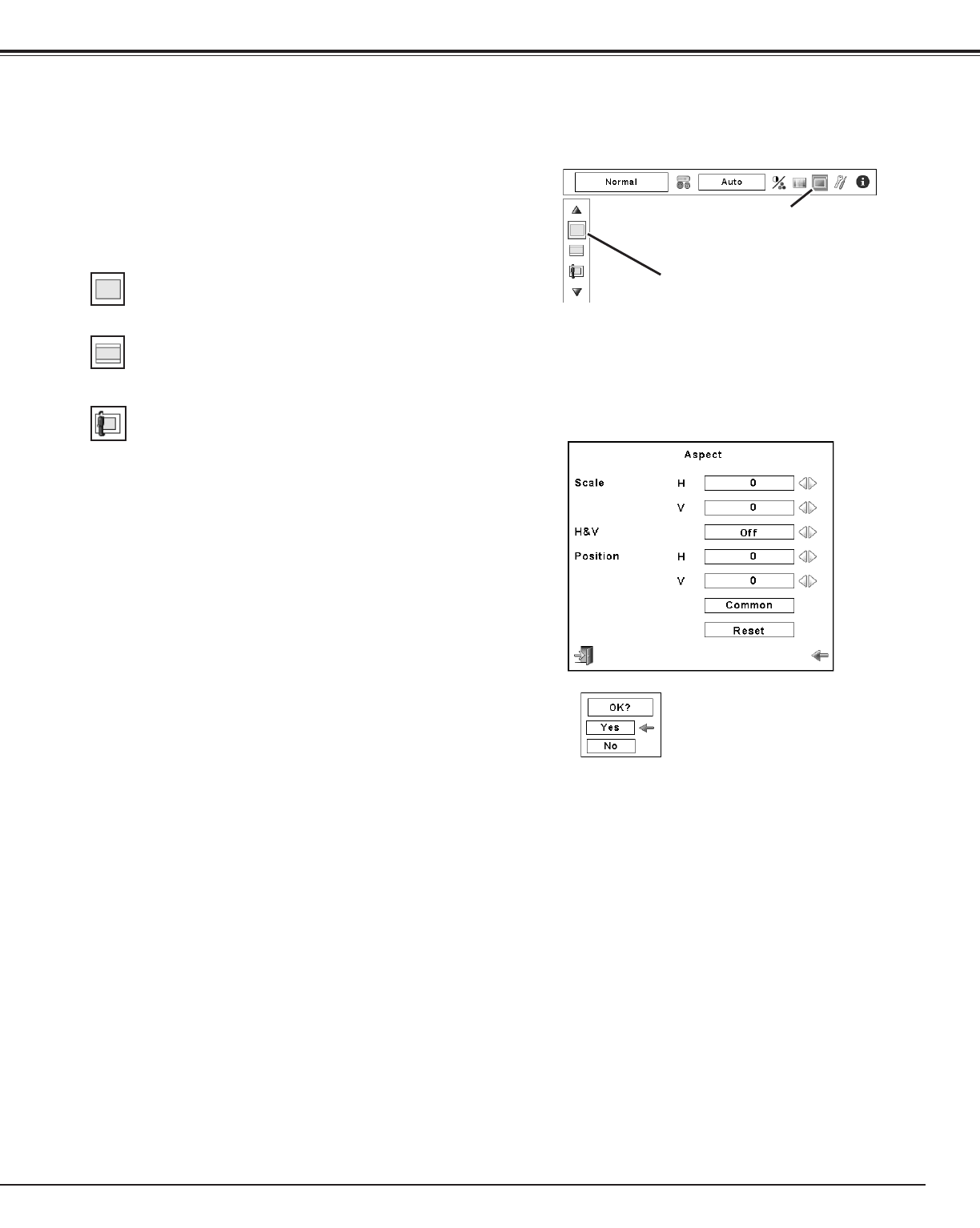
43
Screen Size Adjustment
Press the MENU button to display the On-Screen Menu. Use
the Point 7 8 buttons to move the red frame pointer to the
Screen Menu icon.
Use the Point ed buttons to move the red frame pointer to
the desired function and then press the OK button.
1
2
✔Note:
• Wide cannot be operated when “720p,” “1035i,”
or “1080i” is selected on AV System Menu (p.41).
SCREEN MENU
Provide the image at the wide screen ratio of 16:9.
Wide
Provide the image at the normal video aspect ratio of 4:3.
Normal
Move the red frame pointer to the desired
function and press the OK button.
Screen Menu icon
Scale H/V .............. Adjust the Horizontal/Vertical screen scale.
H&V ...................... When set to “On,” the aspect ratio is fixed.
The “Scale V” appears dimmed and becomes
unavailable. Adjust “Scale H,” then the screen
scale is automatically modified based on the
aspect ratio.
Position H/V .......... Adjust the Horizontal/Vertical screen position.
Common .............. Save the adjusted scale to all the inputs.
Press the OK button at Common to display a
confirmation box. To save the scale, press the
OK button at “Yes.” When Custom is selected,
the saved scale is used.
Reset .................... Reset the all adjusted values. Press the OK
button at Reset to display a confirmation box.
To reset, press the OK button at “Yes.”
Custom
✔Note:
• When no signal is detected, “Normal” is
set automatically and the Aspect dialog box
disappears.
• The adjustable range for Scale H/V and Position
H/V is limited depending on the input signal.
Press the OK button at Common or Reset,
to display a confirmation box.
Video Input
Adjust the screen scale and position manually with this function.
Press the OK button at Custom and the “Custom” is displayed on
the screen for a few seconds. To display the Aspect dialog box,
press the OK button at Custom again and then the Aspect dialog
box appears.