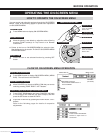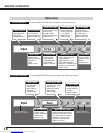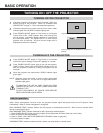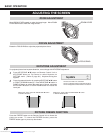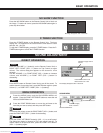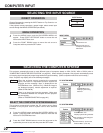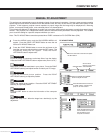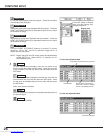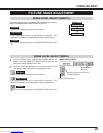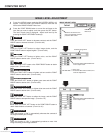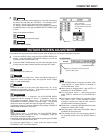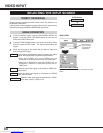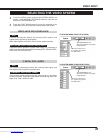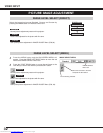25
COMPUTER INPUT
MANUAL PC ADJUSTMENT
This projector can automatically tune to the display signals of most personal computers. However, some computers employ
special signal formats which are different from the standard ones and may not be tuned by the Multi-Scan system of this
projector. If this happens, projector cannot reproduce a proper image and the image may be displayed as a flickering
picture, a non-synchronized picture, a non-centered picture or a skewed picture.
This projector has Manual PC Adjustment to enable you to precisely adjust several parameters to match those special signal
formats. This projector has 5 independent memory areas to memorize those parameters manually adjusted. This enables
you to recall the setting for a specific computer whenever you use it.
Note : This PC ADJUST Menu cannot be operated when "RGB" is selected on PC SYSTEM Menu (P22).
Press the MENU button and the ON-SCREEN MENU will
appear. Press the POINT LEFT/RIGHT button to move the red
frame to PC ADJUST Menu icon.
1
2
Press the POINT DOWN button to move the red frame to the
item that you want to adjust and then press the SET button. The
Adjustment dialog box will appear. Press the POINT
LEFT/RIGHT button to adjust value.
Move the red frame to the item and press
the SET button.
PC ADJUST MENU
PC ADJUST Menu icon
Adjusts an image as necessary to eliminate flicker from the display.
Press the POINT LEFT/RIGHT button to adjust value.(From 0 to 31.)
Fine sync
The number of total horizontal dots in your picture. Press the POINT
LEFT/RIGHT button(s) and adjust number to match your PC image.
Total dots
Adjusts the horizontal picture position. Press the POINT
LEFT/RIGHT button(s) to adjust the position.
Horizontal
Adjusts the vertical picture position. Press the POINT LEFT/RIGHT
button(s) to adjust the position.
Vertical
Press the SET button to show the information of the computer
selected.
Current mode
Adjusts the clamp level. When the image has a dark bar(s), try this
adjustment.
Clamp
Press the SET button at this icon
to adjust “Clamp,” “Display area
(H/V)” or set “Full screen.”
Press the POINT LEFT/RIGHT
button to adjust the value.
Shows status
(Stored / Free) of the
selected Mode.
Selected Mode
Press the SET button at the
Current mode icon to show
the information of the
computer connected.
Current mode
Downloaded from www.Manualslib.com manuals search engine