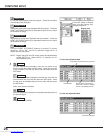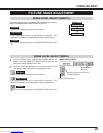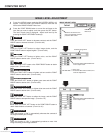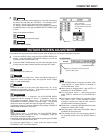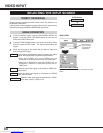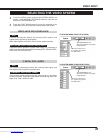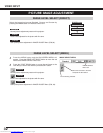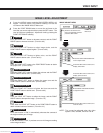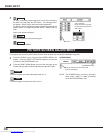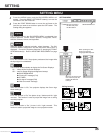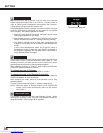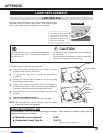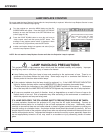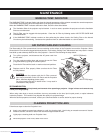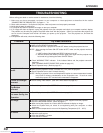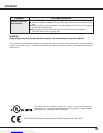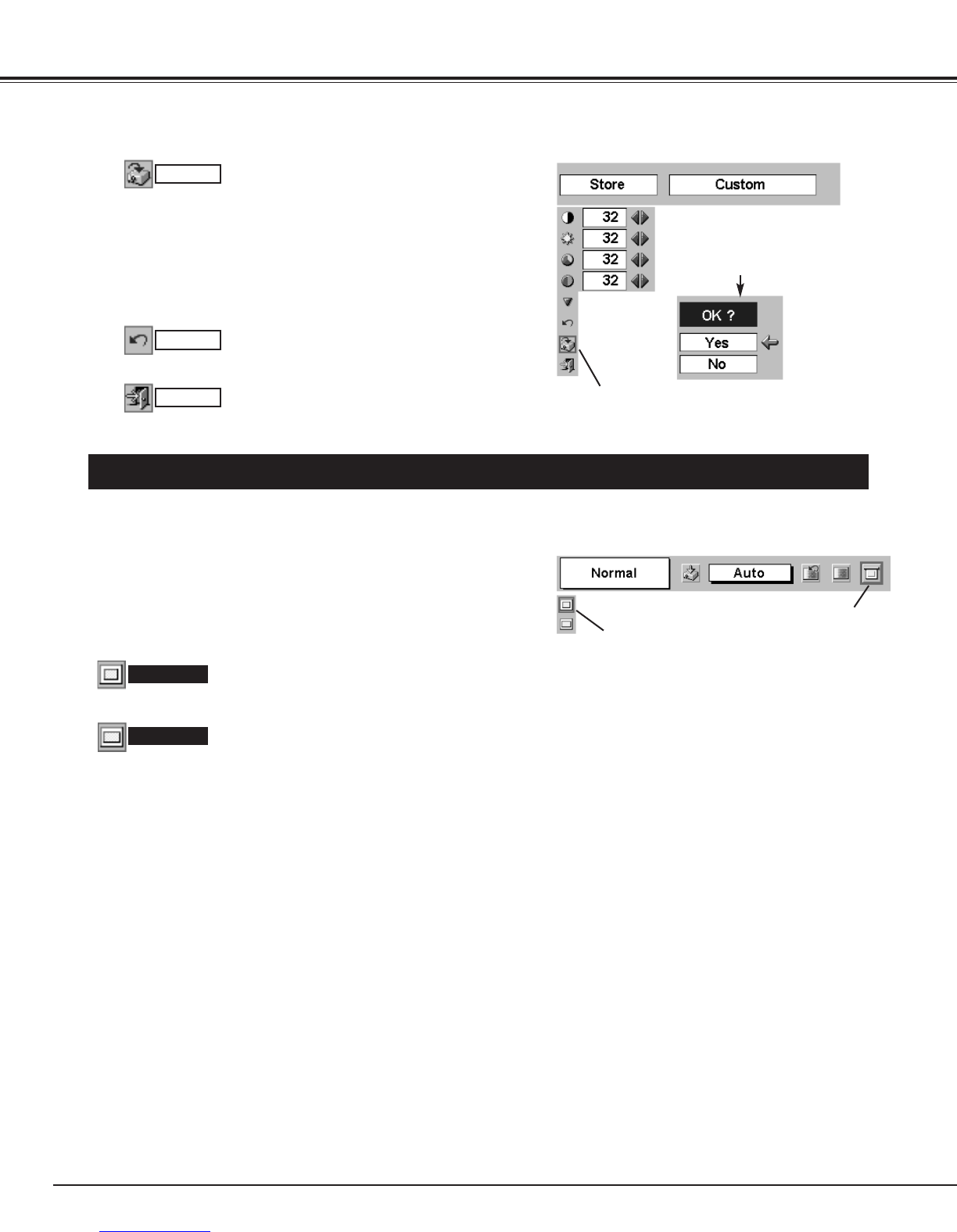
34
VIDEO INPUT
PICTURE SCREEN ADJUSTMENT
This projector has a picture screen resize function, which enables you to display the desirable image size.
Press the MENU button and the ON-SCREEN MENU will
appear. Press the POINT LEFT/RIGHT button(s) to move the
red frame to the SCREEN Menu icon.
Press the POINT DOWN button and move the red frame to the
function that you want to select and then press the SET button.
1
2
NOTE : The SCREEN Menu cannot be operated
when “720p,” “1035i,” or “1080i” is selected
on the AV SYSTEM Menu (P31).
Move the red frame to the function and
press the SET button.
SCREEN MENU
SCREEN Menu icon
Provides image at a wide screen ratio of 16 : 9.
Wide
Provides image at a normal video aspect ratio of 4 : 3.
Normal
3
Store icon
Reset all adjustment to the previous figure.
Reset
Store
Closes the IMAGE MENU.
Quit
Other icons operate as follows.
“OK?” message
Move the red arrow pointer
to [Yes] and then press the
SET button.
To store a manually preset image level, move the red frame to
the Store icon and press the SET button. The message “OK?”
will appear. Select [Yes] to store the manual adjustment.
To set this manual adjustment, select Custom by pressing the
IMAGE button or through the IMAGE SELECT MENU (refer to
P32).
Downloaded from www.Manualslib.com manuals search engine