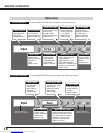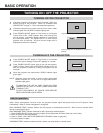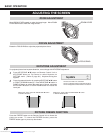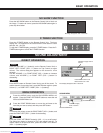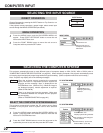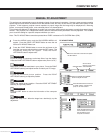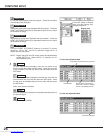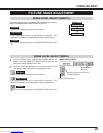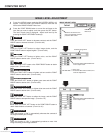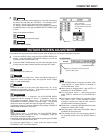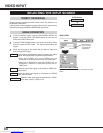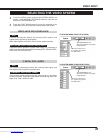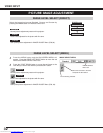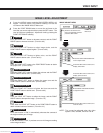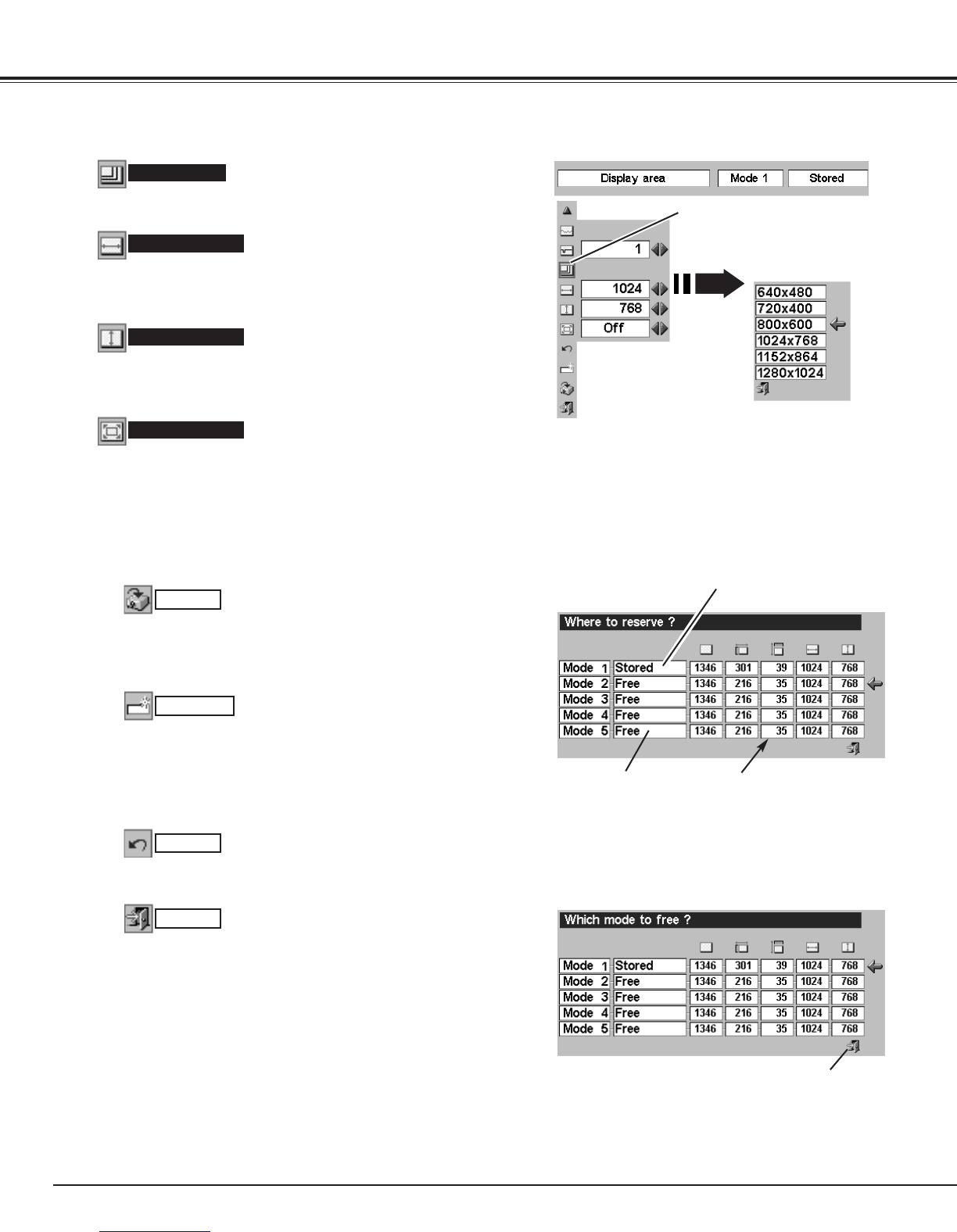
26
COMPUTER INPUT
NOTE : Display area (H/V) and Full screen cannot be adjusted when
“1035i (HDTV)” or “1080i (HDTV)” is selected on PC
SYSTEM Menu (P22).
Selects the area displayed with this projector. Select the resolution
at the Display area dialog box.
Display area
Adjustment of horizontal area displayed with this projector. Press the
POINT LEFT/RIGHT button(s) to decrease/increase value to match
the resolution of image.
Display area H
Adjustment of vertical area displayed with this projector. Press the
POINT LEFT/RIGHT button(s) to decrease/increase value to match
the resolution of image.
Display area V
Press the POINT LEFT/RIGHT button(s) to switch Full screen
function to “On” or “Off.” Set “On” to resize the image with 4 x 3
aspect ratio to fit the screen.
Full screen
Reset
Store
Closes PC ADJUST MENU.
Quit
Other icons operate as follows.
3
To store adjustment parameters, move the red frame to the
Store icon and then press the SET button. Move the red arrow
to any of Mode 1 to 5 that you want to store and then press the
SET button.
Reset all adjustment parameters on the adjustment dialog box to
the previous figure.
Mode free
Vacant Mode
Shows values of “Total dots,”
“Horizontal,” “Vertical,” “Display
area H,” and “Display area V.”
Close this dialog box.
To store the adjustment data.
To clear the adjustment data.
To clear the adjustment parameters previously set, move the red
frame to Mode free icon and then press the SET button. Move
the red arrow to the Mode that you want to clear and then press
the SET button.
Display area
Press SET button at Display
area icon and Display area
dialog box appears.
This Mode has parameters being stored.
Downloaded from www.Manualslib.com manuals search engine