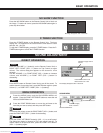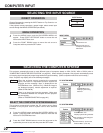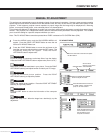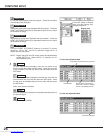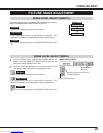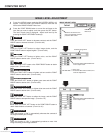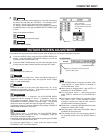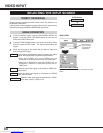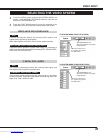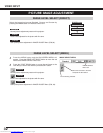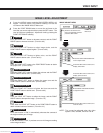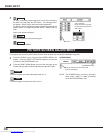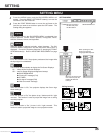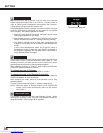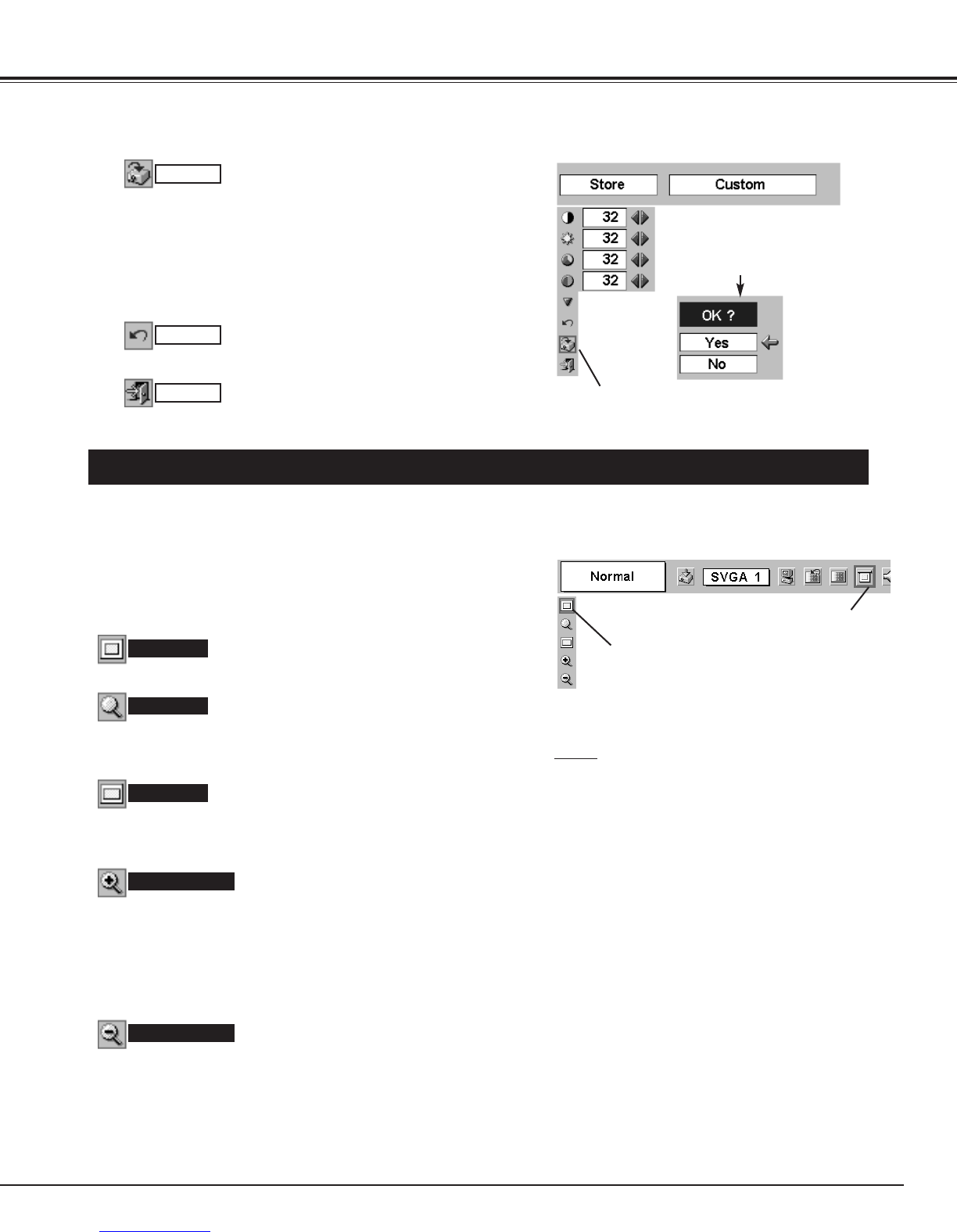
29
COMPUTER INPUT
PICTURE SCREEN ADJUSTMENT
This projector has a picture screen resize function, which enables you to display the desirable image size.
Press the MENU button and the ON-SCREEN MENU will
appear. Press the POINT LEFT/RIGHT button(s) to move the
red frame to the SCREEN Menu icon.
When Digital zoom + is selected, the ON-SCREEN MENU
disappears and the message “D. Zoom +” is displayed. Press the
SET button to expand image size. And press the POINT
UP/DOWN/LEFT/RIGHT button(s) to pan the image. The panning
function can work only when the image is larger than screen size.
A projected image can be also expanded by pressing D.ZOOM W
(Wide) button on Remote Control Unit.
1
To cancel the Digital Zoom +/– mode, press any button except
D.ZOOM W/T, SET, and POINT buttons.
Move the red frame to the function and
press the SET button.
Press the POINT DOWN button and move the red frame to the
function that you want to select and then press the SET button.
2
Wide
Digital zoom +
Provides image to fit screen size.
Normal
True
SCREEN MENU
SCREEN Menu icon
When Digital zoom – is selected, the ON-SCREEN MENU
disappears and the message “D. Zoom –” is displayed. Press the
SET button to compress image size.
A projected image can be also compressed by pressing the D.ZOOM
T (Tele) button on Remote Control Unit.
Digital zoom –
Provides image in its original size. When the original image size is
larger than screen size (800 x 600), this projector enters “Digital
zoom +” mode automatically.
Provides an image to fit the wide video aspect ratio (16 : 9) by
expanding image width uniformly. This function can be used for
providing a squeezed video signal at 16 : 9.
Reset all adjustment to previous figure.
Reset
Store
Closes the IMAGE MENU.
Quit
Other icons operate as follows.
3
To store the manually preset image level, move the red frame to
the Store icon and press the SET button. The message “OK?”
will appear. Select [Yes] to store the manual adjustment.
To set this manual adjustment, select the Custom by pressing
the IMAGE button or through the IMAGE SELECT MENU (refer
to P27).
NOTE
● This SCREEN Menu cannot be operated when
“1035i (HDTV)” or “1080i (HDTV)” is selected on
PC SYSTEM Menu (P22).
● Wide cannot be selected when “720p (HDTV)” is
selected on PC SYSTEM Menu (P22).
● True and Digital zoom +/– cannot be selected
when “RGB” is selected on PC SYSTEM Menu
(P22).
● This projector cannot display any resolution higher
than 1280 X 1024. If your computer’s screen
resolution is higher than 1280 X 1024, lower the
resolution before connecting projector.
● Digital zoom – cannot be operated when the image
resolution is SXGA (1280 x 1024).
● The image data in other than SVGA (800 x 600) is
modified to fit the screen size.
● The panning function may not operate properly if
the computer system set on PC ADJUST Menu is
used.
Store icon
“OK?” message
Move the red arrow pointer
to [Yes] and then press the
SET button.
Downloaded from www.Manualslib.com manuals search engine