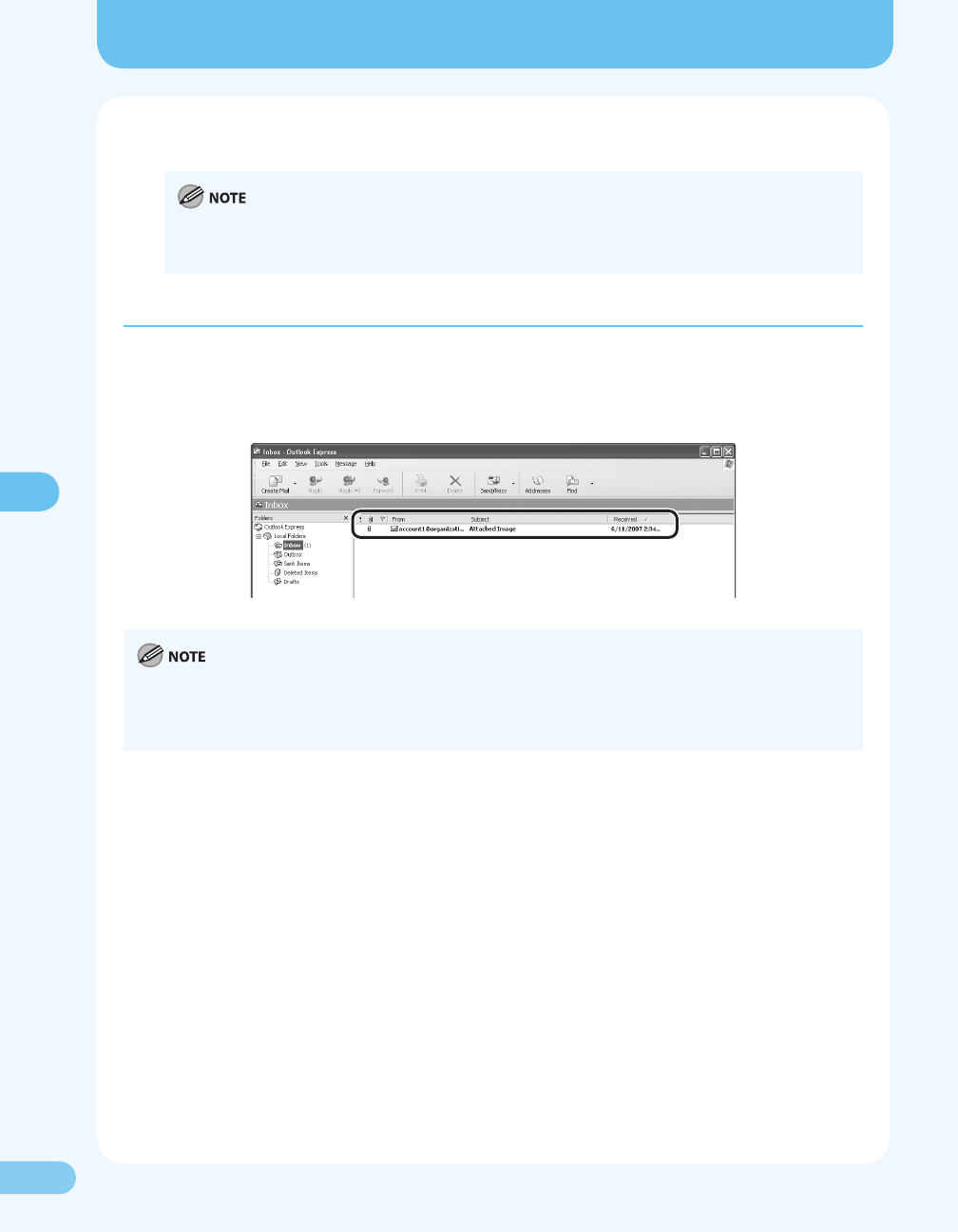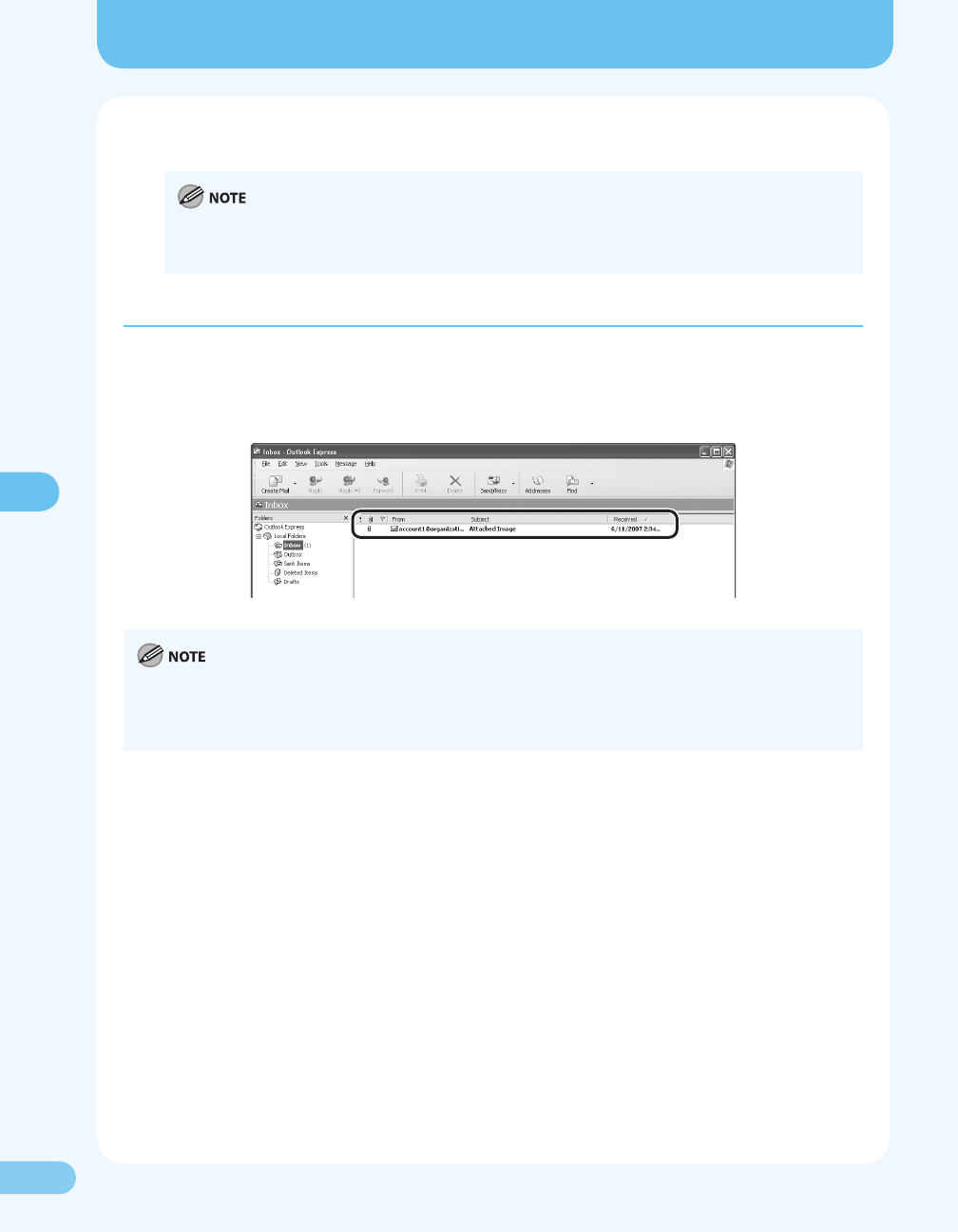
2727
Using the Scan to E-Mail Feature
Using the Scan to E-Mail Feature
5. The e-mail with the scanned document attached is sent to the destination.
If you want to make advanced settings such as a le format and resolution, press [OK] instead of [Start]. For
details, see “Send Settings (E-Mail/File Server),” ( P. 4-7) of “Scan Settings,” in Chapter 4, “Sending and
Receiving,” in the Reference Guide.
Checking If the E-Mail Is Delivered
Use the e-mail software to make sure the e-mail sent from this machine is delivered to the address you
registered at step 4 in “Registering E-Mail Addresses,” ( P. 23).
If the e-mail software receives the e-mail properly, it is delivered from this machine. The unit name that
is registered to this machine is displayed in the sender eld.
If an e-mail address or nothing is displayed in the sender eld, this indicates that the unit name is not
registered. Be sure to register the unit name. For details on how to do it, see “Register Sender Information”
( P. 17) in the Starter Guide.
The scanned document in PDF format is attached to the e-mail.
–
–
If you have not received the e-mail:
Make sure all the settings you made are correct.
When an error occurs, this machine prints out an error report that includes an error code. The code
helps you determine the cause of the problem. For details on the codes, see “Error Codes,” ( P. 10-21)
of Chapter 10, “Troubleshooting,” in the Reference Guide.
●