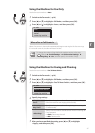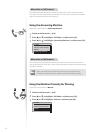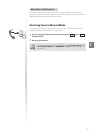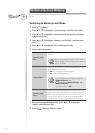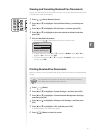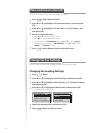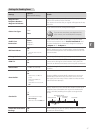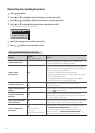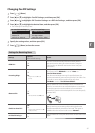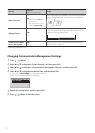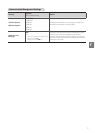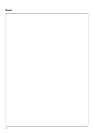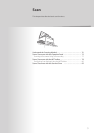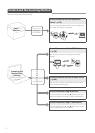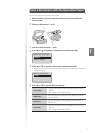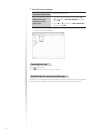69
Fax
Changing Fax RX Settings
1
Press [ ] (Menu).
2
Press [▲] or [
▼
] to highlight <Fax RX Settings>, and then press [OK].
3
Press [▲] or [
▼
] to highlight <RX Function Settings> or <RX Print Settings>, and then press [OK].
4
Press [▲] or [
▼
] to highlight the desired item, and then press [OK].
•
See “Settings for Receiving Faxes.”
RX Function Settings
ECM RX
Incoming Ring
Remote RX
Switch to Auto RX
RX Print Settings
2-Sided Printing
Reduce RX Size
RX Page Footer
Continue Print. When
...
5
Specify the setting values, and then press [OK].
6
Press [ ] (Menu) to close the screen.
Settings for Receiving Faxes
Settings
Options
Bold: Default settings
Details
<ECM RX>
O
On
Th
e Error Correction Mode (ECM) automatically detects
and corrects errors during fax communication. Using the
ECM function can diminish receive errors even over poor
connections.
<Incoming Ring>
O
On
Ring Times: 1 to 2 to 99
(times)
Specify whether or not the external telephone will ring during
an incoming call if <RX Mode> is set to <Auto> or
<Fax/Tel Auto Switch>.
After the external telephone rings for speci ed times, the
machine automatically starts receiving the fax, if the call is a fax.
If the call is a voice call, the machine rings only when
<RX Mode> is set to <Fax/Tel Auto Switch>.
<Remote RX>
O
On
Remote RX ID: 00 to 25 to 99
Specify whether or not to remotely instruct the machine to
switch to fax mode when an external telephone is connected.
To send the instruction to the machine, you must dial the
remote RX ID from the external telephone. You can also specify
a remote RX ID.
<Switch to Auto RX>
O
On
Ring Time till Auto RX: 1 to 15
to 99 (seconds)
Specify how long an incoming call should ring before the
machine automatically switches to fax mode. This option is
available when the receive mode is set to <Manual>.
<2-Sided Printing*>
O
On
Sp
ecify whether or not to print documents on both sides of the
paper.