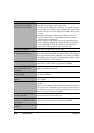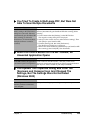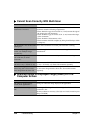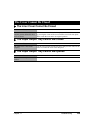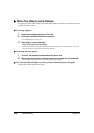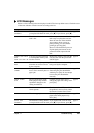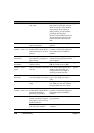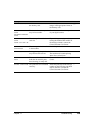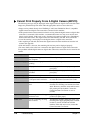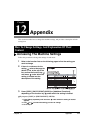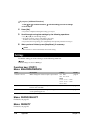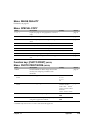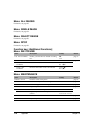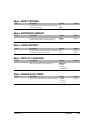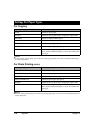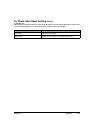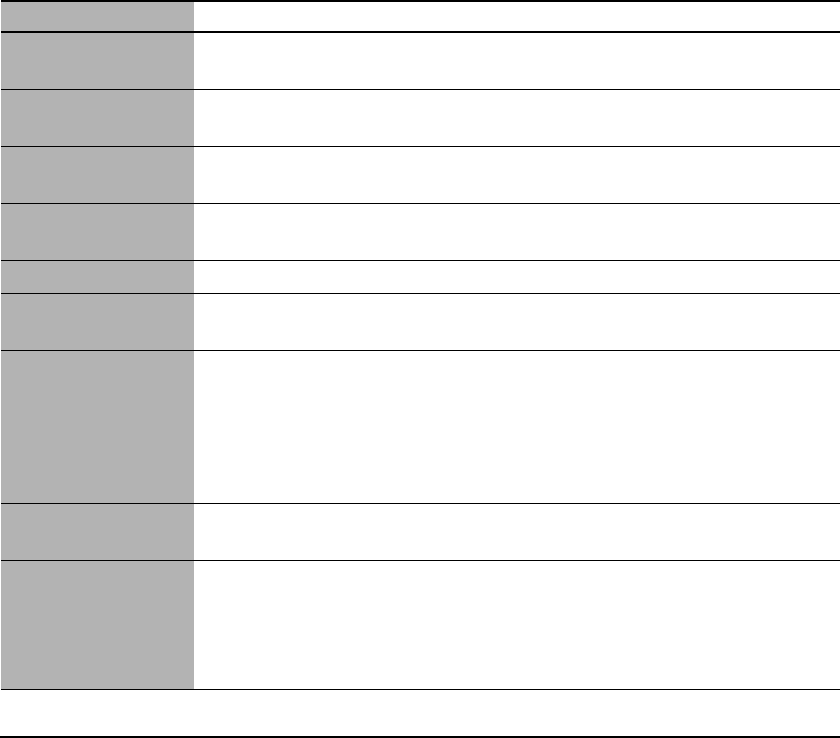
110 Troubleshooting Chapter 11
X Cannot Print Properly From A Digital Camera (MP370)
The following messages may be displayed on the digital camera or digital video camcorder when
images are printed directly from them. Take the appropriate action to correct the error.
• Images can be printed directly from “PictBridge” and Canon “Bubble Jet Direct” compatible
digital cameras and digital video camcorders connected to this machine.
• If the operation time or data transmission time is too long when the digital camera or digital video
camcorder is connected to this machine, a communication time error may occur and no more
images can be printed. If this error occurs, disconnect all connected cables, press [Stop/Reset],
then reconnect the cables. The digital camera will automatically turn ON. If not, turn it ON.
• A low ink warning is not displayed on the digital camera or digital video camcorder.
• After replacing an ink tank, disconnect the digital camera from the machine and reset the ink
counter. (See page 80)
• If the ink counter is not reset, the remaining ink level may not be displayed properly.
• For more details, refer to the user’s manual for the digital camera or digital video camcorder.
For a problem with the digital camera or digital video camcorder, contact the service center for the
camera.
Error Message On Camera
Cause Action
Printer in use Images are being printed from
the computer.
Wait until printing ends.
Printer warming up. Printer is warming up for
printing.
Wait until warm-up ends.
No paper No paper is loaded. Load the paper in the multi-purpose tray and
press [Set].
Paper jam A paper jam has occurred in the
machine.
Remove the jammed paper, load new paper, and
press [Set].
Printer cover open The scan unit is open. Return the scan unit to its original position.
No print head • No print head is installed.
• The print head is defective.
• Install a print head.
• Contact the Canon Customer Care Center.
Waste tank full The waste ink tank is nearly
full.
Press [Stop/Reset] on the machine to recover
from the error. Printing can continue for a little
while. However, when the waste tank becomes
full, printing will be disabled. Contact the
Canon Customer Care Center as soon as
possible.
Paper lever error Incorrect position of the paper
thickness lever.
Adjust the paper thickness lever to the left
position (for plain paper).
Printer error An error requiring servicing
has occurred.
Turn OFF the machine, unplug the power cord
from the power supply, plug the power cord back
in after 15 seconds, and then turn ON the
machine. If the same error occurs, contact the
Canon Customer Care Center.