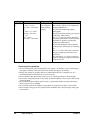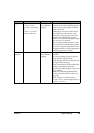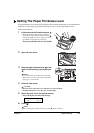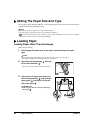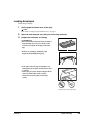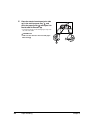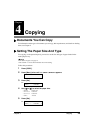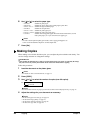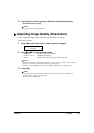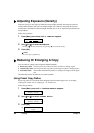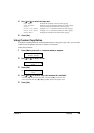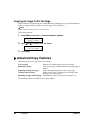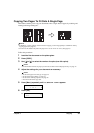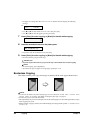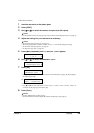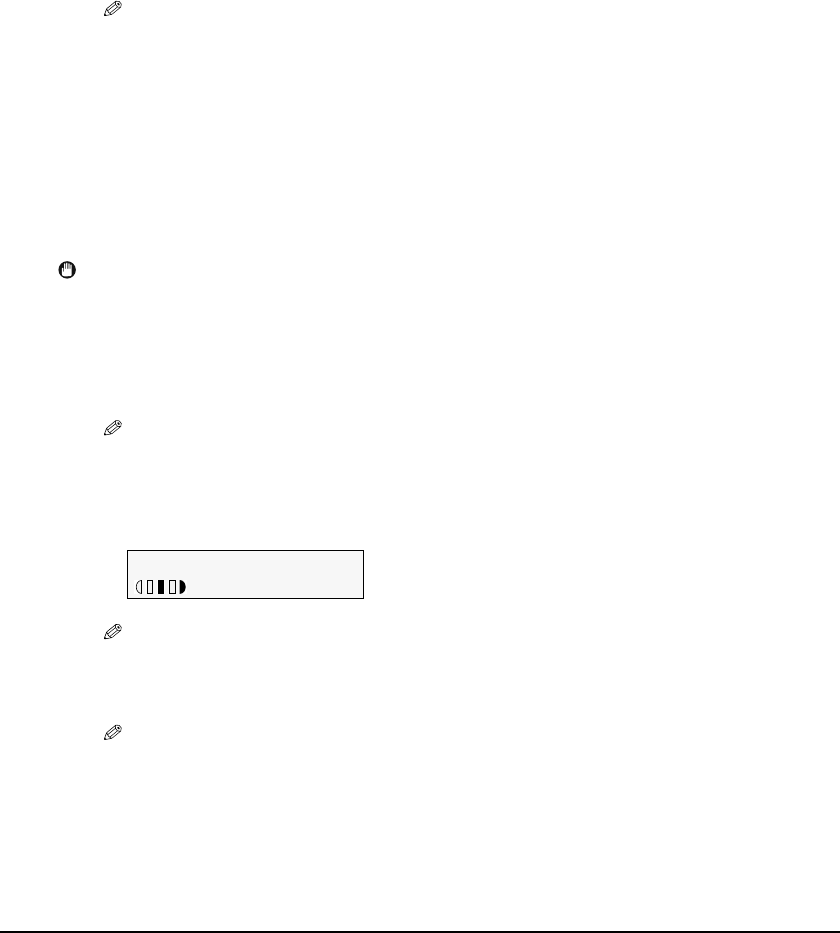
26 Copying Chapter 4
X Making Copies
When making color or black & white copies, you can adjust the print resolution and density. You
can also change reduction or enlargement settings.
IMPORTANT
• After turning the machine ON, or after recovering from Power Save mode (see page 88), the image
may not be correctly read by the machine. Wait at least one minute before copying.
Follow this procedure:
6 Use [W] or [X] to select the paper type.
–<PLAIN>: Suitable for plain paper.
–<GLOSSY>: Suitable for glossy photo paper and high gloss photo film.
–<HIGH RES.>: Suitable for high resolution paper.
–<TRANS.>: Suitable for transparencies.
–<PHOTO PRO>: Suitable for photo paper pro.
–<PHOTO PLUS>: Suitable for photo paper plus glossy.
–<OTHER>: Suitable when using photo paper other than that described above (such as
matte photo paper), or if you do not know the paper type.
NOTE
• In order to obtain optimal quality print results, when copying photographs, use
Canon-recommended Photo Paper Pro or Photo Paper Plus.
7 Press [Set].
1 Load the document on the platen glass.
NOTE
• For details on how to load documents, see page 14.
2 Press [COPY].
3 Use [W] or [X] to select the number of copies (max. 99 copies).
NOTE
• For the number of sheets of paper you can load at a time in the multi-purpose tray, see page 15.
4 Adjust the settings for your document as necessary.
NOTE
• To select the paper size and type, see page 25.
• To select the image quality, see page 27.
• To select the scanning exposure, see page 28.
• To select the copy ratio, see page 28.
Ex:
100% LTR NORMAL
0 3
PLAIN