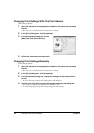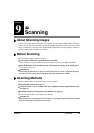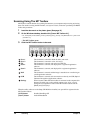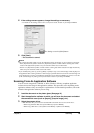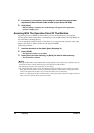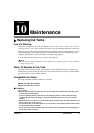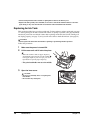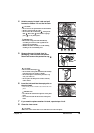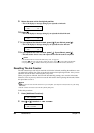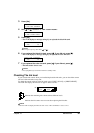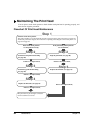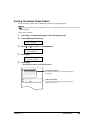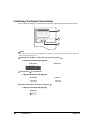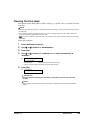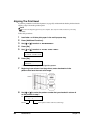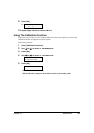80 Maintenance Chapter 10
Resetting The Ink Counter
The ink counter keeps track of how much ink is left in the ink tanks, enabling the machine to warn
you when ink is running low. Thus, reset the ink counter when replacing ink tanks. Also you can
check the current ink level of the ink tanks at any time.
When you replace an ink tank, the LCD will automatically prompt you to reset the ink counter.
However, if for any reason you did not reset the ink counter when replacing the ink tanks, follow
this procedure to reset it.
NOTE
• You can also reset the ink counter from your computer. (See Software Guide, located on your Setup
CD-ROM)
• The ink counter cannot be reset while the [Alarm] lamp is lit.
Follow this procedure:
9 Return the scan unit to its original position.
• The LCD displays a message asking if you replaced an ink tank.
10 Press [W].
• The LCD displays a message asking if you replaced the black ink tank.
l
11 If you replaced the black ink tank, press [W]. If you did not, press [X].
• The LCD displays a message asking if you replaced the color ink tank.
12 If you replaced the color ink tank, press [W]. If you did not, press [X].
• The ink counter is now reset, and replacement of the ink tanks is completed.
NOTE
• To check the ink level of the ink tanks at any time, see page 81.
• Pressing [
X
] does not reset the ink counter. Be sure to press [
W
] if you replaced the ink tank.
• If you pressed [
X
] by mistake, follow the procedure to reset the ink counter. (See below)
1 Press [Additional Functions].
2 Use [
W
] or [
X
] to select <1.INK VOLUME>.
INK TANK CHANGED?
- YES NO +
BLACK INK CHANGED?
- YES NO +
COLOR INK CHANGED?
- YES NO +
PC
USER DATA
1.INK VOLUME
USER DATA
1.INK VOLUME