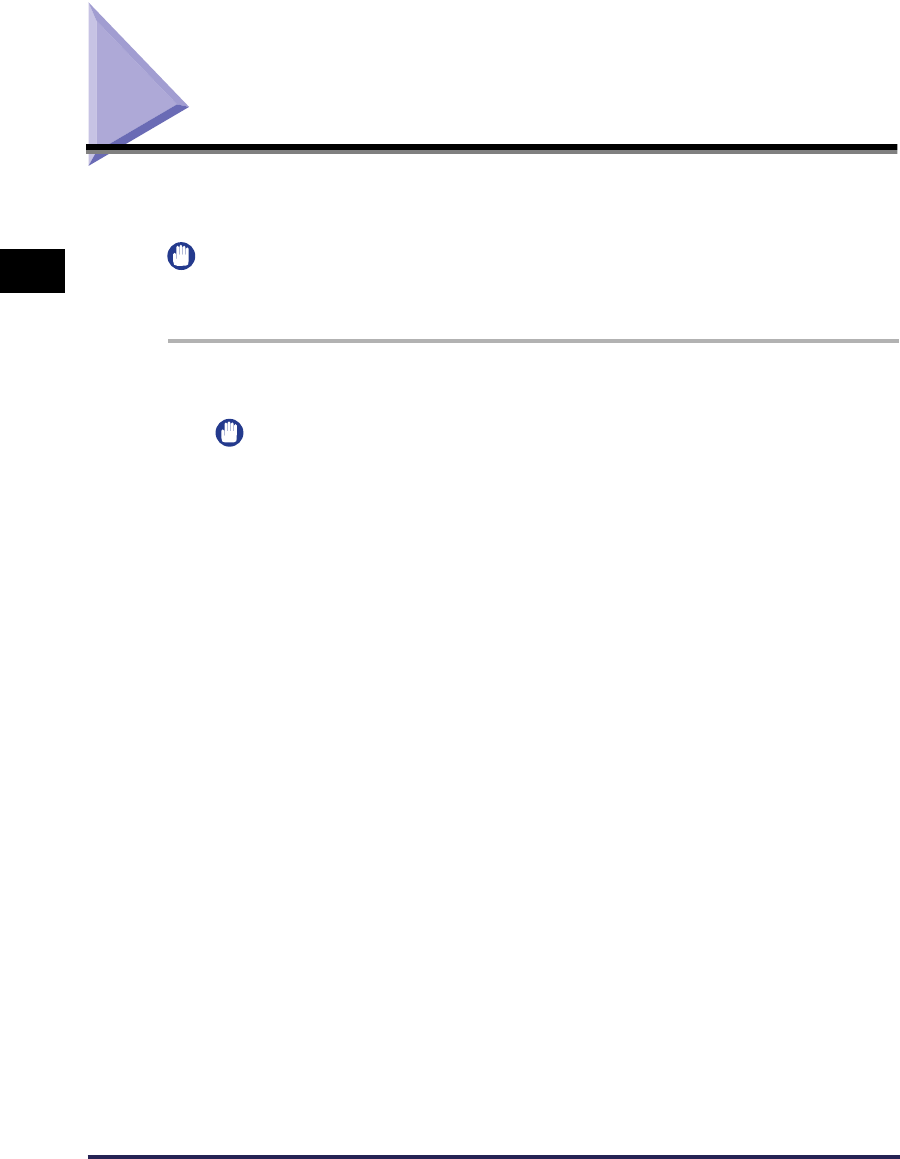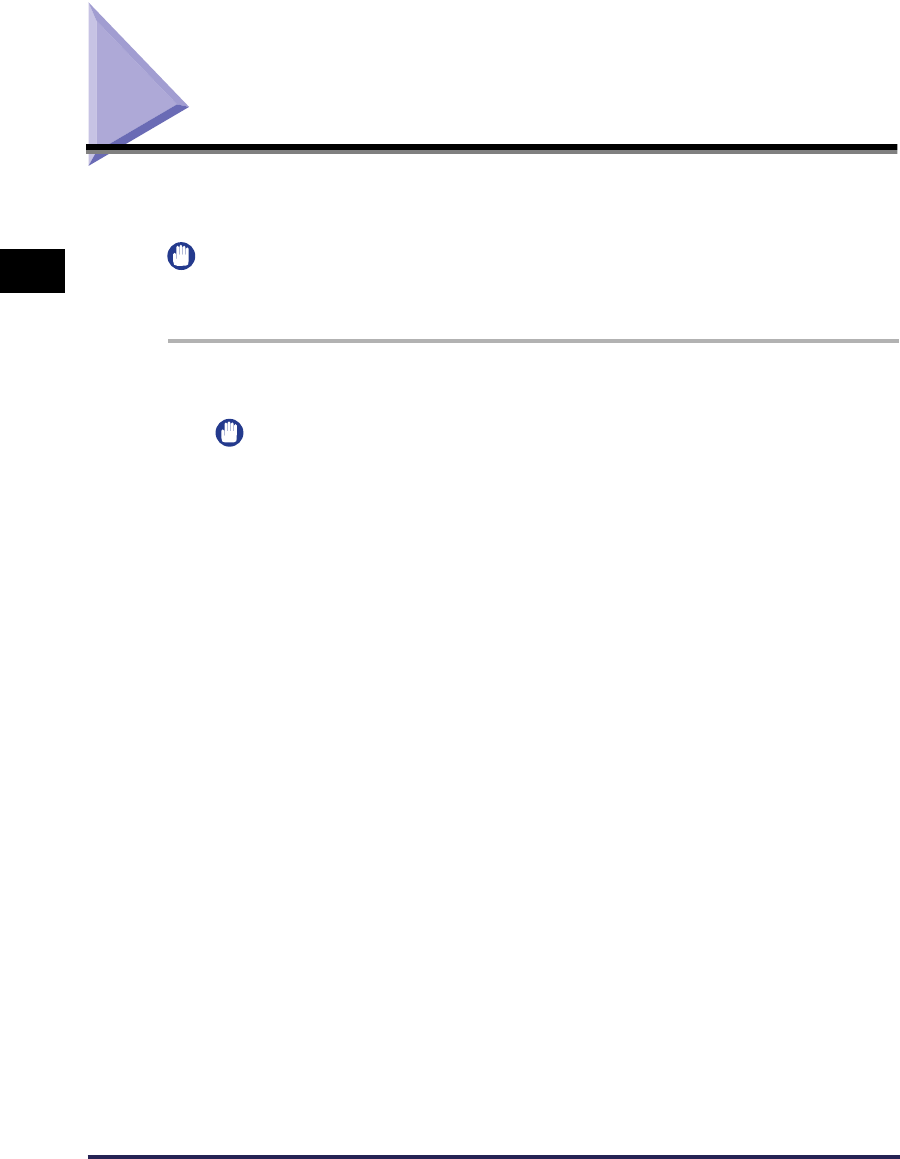
Installation Procedure
2-2
Installation
2
Installation Procedure
Follow the procedure below to install Network ScanGear. This installs the ScanGear Tool and
the Network ScanGear driver at the same time.
IMPORTANT
•
If an older version of Network ScanGear is installed on your computer, uninstall it before installing
the new version. For instructions, see ‘Uninstallation Procedure,’ on p.2-5.
1
Start Windows.
IMPORTANT
•
When installing under Windows NT4.0/2000/XP, you must log on as an Administrator.
2
Insert the Network ScanGear CD-ROM in the CD-ROM drive.
3
Double-click the My Computer icon.
4
Double-click the CD-ROM drive icon.
5
Double-click the driver, english, then disk1 folders.
6
Double-click the Setup.exe icon.
The installation program begins preparation for the installation.
7
In the Welcome dialog box, click the Next button.
8
Read the license agreement, then click the Yes button if you agree to
its conditions.