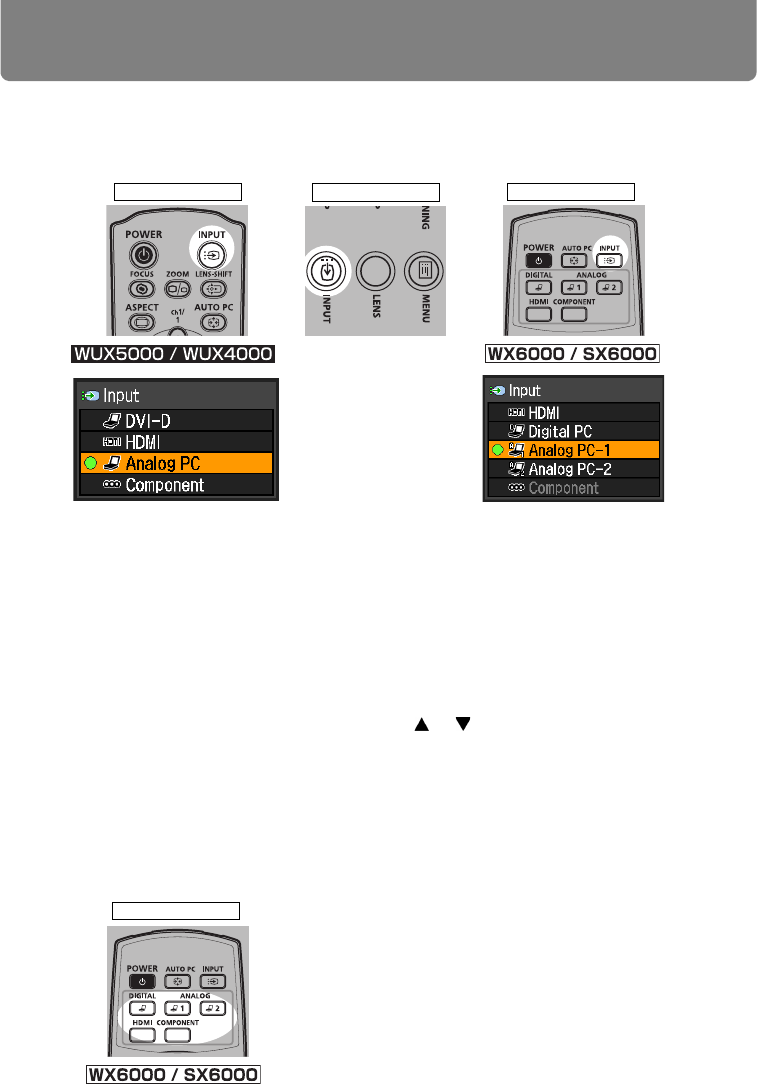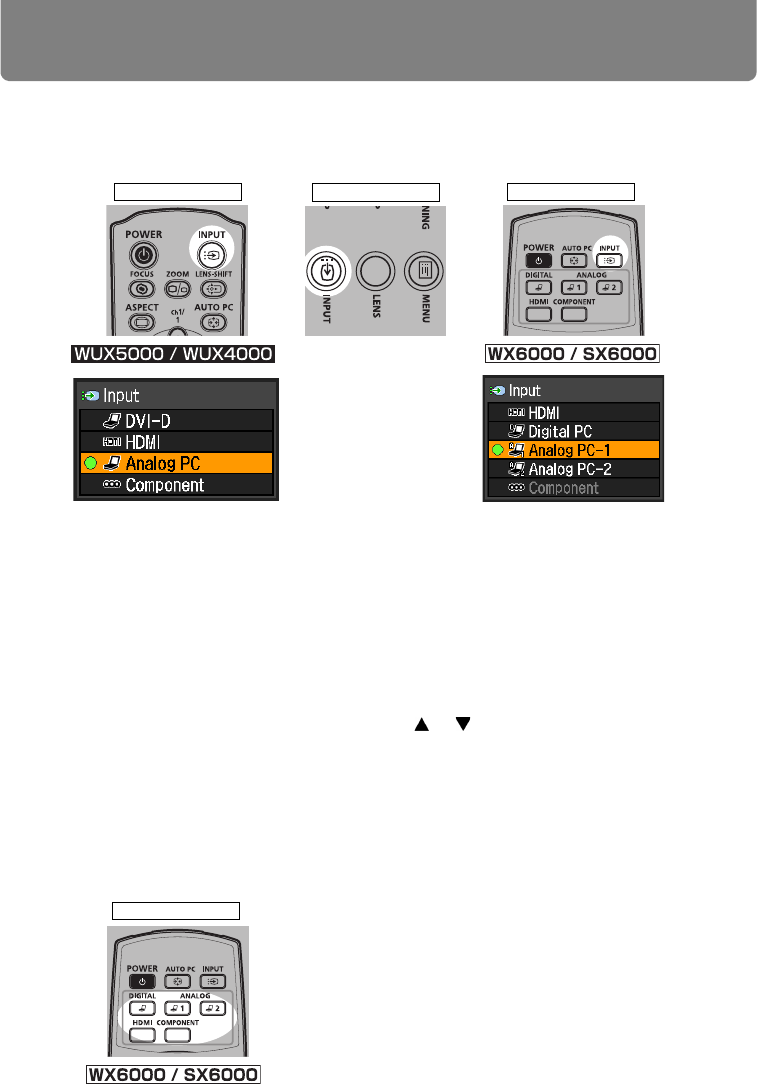
Selecting an Input Signal (INPUT)
60
■Selecting an Input Signal
1 Press the INPUT button to display the window shown below.
The currently active input signal is marked with a circle and highlighted in orange.
An input signal that is ready for projection is displayed in white. When no signal is
received, it is displayed in gray. However [HDMI] and [DVI-D] (WUX5000 / WUX4000)
(Digital PC), or [Digital PC] (WX6000 / SX6000) may be displayed in gray even if they
are ready for projection.
2 You can switch the available input signal types by pressing the INPUT button.
• You can select the target input signal with [ ] / [ ].
• Only the input signals displayed in white can be selected.
3 Press the OK button to confirm the input signal type.
Change the input signal with the input signal buttons. (WX6000 / SX6000)
For WX6000 / SX6000, you can also switch to the input signal you want by pressing
the button that corresponds to that signal.
Remote control
Projector
Remote control