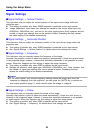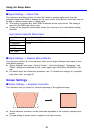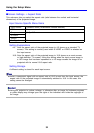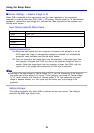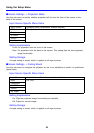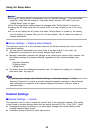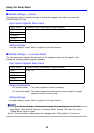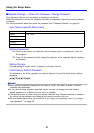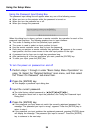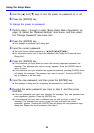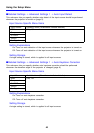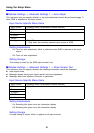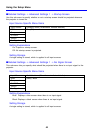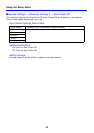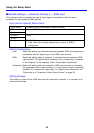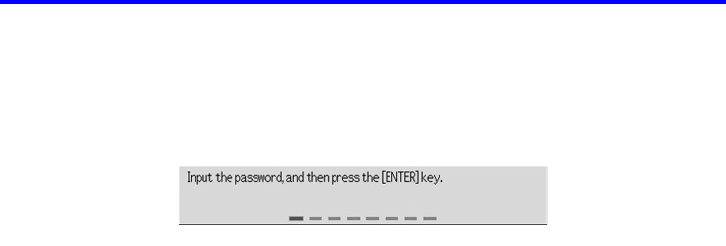
Using the Setup Menu
38
Using the Password Input Dialog Box
The password input dialog box will appear when any one of the following occurs.
z When you turn on the projector while the password is turned on.
z When you turn the password on or off.
z When you change the password.
When this dialog box is shown, perform a remote controller key operation for each of the
password input positions. The following explains how to input numbers.
z The cursor is flashing at the first (leftmost) input position.
z The cursor is used to select an input position for input.
z Use the remote controller cursor keys to input the password.
z Each time you perform a remote controller key operation, “” appears at the current
input position, and the cursor moves to the next input position to the right.
z A password can be from one to eight key operations long.
z After performing all of the key operations you want, press the [ENTER] key.
z To clear your input, press the [ESC] key.
To turn the power on password on and off
1. Perform steps 1 through 4 under “Basic Setup Menu Operations” on
page 19. Select the “Detailed Settings” main menu, and then select
the “Power On Password” sub-menu item.
2. Press the [ENTER] key.
z This displays a password input dialog box.
3. Input the current password.
z The initial factory default password is: [S][X][T][W][S][T][W][X].
z For information about how to input the password, see “Using the Password Input
Dialog Box”.
4. Press the [ENTER] key.
z If the password you input does not match the currently registered password, the
message “The password you input is wrong”. appears. Press the [ENTER] key to
return to step 1.
z If the password you input matches the registered password, pressing [ENTER] above
will display the message “The password you input is correct!”. Press the [ENTER]
key to advance to the next step.