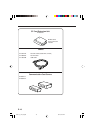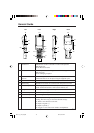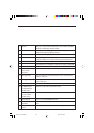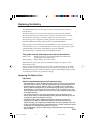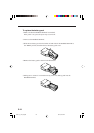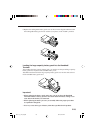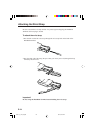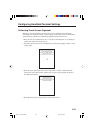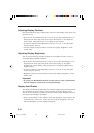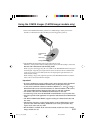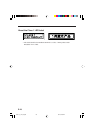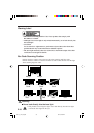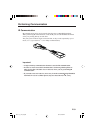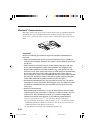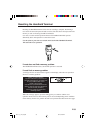E-26
Adjusting Display Contrast
Perform the following steps to adjust display contrast to make display colors more vivid
and easier to see.
• Press the “Fn” key and then press the “2” key or “3” key after confirming that “F” is
displayed in the lower right corner of the screen. Pressing the “2” key adjusts for
more contrast, while pressing the “3” key adjusts for less contrast.
* In order to continue to make adjustments, press the “2” key or “3” key after again
first pressing the “Fn” key.
* Contrast settings can also be made by consecutively tapping “Brightness” on the
control panel.
Adjusting Display Brightness
You can use the following procedure to adjust screen brightness to make it easier to
read under different lighting conditions.
• Press the “Fn” key and then press the “5” key or “6” key after confirming that “F” is
displayed in the lower right corner of the screen. Pressing the “5” key adjusts
brightness for a darker display, while pressing the “6” key adjusts brightness for a
brighter display.
* In order to continue to make adjustments, press the “5” key or “6” key after again
first pressing the “Fn” key.
* Brightness settings can also be made by consecutively tapping “Brightness” on the
control panel.
Important!
• If you use your Handheld Terminal in a location where it is hot, it automatically
dims the brightness to protect the screen against damage.
Display Auto Dimmer
The display auto dimmer automatically lowers display brightness if you do not perform
any operation for a specific amount of time. This helps to conserve battery power.
You can use the following procedure to specify the amount of that should be allowed to
pass before auto dimming is performed.
• Select “Control Panel” on the “Settings” menu after tapping the “Start” button in the
lower left corner of the screen. Next, consecutively tap the “Brightness” icon and
then tap “Backlight” to set the displayed parameters.
DT-X11_E_P14_36.p65 06.2.6, 4:37 PM26