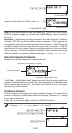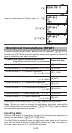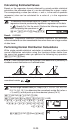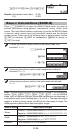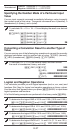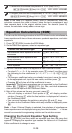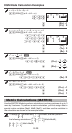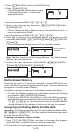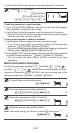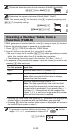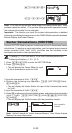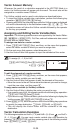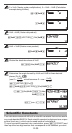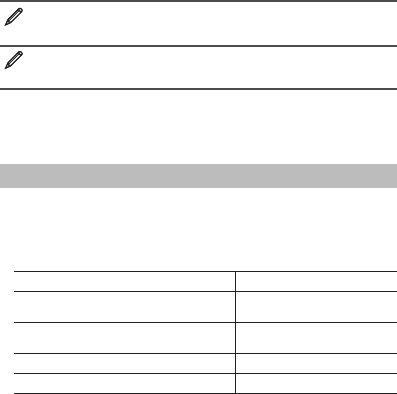
E-28
To determine the bitwise complement of 1010
2
(Not(1010
2
))
(BASE)(Not) 1010
1111111111110101
To negate (take the two’s complement) of 101101
2
(Neg(101101
2
))
(BASE)(Neg) 101101
1111111111010011
Note: In the case of a negative binary, octal or hexadecimal value, the
calculator converts the value to binary, takes the two’s complement, and
then converts back to the original number base. For decimal (base-10)
values, the calculator merely adds a minus sign.
Equation Calculations (EQN)
You can use the following procedure in the EQN Mode to solve simultaneous
linear equations with two or three unknowns, quadratic equations, and cubic
equations.
1. Press (EQN) to enter the EQN Mode.
2. On the menu that appears, select an equation type.
To select this calculation type: Press this key:
Simultaneous linear equations with two
unknowns
(a
n
X + b
n
Y = c
n
)
Simultaneous linear equations with
three unknowns
(a
n
X + b
n
Y + c
n
Z = d
n
)
Quadratic equation
(aX
2
+ bX + c = 0)
Cubic equation
(aX
3
+ bX
2
+ cX + d = 0)
3. Use the Coefficient Editor that appears to input coefficient values.
• To solve 2
x
2
+ x – 3 = 0, for example, press in step 2, and then input
the following for the coefficients (
a = 2, b = 1, c = –3): 21
3.
• To change a coefficient value you already have input, move the cursor
to the appropriate cell, input the new value, and then press .
• Pressing
will clear all of the coefficients to zero.
Important: The following operations are not supported by the Coefficient
Editor: 6, 6(M–), =(STO). Pol, Rec, and multi-statements
also cannot be input with the Coefficient Editor.
4. After all the values are the way you want, press .
• This will display a solution. Each press of
will display another
solution. Pressing while the final solution is displayed will return to
the Coefficient Editor.
• You can scroll between the solutions using the
A and D keys.
• To return to the Coefficient Editor while any solution is displayed, press
.
Note: • Even if Natural Display is selected, the solutions of simultaneous
linear equations are not displayed using any form that includes . • Values
cannot be converted to engineering notation on the solution screen.
Changing the Current Equation Type Setting
Press (EQN) and then select an equation type from the menu that
appears. Changing the equation type causes the values of all Coefficient
Editor coefficients to change to zero.