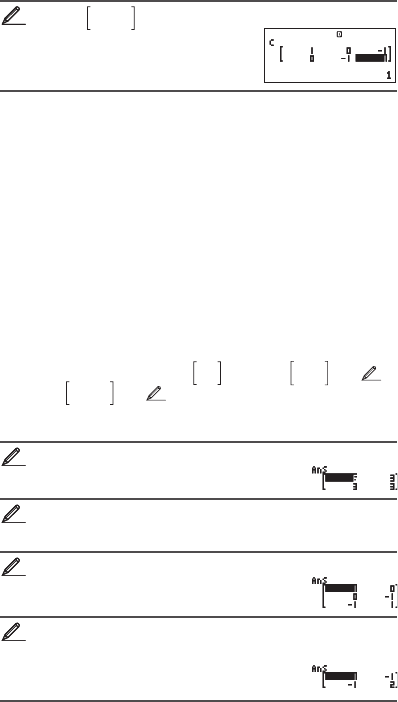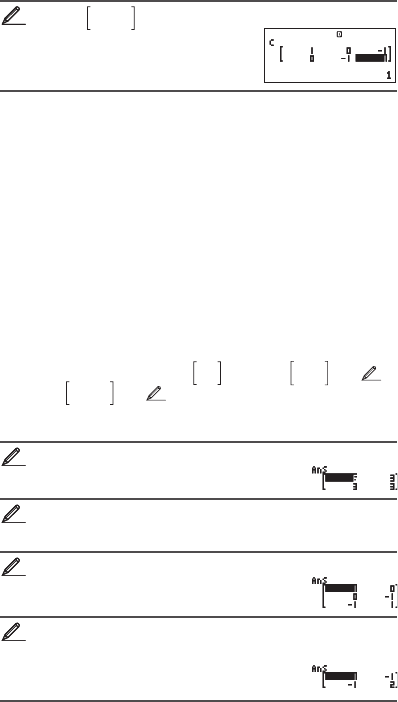
E-31
3. Use the Matrix Editor that appears to input the elements of the matrix.
To assign
1 0 –1
0 –1 1
to MatC
(MATRIX)
(Dim)(MatC)(2s3)
1
0 1 0 1 1
To edit the elements of a matrix variable:
1. Press
(MATRIX)(Data), and then, on the menu that appears,
select the matrix variable you want to edit.
2. Use the Matrix Editor that appears to edit the elements of the matrix.
• Move the cursor to the cell that contains the element you want to change,
input the new value, and then press .
To copy matrix variable (or MatAns) contents:
1. Use the Matrix Editor to display the matrix you want to copy.
• If you want to copy MatA, for example, perform the following key
operation: (MATRIX)(Data)(MatA).
• If you want to copy MatAns contents, perform the following to display the
MatAns screen: (MATRIX)(MatAns).
2. Press
=(STO), and then perform one of the following key operations
to specify the copy destination: (MatA), (MatB), or @(MatC).
• This will display the Matrix Editor with the contents of the copy
destination.
Matrix Calculation Examples
The following examples use MatA =
2 1
1 1
and MatB =
2 –1
–1 2
from
1
,
and MatC =
1 0 –1
0 –1 1
from
2
. You can input a matrix variable into a key
operation by pressing (MATRIX) and then pressing one of the
following number keys: (MatA), (MatB), (MatC).
3 × MatA (Matrix scalar multiplication).
3 MatA
Obtain the determinant of MatA (det(MatA)).
(MATRIX)(det) MatA
1
Obtain the transposition of MatC (Trn(MatC)).
(MATRIX)(Trn) MatC
Obtain the inverse matrix of MatA (MatA
–1
).
Note: You cannot use for this input. Use the key to input “
–1
”.
MatA
22
33
44
55
66