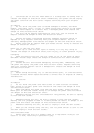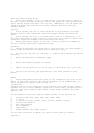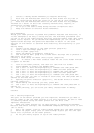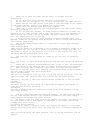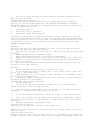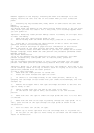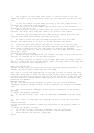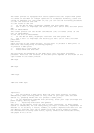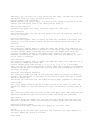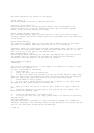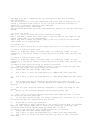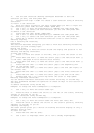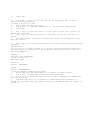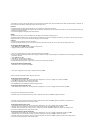The label printer is equipped with sound capabilities that signal when power
is turned on and when an illegal operation is attempted. Normally, sound are
turned on whenever you turn power on, but you can use the following procedure
to turn the sound on and off.
To turn sound on and off
1. On the SET UP menu, highlight ”SOUND” and then press SET.
2. Use u and i to highlight the setting you want (ON or OFF) and then press
SET.
Unit of Measurement
This label printer can use either centimeters (cm) or inches (inch) as the
unit of measurement.
To set the unit of measurement
1. On the SET UP menu, highlight ”cm/inch” and then press SET.
2. Use u and i to highlight the setting you want (cm or inch) and then
press SET.
Demo Print
After setting up the label printer, you may want to produce a demo print to
make sure that everything is working properly.
To produce a demo print
1. Press ON to turn power on.
2. Press PRINT and then SET.
The following are examples of the demo print that the above procedure
produces. Note that the contents of the demo print depends on the width of the
tape loaded in the label printer.
6mm Tape
9mm Tape
12mm Tape
18mm and 24mm Tape
Important!
∑ You can produce a demo print when the text input display is clear,
immediately after turning power on only. Even if you input text and then
delete it, pressing PRINT will not produce a demo print.
∑ If you experience problems with printing, check your tape cartridge and
power supply, and try again.
Part 3 Inputting Characters and Symbols
This part of the manual tells you how to input characters. To make things
easier to understand, we call everything you input a character, regardless of
whether it is actually a letter, number, or symbol. Explanations here all use
the default settings that are in effect from the initial power-on screen.
For information on using other fonts, styles, effects and characters sizes,
see pages E-12 to E-16.