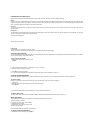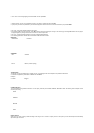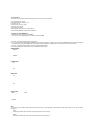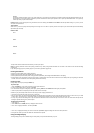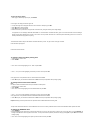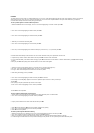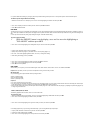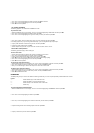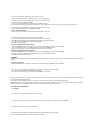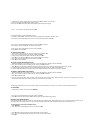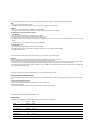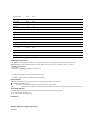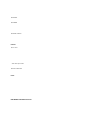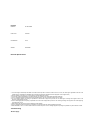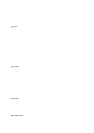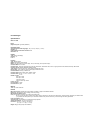• You can also specify the font, character style, and text effects if you want.
6. Specify the print direction (page E-17) and either mirror or normal printing (page E-17).
• Use u and i to move the highlighting between items, and t and y to change each setting.
7. After making the settings you want, press SET.
8. Use u and i to move the highlighting to ”PRINT” and then press SET to execute it.
• The label printer prints a tape with the number and comment text, and then displays the screen shown in step 3, with the number incremented by one.
9. Repeat steps 4 through 7 to print as many sequentially numbered labels as you want.
10. To quit the numbered label operation, press ESC and then SET.
To store a numbering format
1. Perform steps 1 to 7 to create the numbering format so the following is on the screen.
2. Use u and i to move the highlighting to ”STORE” and then press SET.
3. Input up to five characters for the name of the numbering format, and then press SET.
4. Press SET to store the numbering format or ESC to abort the operation without storing anything.
5. Use u and i to move the highlighting to ”EXIT” and then press SET.
6. Press SET to end the operation.
To recall a numbering format from memory
1. While the NUMBERING menu is on the display, use u and i to move the highlighting to ”RECALL” and then press SET.
2. Use u and i to display the name of the numbering format you want, and then press SET to recall it.
3. Now you can make changes in the numbering format and print it or store it as a new format.
To delete a numbering format from memory
1. While the NUMBERING menu is on the display, use u and i to move the highlighting to ”DELETE” and then press SET.
2. Use u and i to display the name of the numbering format you want, and then press SET to delete it.
3. Press SET to delete the numbering format.
PHRASES
A collection of preset English phrases can be recalled quickly and easily when you need them. See page E-26 for a complete list of the preset phrases that are
available.
To print a preset phrase
1. While the PRESETS menu is on the display, use u and i to move the highlighting to ”PHRASES” and then press SET.
2. Use u and i to scroll through the preset phrases until the one you want is highlighted and then press SET.
3. Use u and i to highlight ”PRINT”, then press SET to print the phrase.
4. Use u and i to move the highlighting to ”EXIT” and then press SET to end the operation.
Part 11 Stamp Printing
The stamp printing feature lets you create your own stamps using a selection of various formats. Then you can print on special stamp tape and attach the finished
tape to an optionally available stamp holder.
When using the ST-15 stamp holder, select NL (10 ∞ 55mm) as the stamp holder type in step 3 of the procedure described below.
Important! Note that an optional special stamp tape cartridge and stamp tape holder is required in order to create a pre-inked stamp. Contact your dealer to
purchase the necessary tape and holder. Load the special stamp tape before performing the following procedure.
To create a new stamp label
1. Press STAMP.
2. Use u and i to move the highlighting to ”NEW” and then press SET.
3. Use u and i to move the highlighting to the stamp holder model that you will be using with your stamp tape and then press SET.
4. Select the type of frame you want to use and press SET.
• The number of layouts that appear on the right display depends on the type of stamp holder you are using.
5. Use t and y to select the layout that you want to use and then press SET.