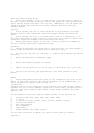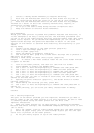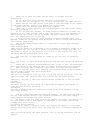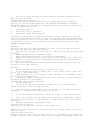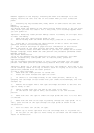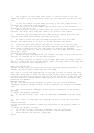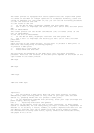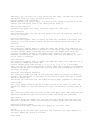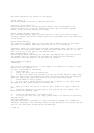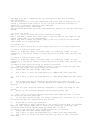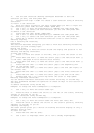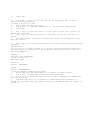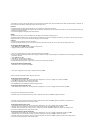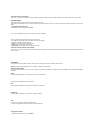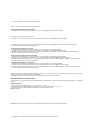This mark separates two blocks on the screen.
Return symbol ()
The return symbol indicates a newline operation.
Character style indicators
These indicators point to the character effect that is assigned to the
character where the cursor is currently located. You can select between
normal, bold, outline, shadow, and raised.
Mirror image printing indicator
This indicator appears when the label printer is set up for mirror image
printing. Normal (non-mirror image) printing is performed when this indicator
is not shown.
Manual feed indicator
This indicator appears when you are using manual feed instead of auto feed.
Auto feed is in effect when this indicator is not on the display.
Important! After you finish printing when using manual feed, be sure to always
press FUNC and then PRINT (FEED) to feed the tape before cutting it. If you
don’t you will cut off part of the printed text.
Basic Alpha-Numeric Input
The following operation shows you the basic procedures for inputting letters
and numbers. We will explain the procedure by inputting the following
characters using the default initial power-on screen.
ABXYZ Computer Company
1234567890
Note If you hold down any key, it will repeat its operation or input at high
speed until you release it.
To input alpha-numeric characters
1. Turn power on.
2. Input the first line of characters.
∑ To input the upper-case letters, you can use either SHIFT or CAPS. With
SHIFT you must shift the keyboard for each character. With CAPS the keyboard
keeps its upper-case/lower-case setting until you press CAPS again.
∑ Press SPACE to input spaces.
∑ If you input a wrong character, press BS to delete it and input again.
See page E-11 for other details on editing text.
3. When you reach the end of a line of text, press B to input a newline
mark.
∑ A newline operation is indicated on the display by the symbol. This
shows where you changed lines.
4. Input the characters in the second line.
5. To print the text that you input, press PRINT. For details on printing,
see page E-18.
About the CODE key...
The CODE key makes it possible to input punctuation needed for a number of
different languages. The following shows the key operations you should use for
each of the characters formed using the CODE key.
n CAPS on