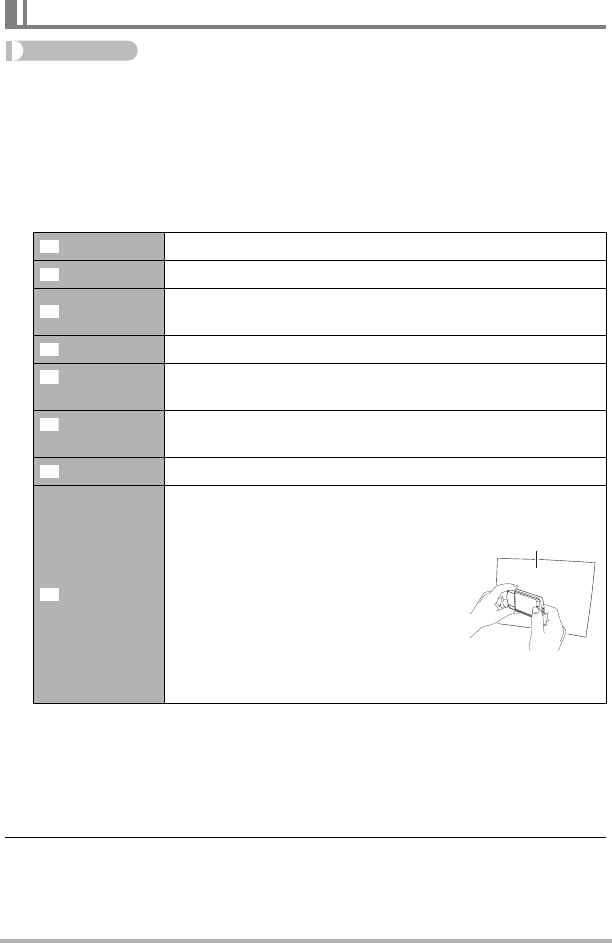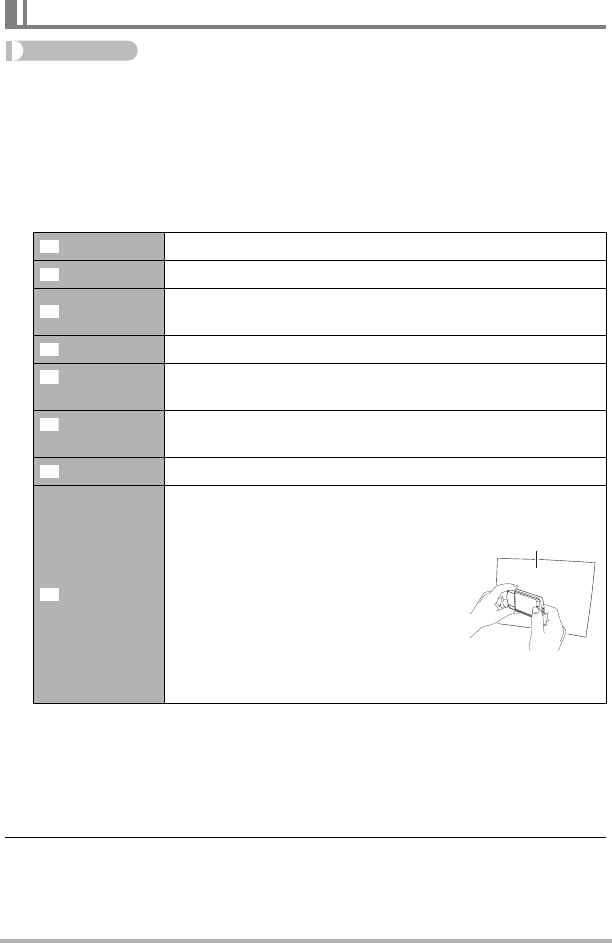
60
Advanced Recording Settings
Procedure
Enter the REC Mode * MENU * White Balance
You can adjust white balance to match the source of light available where you are
shooting and avoid the blue cast that results when shooting outdoors when it is
cloudy, and the green cast that results when shooting under fluorescent lighting.
1. Touch the type of white balance you want to select.
You can see the affect of the white balance setting you select on the monitor
screen.
• When “‡ Auto WB” is selected for the white balance setting, the camera
automatically determines the white point of the subject. Certain subject colors
and light source conditions can cause problems when the camera tries to
determine the white point, which makes proper white balance adjustment
impossible. If this happens, select the white balance setting that matches your
shooting conditions (Daylight, Overcast, etc.).
2. Touch “OK”.
Adjusting White Balance (White Balance)
Auto WB Configures the camera to adjust white balance automatically
Daylight For shooting outdoors on a clear day
Overcast
For shooting outdoors on an overcast rainy day, in the
shade, etc.
Shade For shooting on a clear day in the shade of trees or buildings
Day White
Fluor
For shooting under white or day white fluorescent lighting
Daylight
Fluor
For shooting under daylight fluorescent lighting
Tungsten For shooting under light bulb lighting
Manual WB
For configuring the camera manually to suit a particular light
source.
1
Touch “· Manual WB”.
2
In the location where you plan to
shoot, point the camera at a blank
white piece of paper so it fills the entire
monitor screen.
3
Touch an area of the screen where no
icon is located.
The white balance setting is retained even if you turn off the
camera.
Blank white paper