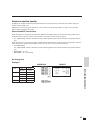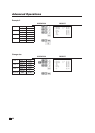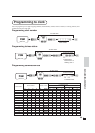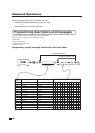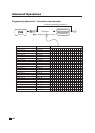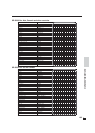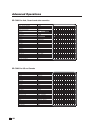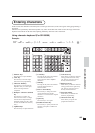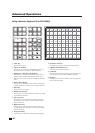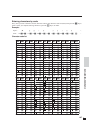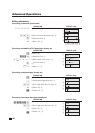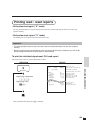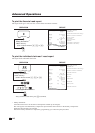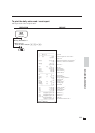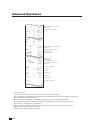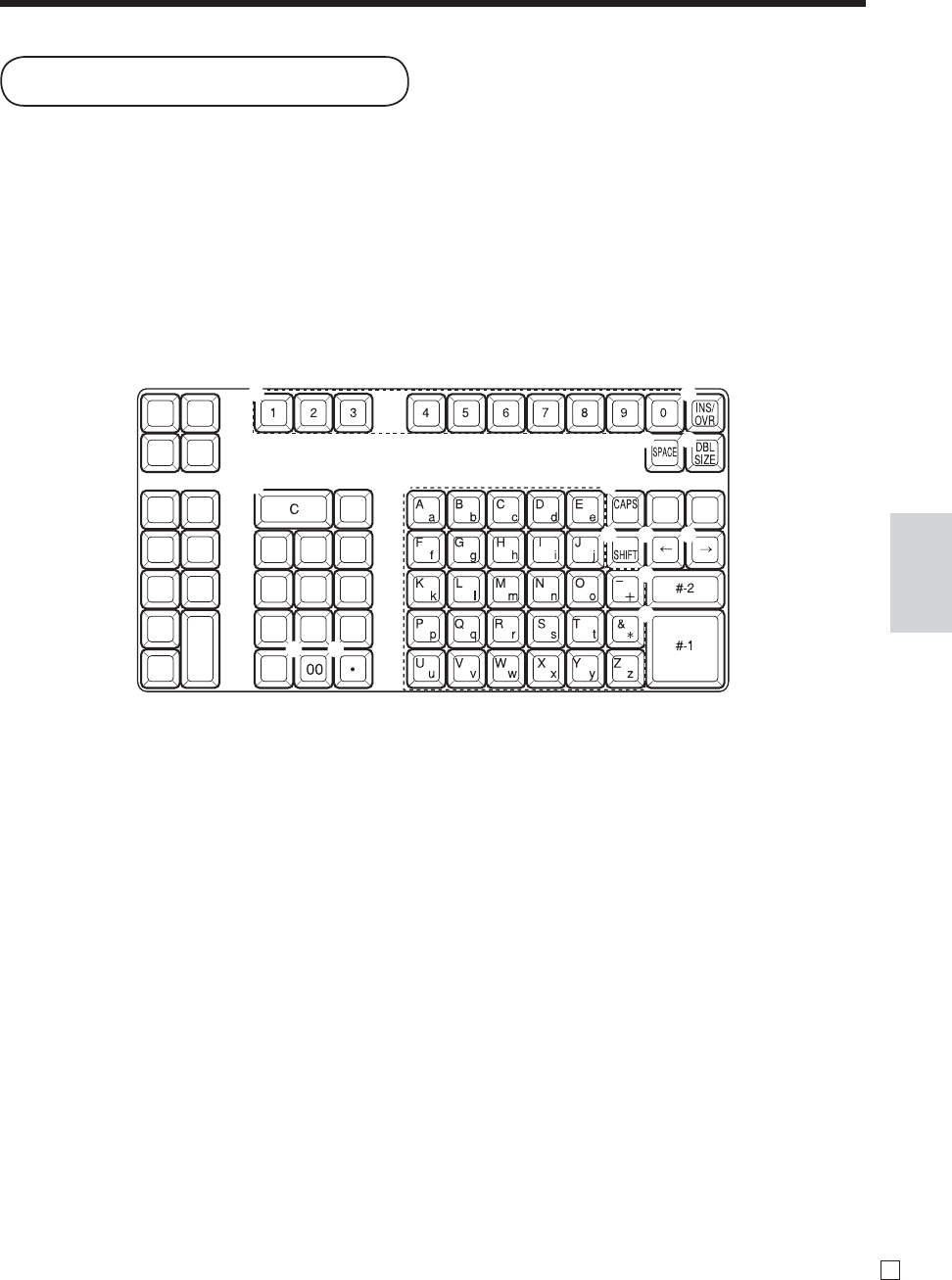
105
E
Advanced Operations
1 Numeric keys
Press this keys to input numbers.
2 Clear key
Press this key to clear all input
characters in the programming.
3 Character fi xed key
Press this key to enter when the
alphabetic entry for a descriptor,
name or message has been
completed.
4
Backspace / Character code fi xed
key
Press this key to register one
character with code (2 or 3 digit).
It clears the last input character,
much like a back space key. (Does
not clear the double size letter key
entry.)
5 Alphabet keys
Press these keys to input characters.
6 CAPS Key
Pressing this key shifts the character
from the lowercase letter to
upper case letter and ex-alphabet
characters.
7 Shift key
Pressing this key shifts the character
from the uppercase letter to
lowercase letter.
8 Insert / Override key
Press this key to change the status
“Insert” between the original
characters or “Override” the original
characters.
9 Space key
Press this key to set a space.
0 Double size letter key
Press this key to specify that the next
character you input to a double size
character.
A Left cursor key
Press this key to shift the character
setting position to the left one by
one. This key is used to correct
already entered characters.
B Right cursor key
Press this key to shift the character
setting position to the right one by
one. This key is used to correct
already entered characters.
C Program end key
Press this key to terminate the
character programming.
D Character enter key
Press this key to register the
programmed characters.
In this section, the method to enter descriptors or messages (characters) to the cash register during programming is
described.
Characters are specifi ed by character keyboard or by codes. In the fi rst half of this section, the usage of character
keyboard is described. In the latter half, inputting method by character code is described.
Using character keyboard (For SE-S6000)
Example:
Input “
A
p p l e J u i c e ”,
enter “DBL”“A” “SHIFT”“p” “p” “l” “e” “SPACE” “CAPS”“J” “SHIFT”“u” “i” “c” “e”
- .
1
3
2
7
8
09
A B
D
C
4
5 6
Entering characters