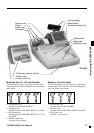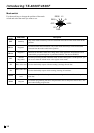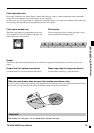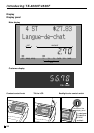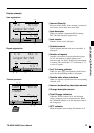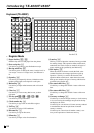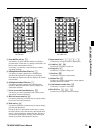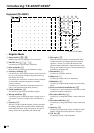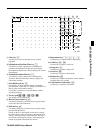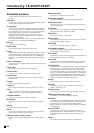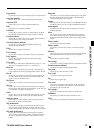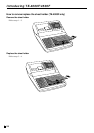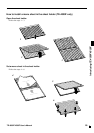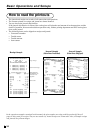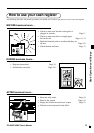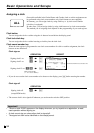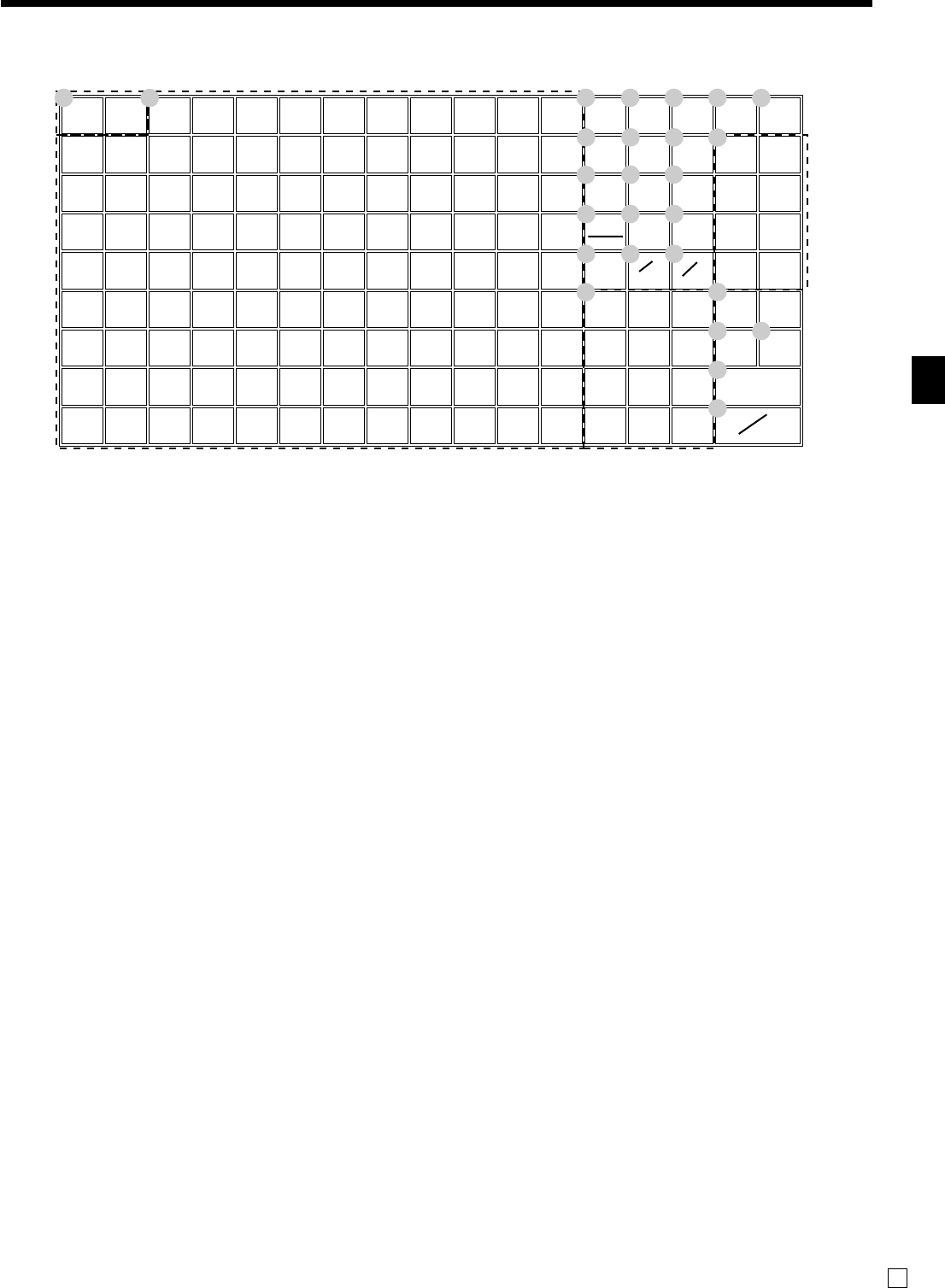
Introducing TE-4000F/4500F
TE-4000F/4500F User’s Manual
25
E
RECEIPT JOURNAL
FEED FEED
789
456
123
000•
SUBTOTAL
CA
CH
CR1
48
37
26
15
CR2
CHK/
TEND
AMT
TEND
25 34 43 52 61 70 79 88 97 106
816243342516069788796105
715233241505968778695104
614223140495867768594103
513213039485766758493102
412202938475665748392101
311192837465564738291100
21018273645546372819099
1 9 17 26 35 44 53 62 71 80 89 98
RC
RF
VAT
OPEN
%
–—
CLK#
LOAN
PICK
UP
CE
RECEIPT
RECEIPT
ON/OFF
ERR.
CORR
CANCEL
X
DATE
TIME
PD
C
#
NS
1 2 3 4 5
6 7 8
9 0 A
B E F
G I J
K
L
N
M
P
R
S
Q
O
for U.K.
G Clear key
C
Use this key to clear an entry that has not yet been
registered.
H Multiplication/For/Date/Time key x
Use this key to input a quantity for a multiplication
operation and registration of split sales of packaged
items. Between transactions, this key displays the current
time and date.
I Multiplication/Date/Time key X
Use this key to input a quantity for a multiplication
operation. Between transactions, this key displays the
current time and date.
J Non-add/No sale key N
Non-add key: To print reference number (to identify a
personal check, credit card, etc.) during a transaction, use
this key after some numerical entries.
No sale key: Use this key to open the drawer without
registering anything.
K Ten key pad 0, 1 ~ 9, -, ^
Use these keys to input numbers.
L Received on account key r
Use this key following a numeric entry to register money
received for non-sale transactions.
M Paid out key P
Use this key following a numeric entry to register money
paid out from the drawer.
Except for the U.S. and Canada, use this key to convert
the main currency to the sub currency (the euro/the local
money), when registering a subtotal amount. This key is
also used for specifying sub currency while entering an
amount of payment or declaration in drawers.
N Department keys !, ", # ~ %
Use these keys to register items to departments.
O Credit key c, d
Use this key to register a credit sale.
P Charge key h
Use this key to register a charge sale.
Q Check key k
Use this key to register a check tender.
R Subtotal key s
Use this key to display and print the current subtotal
(includes add-on tax) amount.
S Cash/Amount tendered key a
Use this key to register a cash tender.