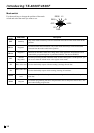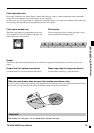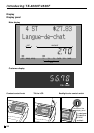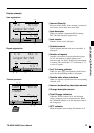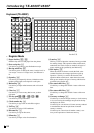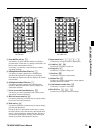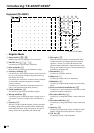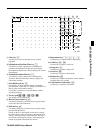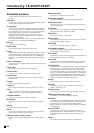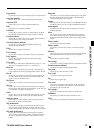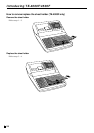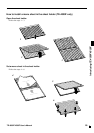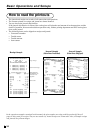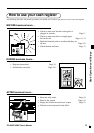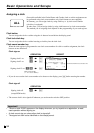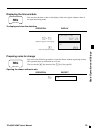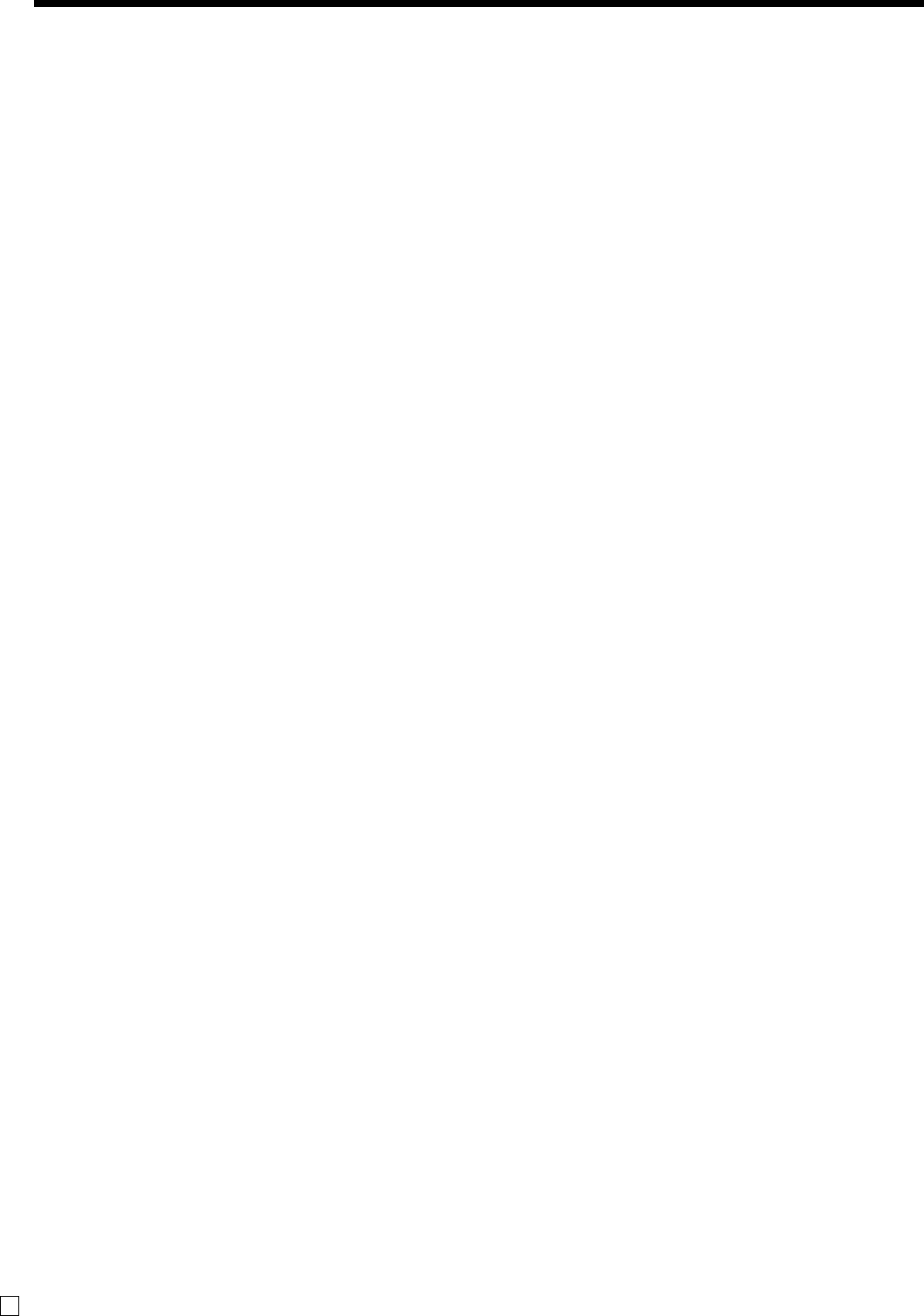
Introducing TE-4000F/4500F
26
E
Allocatable functions
You can tailor a keyboard to suit your particular type of
business.
Add check
Use this key in a check tracking system to combine the details
of more than one check into a single check.
Arrangement
Use this key to activate an arrangement program programmed
in the arrangement file. Any operation that can be performed
from the keyboard, as well as mode, can be programmed in an
arrangement program, and can be performed merely by
pressing this key. In addition, one numeric entry can be
included in an arrangement program. In this case, input the
number and press this key.
The mode control function of this key can be programmed for
all modes except for the OFF and PGM mode.
Bill copy
Use this key to issue bill copy.
Bottle return
Use this key to specify next item as bottle return.
Cancel
Invalidates all preceding data registered for departments, PLUs
and set menus within a transaction. This key must be pressed
before the transaction involving the data to be invalidated is
finalized. It is also effective even after calculation of subtotal
amount.
Check endorsement
Use this key to print a preset check endorsement message using
the slip printer.
Check print
Use this key to print the check on the slip printer.
Clerk transfer
Use this key to transfer opened checks to another clerk.
Clock-in/-out
Use this key to register the time when the employees start/
finish their job.
Coupon
Use this key for registering coupons.
Coupon 2
Use this key to declare the next item registration as coupon.
Cube
This key provides the same functions as the Square key. In
addition, this key also has a cube multiplication function.
Customer number
Use this key to register the number of customers.
Declaration
Use this key to declare in drawer amount for money declara-
tion.
Deposit
Use this key to register deposits.
Eat-in
Use this key to specify if the customer eats in the restaurant.
Before closing a transaction press this key.
EBT (electronic benefit transfer)
Use this key to register an EBT amount with a tender amount
input.
Food stamp shift
Use this key to change food stamp status.
Food stamp subtotal
Use this key to obtain the food stamp applicable amount.
Food stamp tender
Use this key to register a food stamp payment amount with a
tender amount input.
Ketten Bon
Use this key to enter quantities for multiplication. Multiplica-
tion by this key issues singular order prints.
Manual tax
Use this key to register a tax amount.
Media change
Use this key to change media in drawer amount. Pressing this
key enters media change operation.
Menu shift
Use this key to shift key to the 1st ~ 6th menu.
Merchandise subtotal
Use this key to obtain subtotal excluding the add-on tax
amount and the previous balance.
New balance
Use this key for adding the latest registered total amount to the
previous balance to obtain a new balance.
New check
Use this key in a check tracking system to input a new check
number in order to open a new check under that number.
New/Old check
Use this key in a check tracking system to input check numbers
in order to open new checks and to reopen existing checks.
When the clerk inputs a check number, the register checks to
see if that number already exists in the check tracking memory.
If there is no matching number in the memory, a new check is
opened under the input number. If the check number input
matches a number already stored in the memory, that check is
reopened for further registration or finalization.
No sale
Use this key to open the drawer between transaction.
Non add
Use this key to print reference numbers (personal check
number, card number, etc.)
Normal receipt
Use this key to change the order status from Bon to normal.
OBR (Optical barcode reader)
Use this key to input optical barcodes manually.
Old check
Use this key in a check tracking system to input the number of
an existing check (previously created by the New check key)
whose details are stored in the check tracking memory.
Existing checks are reopened to perform further registration or
to finalize them.
One touch NLU
Use this key to register scanning PLU directly from the
keyboard. There is one One touch NLU key for one scanning
PLU, and multiple one touch NLU keys can be set on the
keyboard.
Open 2
Use this key to suspend the compulsory specifications.