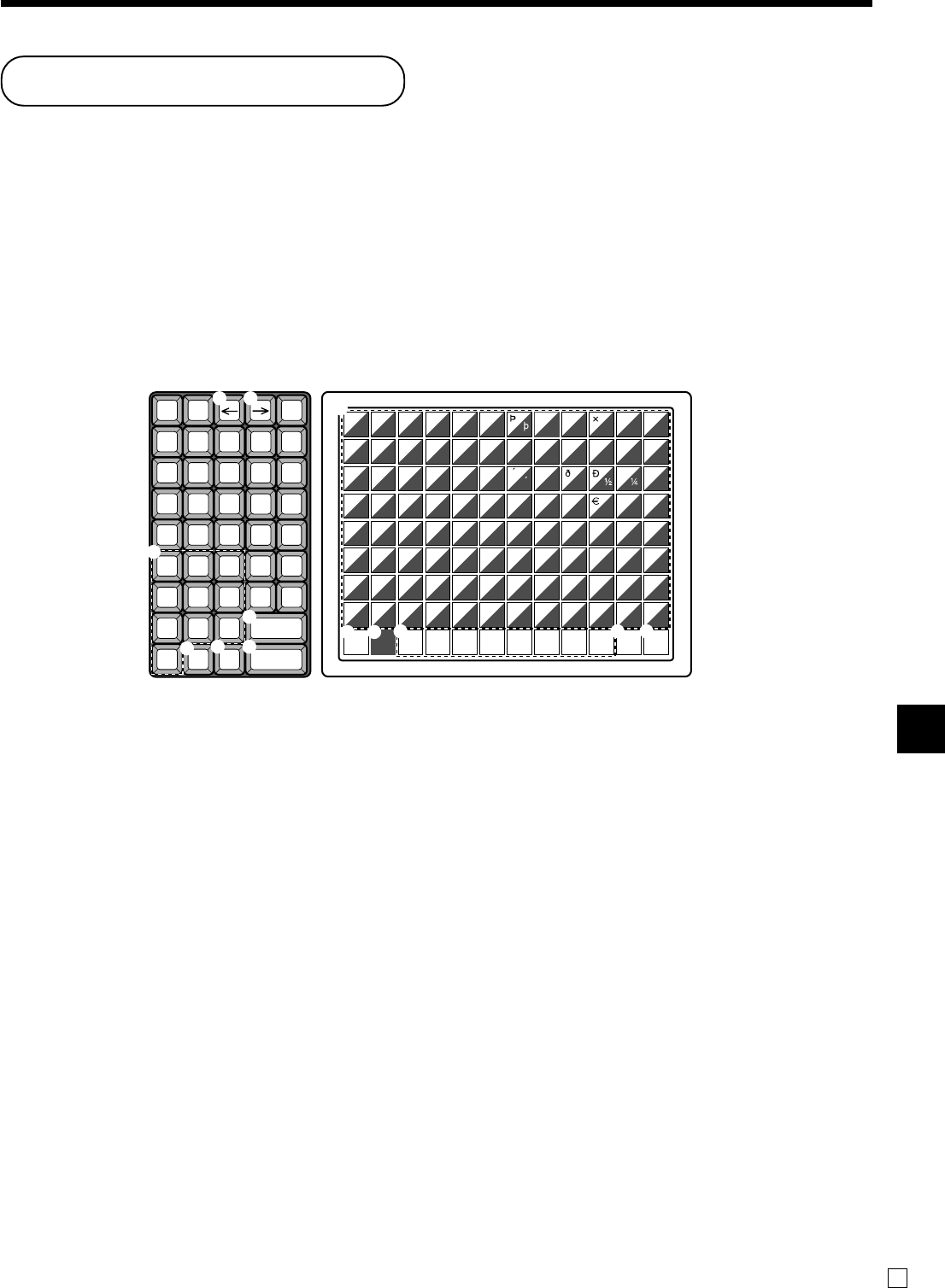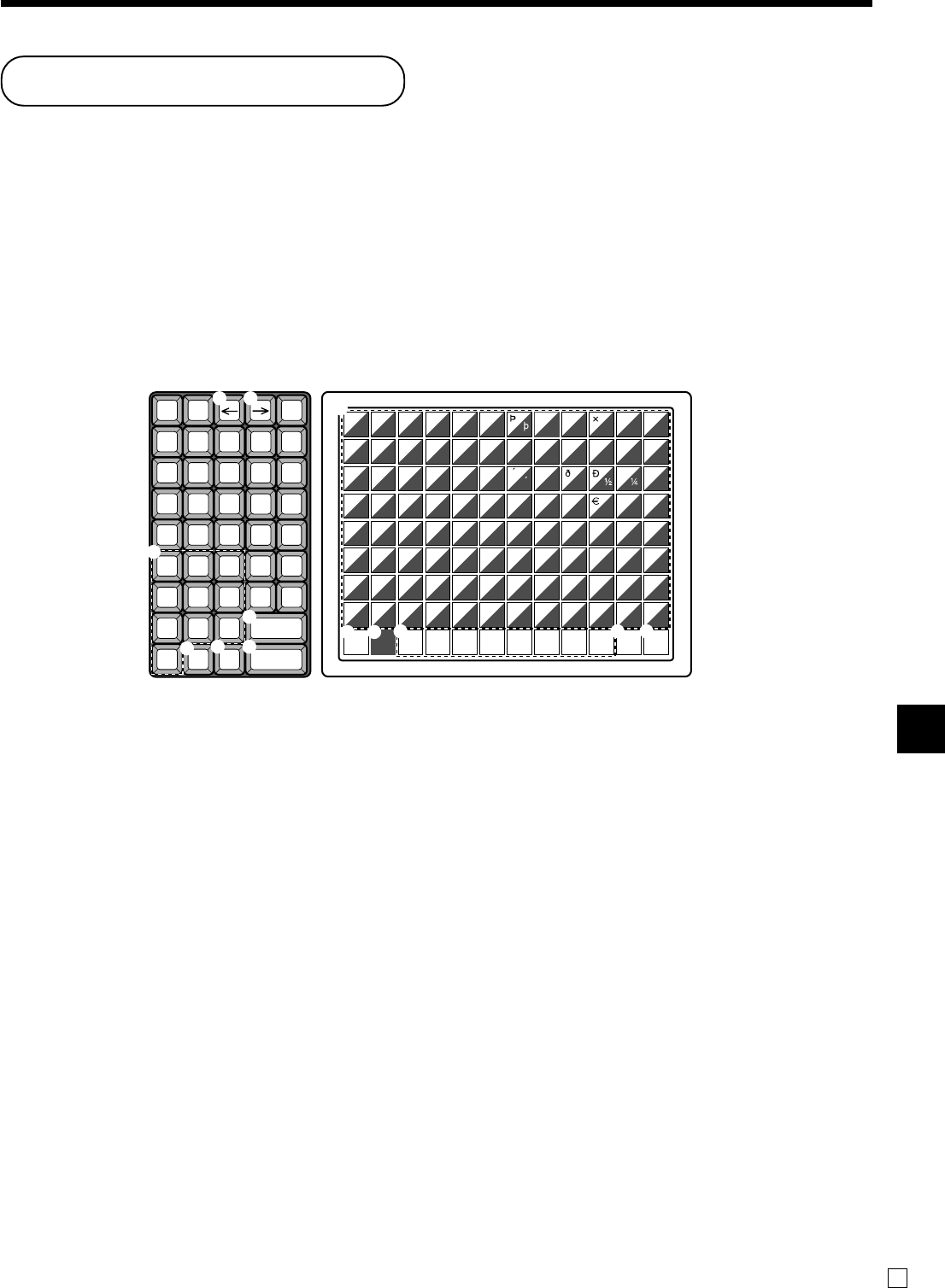
Advanced Operations
TK-3200 User’s Manual
91
E
1 Shift key
Press this key to shift the following
characters from the uppercase letter
to lowercase letter and returns to the
uppercase letter in sequence.
2 Left cursor key
Press this key to shift the character
setting position to the left one by
one. This key is used to correct
already entered characters.
3 Right cursor key
Press this key to shift the character
setting position to the right one by
one. This key is used to correct
already entered characters.
4 Double size letter key
Press this key to specify that the next
character you input to a double size
character.
5 Space key
Press this key to set a space.
Entering characters
In this section, the method to enter descriptors or messages (characters) to the cash register during
programming is described.
Characters are specified by character keyboard or by codes. In the first half of this section, the usage of
character keyboard is described. In the latter half, inputting method by character code is described.
Using character keyboard
Example:
Input “
A
p ple J u i c e ”,
enter “DBL”“A”“SHIFT”“p”“p”“l”“e”“SPACE”“CAP”“J” “SHIFT”“u” “i”“c” “e” - .
009 018 027 036 045 054 063 072 081 090 099 108
008 017 026 035 044 053 062 071 080 089 098 107
007 016 025 034 043 052 061 070 079 088 097 106
006 015 024 033 042 051 060 069 078 087 096 105
005 014 023 032 041 050 059 068 077 086 095 104
004 013 022 031 040 049 058 067 076 085 094 103
003 012 021 030 039 048 057 066 075 084 093 102
002 011 020 029 038 047 056 065 074 083 092 101
001 010 019 028 037 046 055 064 073 082 091 100
Â
Á
À
Ä
1
Q
A
Z
â
á
à
ä
!
q
a
z
Ô
Ó
Ò
Ö
2
W
S
X
ô
ó
ò
ö
@
w
s
x
Û
Ú
Ù
Ü
3
E
D
C
û
ú
ù
ü
#
e
d
c
Î
Í
Ì
Ï
4
R
F
V
Ê
É
È
Ë
5
T
G
B
ê
é
è
ë
%
t
g
b
Ç
Å
Æ
Ñ
6
Y
H
N
ç
å
æ
ñ
^
y
h
n
Ã
Y
Õ
7
U
J
M
ã
y
õ
&
u
j
m
Ø
<<
8
I
K
,
ø
ÿ
¢
*
i
k
<
£
ª
>>
9
O
L
.
ƒ
ß
-
[
'
\
¿
¡
±
=
]
`
•
î
í
ì
ï
$
r
f
v
'
)
p
:
?
_
_
{
"
+
}
~
¥
¬
¤
(
o
l
>
º
0
P
;
/
CAP SHIFT DBL
OVR/INS
C
789
456
123
000•
RECEIPT JOURNAL
FEED FEED
#-2
#-1
1
8
6
9
0 B
A
7
5 4C
2 3
6 CAP key
Press this key to shift the character to
the uppercase letter.
7 Alphabet keys
Press these keys to input characters.
8 Numeric keys
Press these keys to enter program
codes, memory number and character
codes.
9 Character fixed key
Press this key to enter when the
alphabetic entry for a descriptor,
name or message has been com-
pleted.
0
Backspace/Character code fixed key
Press this key to register one charac-
ter with code (2 or 3 digit).
It clears the last input character,
much like a back space key. (Does
not clear the double size letter key
entry.)
A Program end key
Press this key to terminate the
character programming.
B Character enter key
Press this key to register the pro-
grammed characters.
C Insert/Override key
Press this key to change the status
“Insert” between the original charac-
ters or “Override” the original
characters.