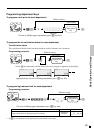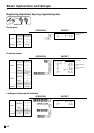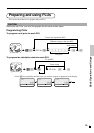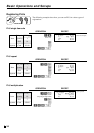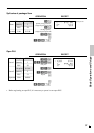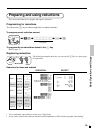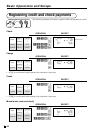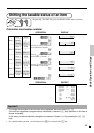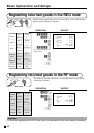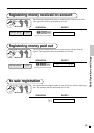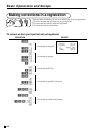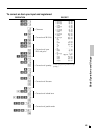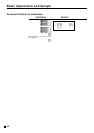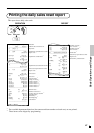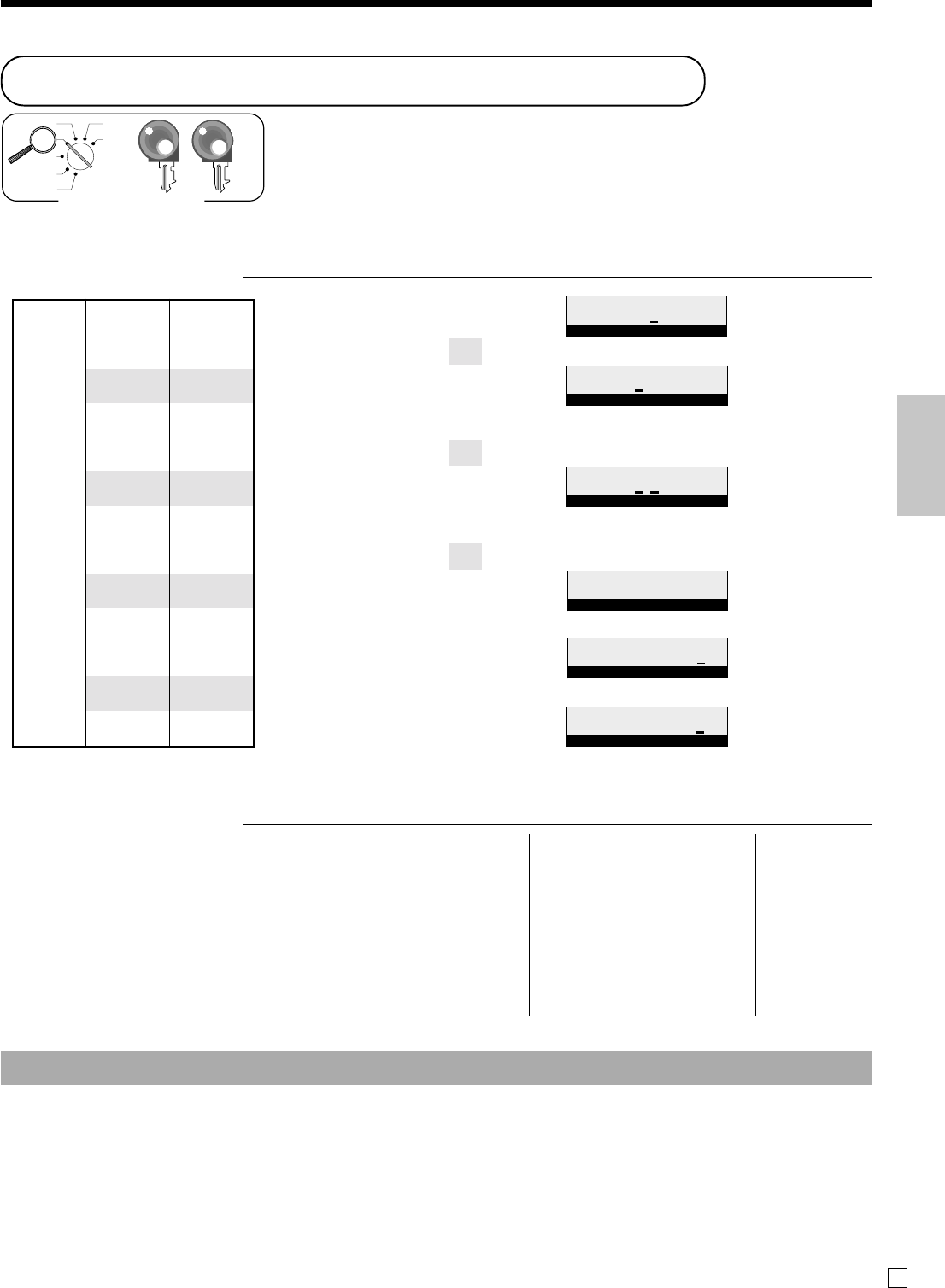
Basic Operations and Setups
41
E
Shifting the taxable status of an item
By pressing “Tax Shift” key, you can shift the taxable status of an item.
Calculation merchandise subtotal
OPERATION DISPLAY
4-!
t
2-"
T
6-#
T
7-$
M
s
20-F
OPERATION RECEIPT
Dept. 1 $4.00
—————————
Item 1 Quantity 1
—————————
Taxable (2)
preset
—————————————
Dept. 2 $2.00
—————————
Item 2 Quantity 1
—————————
Taxable (No)→1
—————————————
Dept. 3 $6.00
—————————
Item 3 Quantity 1
—————————
Taxable (1)→1, 2
—————————————
Dept. 4 $7.00
—————————
Item 4 Quantity 1
—————————
Taxable (2)→No
—————————————
Payment Cash $20.00
Pressing
t
changes the tax status
from Nontaxable to Taxable 1
Pressing
T
changes the tax status
from Taxable 1 to Taxable 1, 2
Pressing
T
changes the tax status
from Taxable 2 to Nontaxable
1 DEPT001 T2 $4.00
1 DEPT002 T1 $2.00
1 DEPT003 T12 $6.00
1 DEPT004 $7.00
TA1 $8.00
TX1 $0.32
TA2 $10.00
TX2 $0.50
TL
$19.82
CASH $20.00
CG $0.18
$00
RPT T1 T2 T3 T4
TOTALCHANGE
"00
RPT T1 T2 T3 T4
TOTALCHANGE
&00
RPT T1 T2 T3 T4
TOTALCHANGE
'00
RPT T1 T2 T3 T4
TOTALCHANGE
1)00
RPT T1 T2 T3 T4
TOTALCHANGE
1)82
RPT T1 T2 T3 T4
TOTALCHANGE
• For a partial tender operation, you should press the s key instead of the M key.
X
REG
OFF
RF
PGM
Z
X2/Z2
OP
PGM
Mode switch
Important!
• To change the tax status of the next item to be registered, be sure to press t, T.
If the last item registered is programmed as nontaxable, a discount (p key) operation on this item is
always nontaxable.
In this case, you cannot manually change the tax status to Taxable 1 or 2 by pressing the t, T
keys.