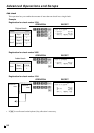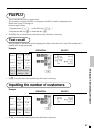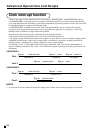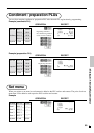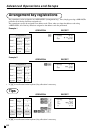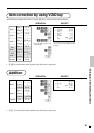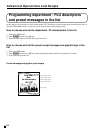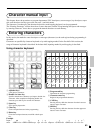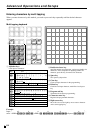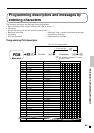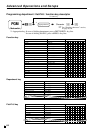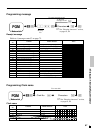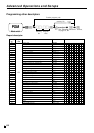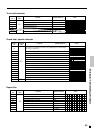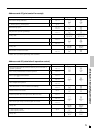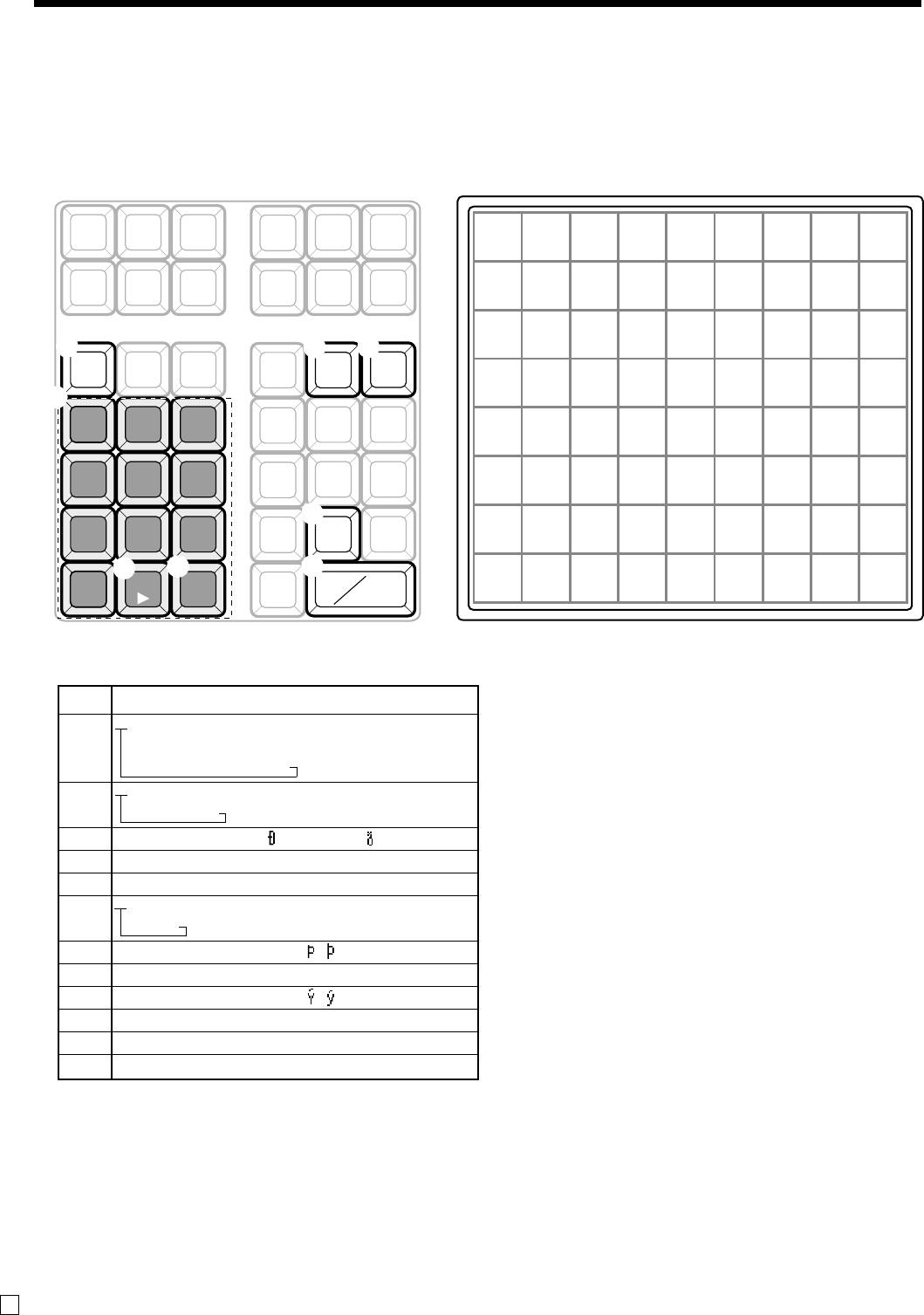
64
Advanced Operations and Setups
E
Entering characters by multi tapping
When you enter characters by this method, you need to press each key repeatedly until the desired character
appears.
Multi tapping keyboard
1 Alphabet keys
Used input to characters.
2 Double size letter key
Specifies that the next characters you input to double size
characters. After completion of inputting double size
character, press this key for normal size character.
3 Space key
Set a space by depression.
4 Clear key
Clears all input characters in the programming.
5 Delete key
Clears the last input character, much like a back space
key.
6 Program end key
Terminates the character programming.
7 Character enter key
Registers the programmed characters.
8 Right cursor key
Move the cursor to the right by one to enter a character
on the same tapping key.
Example:
Input “
CL
AS S a” ,
enter “ <DBL>888 555 <DBL>8 1111 -1111<Space> 8888” .
Key Text
7@-/:!?¨()*#+,^;<=
>$¥%&[] ’ {|}•”“. \ _ ’ £
x¿¡
™
§
(space)
ABCabc8ÄÅÆÁÂÀÃÇâäà
åæáãç
DEFdef9 ÉÊËÈ éêëèƒ
GHIghi4ÍÎÏÌïîìíı
JKLjkl5
MNOmno6ÑÖØÓÔÒÕñôöò
øóõ
PQRSpqrs1 ß
TUVtuv2ÜÚÛÙüûùúµ
WXYZwxyz3 ÿ
0
(Right cursor)
(Delete)
7
8
9
4
5
6
1
2
3
0
-
^
C
CA
AMT
TEND
SPACE
DBL
SIZE
SUB
TOTAL
ABC DEF
GHI JKL MNO
PQRS
TUV
WXYZ
DEL
789
456
123
000
.
1
8
6
7
2
3
4
5