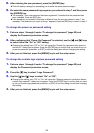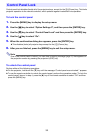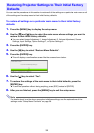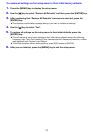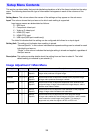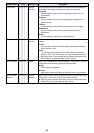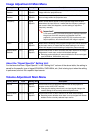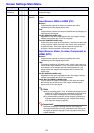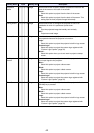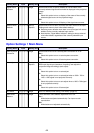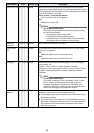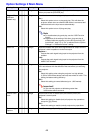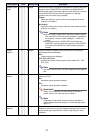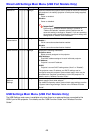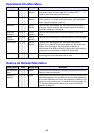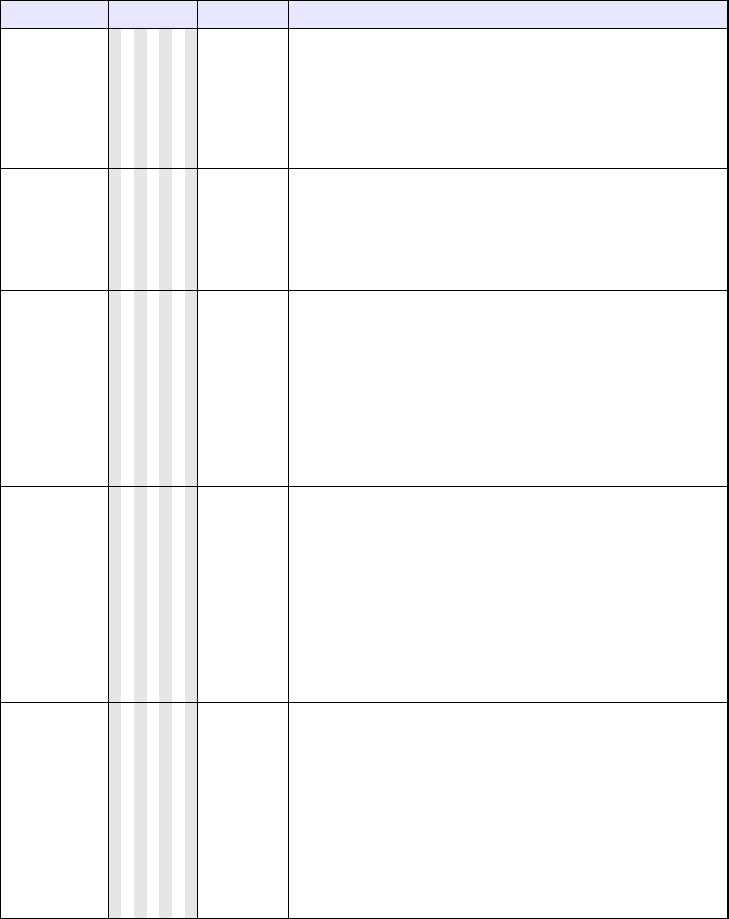
42
Projection
Mode
RCVHDUN
Single Use this sub-menu to specify whether projection will be from the
front of the screen or the back of the screen.
Front*:
Select this option to project from the front of the screen.
Rear:
Select this option to project from the back of the screen. This
setting flips the front projected image horizontally.
Ceiling Mount
RCVHDUN
Single Use this sub-menu to configure the projector for use in an
installation in which it is positioned upside down.
On:
Flips the projected image horizontally and vertically.
Off*:
Projects a normal image.
Startup Screen
RCVHDUN
Single Use this sub-menu to specify whether or not a startup screen should
be projected whenever the projector is turned on.
Logo:
Select this option to project the projector’s built-in logo screen.
Custom Logo:
Select this option to project the custom logo registered with
“Custom Logo Capture” (page 30).
None*:
Select this option when you do not want to project a startup
screen.
No Signal
Screen
RCVHDUN
Single Use this sub-menu to specify what should be projected when there
is no input signal to the projector.
Blue*:
Select this option to project a blue screen.
Black:
Select this option to project a black screen.
Logo:
Select this option to project the projector’s built-in logo screen.
Custom Logo:
Select this option to project the custom logo registered with
“Custom Logo Capture” (page 30).
Blank Screen
RCVHDUN
Single Use this sub-menu to specify what should be projected after the
[BLANK] key is pressed.
Blue:
Select this option to project a blue screen.
Black*:
Select this option to project a black screen.
Logo:
Select this option to project the projector’s built-in logo screen.
Custom Logo:
Select this option to project the custom logo registered with
“Custom Logo Capture” (page 30).
Setting Name Input Setting Unit Description