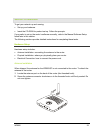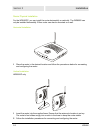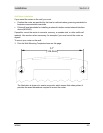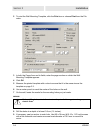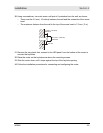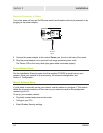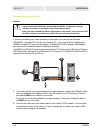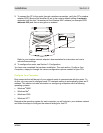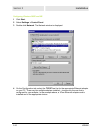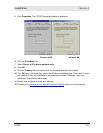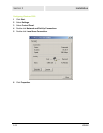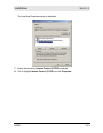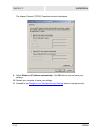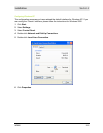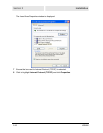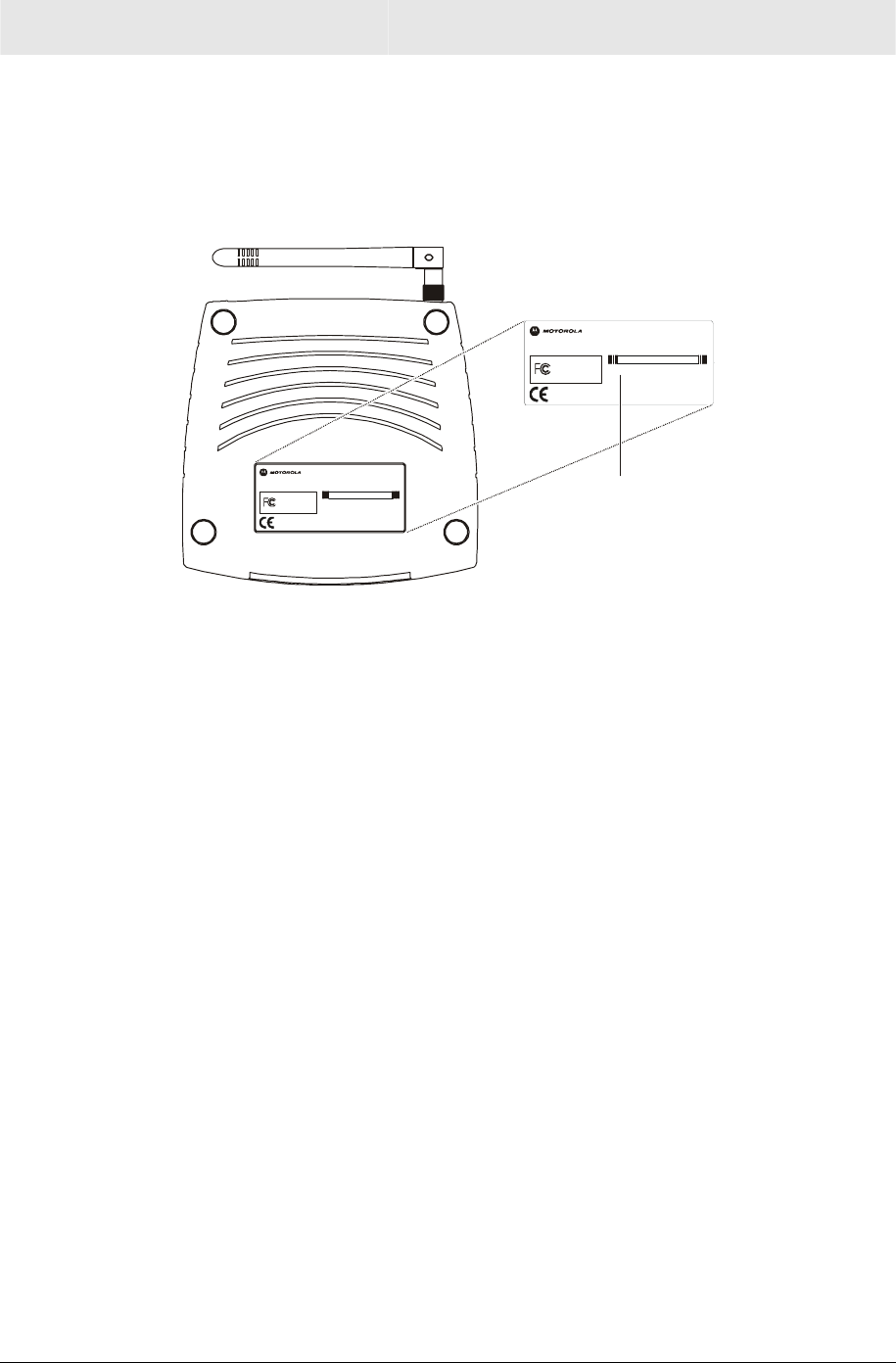
Installation Section 2
WR850 2-9
3 To connect the PC to the router through a wireless connection, verify the PC’s wireless
adapter SSID (Service Set Identifier) is set to the router’s default setting of motorola
appended with the last 3 characters of the Wireless MAC address (an example SSID:
motorola 345) and that no encryption is enabled.
FOR HOME OR OFFICE USE
Test ed To Compl y
With FCC St and ard s
MODEL: WR850G
INPUT VOLTAGE: +5VDC, 2A
FCC ID: F2NWR850G
MODEL WR850G
PART NUMBER: AAAAAA-BBB-CC
S/N: PPPPMMYJJJSSSSSCAABBCCCC
WIRELESS MAC: AB CD EF 01 23 45
WAN MAC: AB CD EF 01 23 45
MADE IN TAIWAN
INPUT VOLTAGE: + 5VDC, 2A
FCC ID: F2NWR850G
FOR HOME OR OFFICE USE
Te st ed To C om pl y
With FCC Standards
MODE L: WR8 50G
WIRELESS MAC: AB CD EF 01 23 45
WAN MAC: AB CD EF 01 23 45
MADE IN TAIWAN
MODEL WR850G
PART NUMBER: AAAAAA-BBB-CC
S/N: PPPPMMYJJJSSSSSCAABBCCCC
Wireless MAC address
Refer to your wireless network adapter’s documentation for instructions on how to
activate these settings.
4 To configure the router, see Section 3: Configuration.
You have now completed the hardware installation. The next section, Configure Your
Computers, steps you through the various configuration options needed for your PCs.
Configure Your Computers
Each computer that will be part of your network needs to communicate with the router. To
do this, you may need to configure each PC’s network setting to automatically obtain an IP
address. This section includes information on configuring computers with the following
operating systems:
Windows
®
98SE
Windows Me
®
Windows
®
2000
Windows XP™
Determine the operating system for each computer you will include in your wireless network
and follow the steps to configure the network settings for that PC.