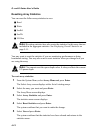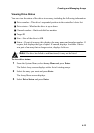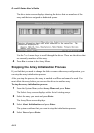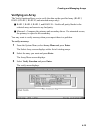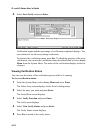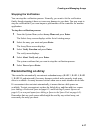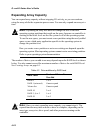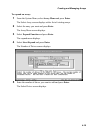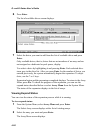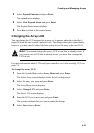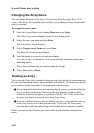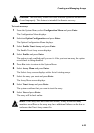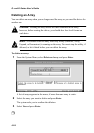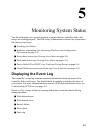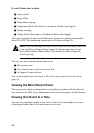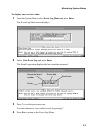G- and K-Series User’s Guide
4-20
6
Press Enter.
The list of available drives screen displays.
7
Select the drives you want to add from the list of available drives and press
Enter.
Only available drives, that is, drives that are not members of an array and are
not assigned as a dedicated or pool spares, display.
You select a drive by highlighting it and pressing Enter. Each selected drive
turns gray in the drive list. After you press Enter for the number of drives you
entered previously, the system automatically begins the expansion. To skip a
drive, use the
↑
or
↓
keys.
Expansion begins and the percentage completed displays. To return to the Array
Menu, press Esc. To check the progress of the expansion, you can use the
expand status described below or select Array Menu from the System Menu.
The status of the expansion displays in the list of arrays.
Viewing Expand Status
You can view the status of the expansion process while it is running.
To view expand status:
1
From the System Menu, select Array Menu and press Enter.
The Select Array screen displays with a list of existing arrays.
2
Select the array you want and press Enter.
The Array Menu screen displays.