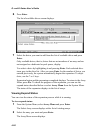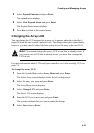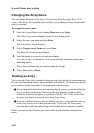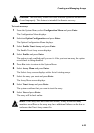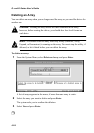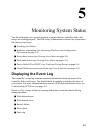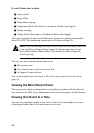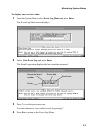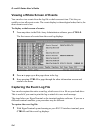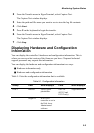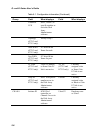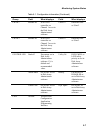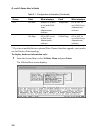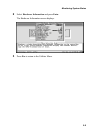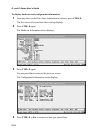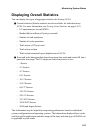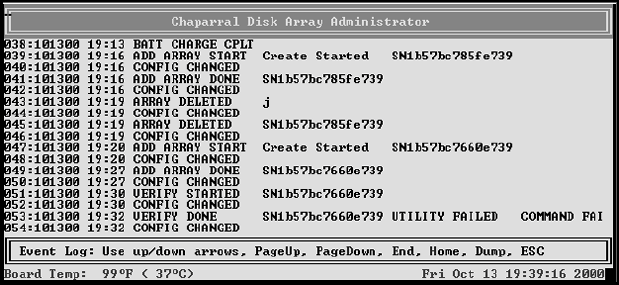
G- and K-Series User’s Guide
5-4
Viewing a Whole Screen of Events
You can also view events from the log file a whole screen at time. This lets you
quickly review all recent events. The events display in chronological order, that is, the
most recent event is last.
To display a whole screen of events:
1
From anywhere in the Disk Array Administrator software, press CTRL-E.
The first screen of events from the event log displays.
2
Press u to page up or d to page down in the log.
3
Keep pressing CTRL-E to page through the other information screens and
return to the menu.
Capturing the Event Log File
You can also capture the entire event log, which saves it to a file on your hard drive.
This is useful if you want to print the log or attach it to an e-mail message.
The steps below use HyperTerminal as the terminal emulator software. If you use a
different terminal emulator, your procedure may be different.
To capture the event log file:
1
With HyperTerminal up and running as your RS-232 interface terminal, press
CTRL-E until the event log displays.