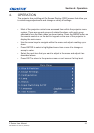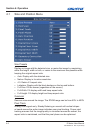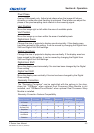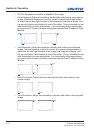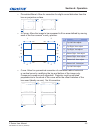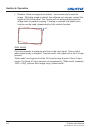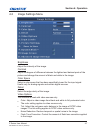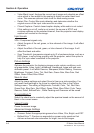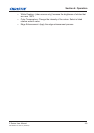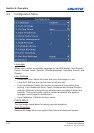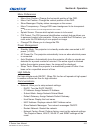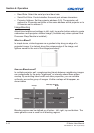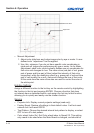E Series User Manual
020-000515-01 Rev. 2 (03-2013)
Section 4: Operation
4-8
Video Black Level: Analyze the current input image and calculate an offset
y
value which is then added to the analog to digital converter black level
value. This ensures optimum black level for each analog source.
Detect Film: Control lm mode detection and determine whether the
y
original source of the input video was lm or video.
Closed Captions: Control closed caption display while audio is not muted.
y
If this setting is not off, audio is not muted, the source is NTSC and
contains captions on the selected channel, then the projector must display
caption text overlaid on the image.
Input Levels
VGA / Component signals only.
Adjust the gain of the red, green, or blue channel of the image. It will affect
y
the white.
Adjust the offset of the red, green, or blue channel of the image. It will
y
affect the black and white.
Sync Threshold: (progressive signals only) If a hardware device, such as a
y
DVD player, is not syncing properly with the projector, select this option to
help it to sync when connected to the projector.
Picture Settings
Optimize the projector for displaying images under certain conditions, such
as presentation, video, bright, whiteboard, blackboard, beige wall and user-
denable preset. It will affect Gamma, Sharpness,White Peaking, Overscan,
Brightness, Contrast, Color, Tint, Red Gain, Green Gain, Blue Gain, Red
Offset, Green Offset, Blue Offset.
Save to User
Adjust the image settings and select Save to User as a picture setting. You
can recall these settings in the future by selecting the User in the Picture
Settings menu. The setting of Brightness, Contrast, Color, Tint, Red Gain,
Green Gain, Blue Gain, Red Offset, Green Offset, Blue Offset, Color Temp,
Gamma, Detail, BrilliantColor , White Peaking and Overscan will be saved.
DynamicBlack™
Select the check box to constantly adjust the aperture based on the amount of
black in the current scene.
Image Freeze
Pause the screen image.
Advanced Image Settings
Gamma: Select the appropriate gamma from Video, Film, Bright, and CRT.
y
BrilliantColor™: Produce an expanded on-screen color spectrum that
y
delivers enhanced color saturation for bright, true-to-life images.