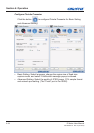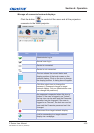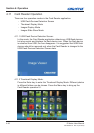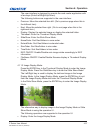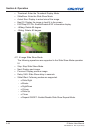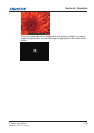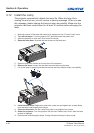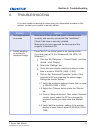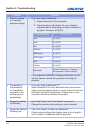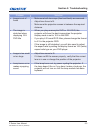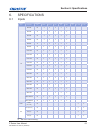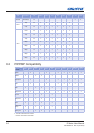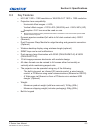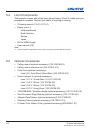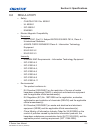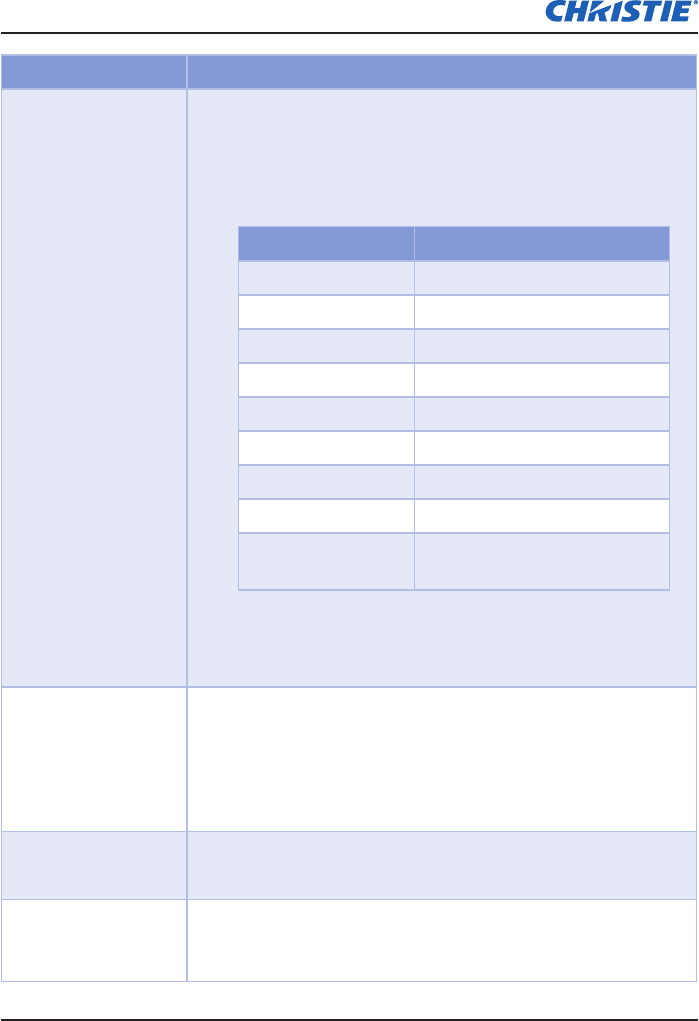
E Series User Manual
020-000515-01 Rev. 2 (03-2013)
Section 5: Troubleshooting
5-2
Problem Solution
Partial, scrolling
y
or incorrectly
displayed image
If you are using a Notebook:
-
Adjust resolution of the computer.
1.
Press the keys listed below for your notebook
2.
manufacturer to send signal out from notebook to
projector. Example: [Fn]+[F4]
Notebook Brand Function Keys
Acer [Fn]+[F5]
Asus [Fn]+[F8]
Dell [Fn]+[F8]
Gateway [Fn]+[F4]
IBM/Lenovo [Fn]+[F7]
HP/Compaq [Fn]+[F4]
NEC [Fn]+[F3]
Toshiba [Fn]+[F5]
Mac Apple
System Preference
Display
Arrangement
Mirror display
If you experience difculty changing resolutions or your
-
monitor freezes, restart all equipment including the
projector.
The screen of
y
the Notebook
or PowerBook
computer is not
displaying your
presentation
If you are using a Notebook PC
-
Some Notebook PCs may deactivate their own screens
when a second display device is in use. Each of them has
a different method of reactivation. Please refer to your
computer manual for detailed information.
Image is unstable
y
or ickering
Use “Pixel Track” and “Pixel Phase” to correct it.
-
Change the monitor color setting on your computer.
-
Image has vertical
y
ickering bar
Use “Auto Image” to make an adjustment.
-
Check and recongure the display mode of your graphic
-
card to make it compatible with the projector.