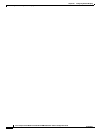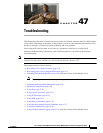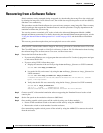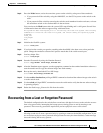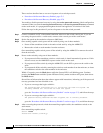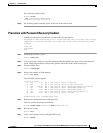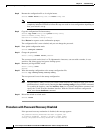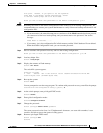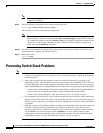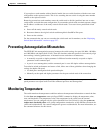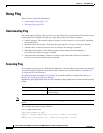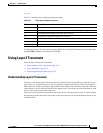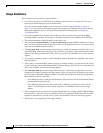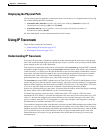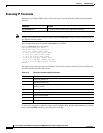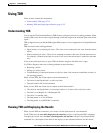47-8
Cisco Catalyst Switch Module 3110 and 3012 for IBM BladeCenter Software Configuration Guide
OL-12189-01
Chapter 47 Troubleshooting
Preventing Switch Stack Problems
Note Before continuing to Step 9, power on any connected stack members and wait until they have
completely initialized.
Step 9 Write the running configuration to the startup configuration file:
Switch# copy running-config startup-config
The new password is now in the startup configuration.
Note This procedure is likely to leave your switch virtual interface in a shutdown state. You can see
which interface is in this state by entering the show running-config privileged EXEC command.
To re-enable the interface, enter the interface vlan vlan-id global configuration command, and
specify the VLAN ID of the shutdown interface. With the switch in interface configuration
mode, enter the no shutdown command.
Step 10 You must now reconfigure the switch. If the system administrator has the backup switch and VLAN
configuration files available, you should use those.
Step 11 Reload the switch:
Switch# reload
Preventing Switch Stack Problems
Note • Make sure that the switches that you add to or remove from the switch stack are powered off. For
all powering considerations in switch stacks, see the “Switch Installation” chapter in the hardware
installation guide.
• After adding or removing stack members, make sure that the switch stack is operating at full
bandwidth (32 Gb/s). Press the Mode button on a stack member until the MBR LED is on. The last
two port LEDs on the switch should be green. Depending on the switch model, the last two ports are
either 10/100/1000 ports or 10-Gigabit Ethernet port. The stack is not operating at full bandwidth if
–
On the Catalyst Switch Module 3110X, one or both of the two LEDs for the 10-Gigabit Ethernet
port are not green. The Stack mode LEDs are the 10-Gigabit Ethernet port LEDs.
–
On the Catalyst Switch Module 3110G, the LEDs for ports 17 and 18 are not green.
• We recommend using only one CLI session when managing the switch stack. Be careful when using
multiple CLI sessions to the stack master. Commands that you enter in one session do not appear in
the other sessions. Therefore, you might not be able to identify the session from which you entered
a command.
• Manually assigning stack member numbers according to the placement of the switches in the stack
can make it easier to remotely troubleshoot the switch stack. However, if you add, remove, or
rearrange switches later, you need to remember that the switches have manually assigned numbers.
Use the switch current-stack-member-number renumber new-stack-member-number global
configuration command to manually assign a stack member number. For more information about
stack member numbers, see the “Stack Member Numbers” section on page 5-8.