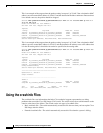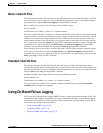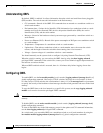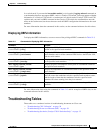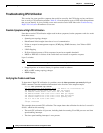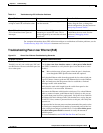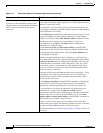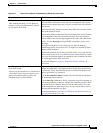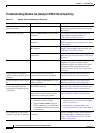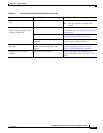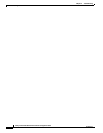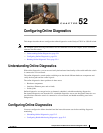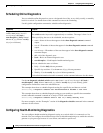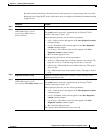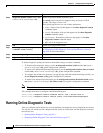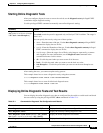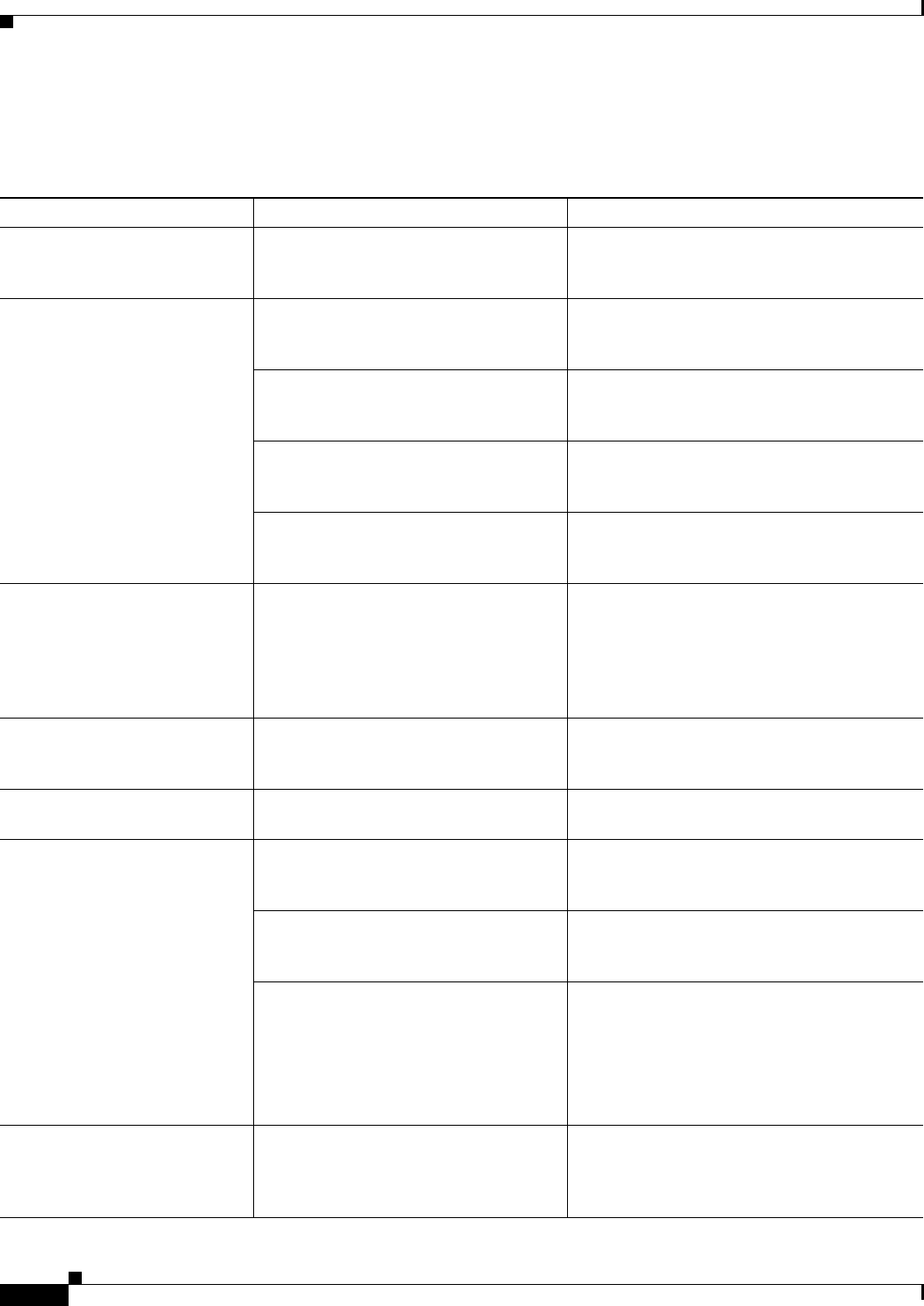
51-32
Catalyst 3750-X and 3560-X Switch Software Configuration Guide
OL-21521-01
Chapter 51 Troubleshooting
Troubleshooting Tables
Troubleshooting Stackwise (Catalyst 3750-X Switches Only)
Ta ble 51-5 Switch Stack Troubleshooting Scenarios
Symptom/problem How to Verify Problem Possible Cause/Solution
General troubleshooting of
switch stack issues
Review this document. Use the T
roubleshooting Switch Stacks
document for problem solutions and tutorial
inf
ormation.
Switch cannot join stack Enter the sho
w switch privileged EXEC
command.
Incompatible Cisco IOS versions between
stack members and new switch (see
Confirming Cisco IOS Versions).
Enter the s
how version user EXEC
command.
Incompatible license levels in a Catalyst
3750-E switch (see Verifying Software License
Compatibility).
Enter the sho
w platform stack-manager
all command.
Incompatible Cisco IOS version numbers
between stack members and new switch (see
Confirming Cisco IOS Versions).
Look carefully at the cables and
co
nnections.
Unreliable StackWise cable or incomplete
connection (see Testing StackWise Cables and
Interfaces)
Enter the sho
w sdm prefer command. Configuration mismatch (that is, SDM
templates) if switch was used for other
applications before you added it to the stack.
Incompatible IOS version between stack
members and new switch (see Configuration
Mismatch).
StackWise port frequently or
rapi
dly changing up/down states
(flapping)
Error messages report stack link
problems. Possible traffic disruption.
Unreliable StackWise cable connection or
interface (see StackWise Port Flapping).
Switch member port not coming
up
Enter the sho
w switch detail privileged
EXEC command.
Unreliable StackWise cable connection or
interface (see StackWise Port Flapping).
Reduced stack ring bandwidth,
or sl
ow throughput between
switch ports or between switches
in the stack.
Enter the sho
w switch stack-ring speed
user EXEC command.
Bad connection between StackWise cable
connection and switch chassis connector (see
Testing StackWise Cables and Interfaces).
Enter the sho
w switch detail user EXEC
command to see which stack cable or
connection is causing the problem.
Defective or missing StackWise cable (see
Testing StackWise Cables and Interfaces).
• Check the retainer screws on the
StackWise cable connectors.
• Enter the show switch privileged
EXEC command to see whether new
switch shows as Ready, Progressing,
or Provisioned.
• Loose retainer screws or overly tightened
retainer screws (see Verifying StackWise
Cable Connections).
• Check status of stack members (see
Verifying StackWise Cable Connections).
Port numbering in one or more
sw
itches is incorrect or changed.
Enter the sho
w switch detail user EXEC
command.
Multiple StackWise cables are disconnected
from
stack members creating two separate
stacks. (see Stack Master Election and Port
Number Assignment).