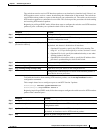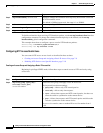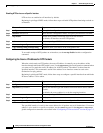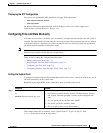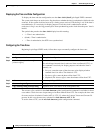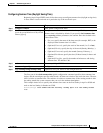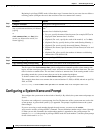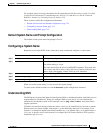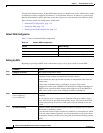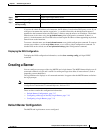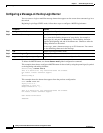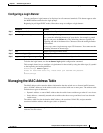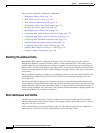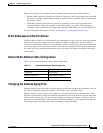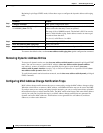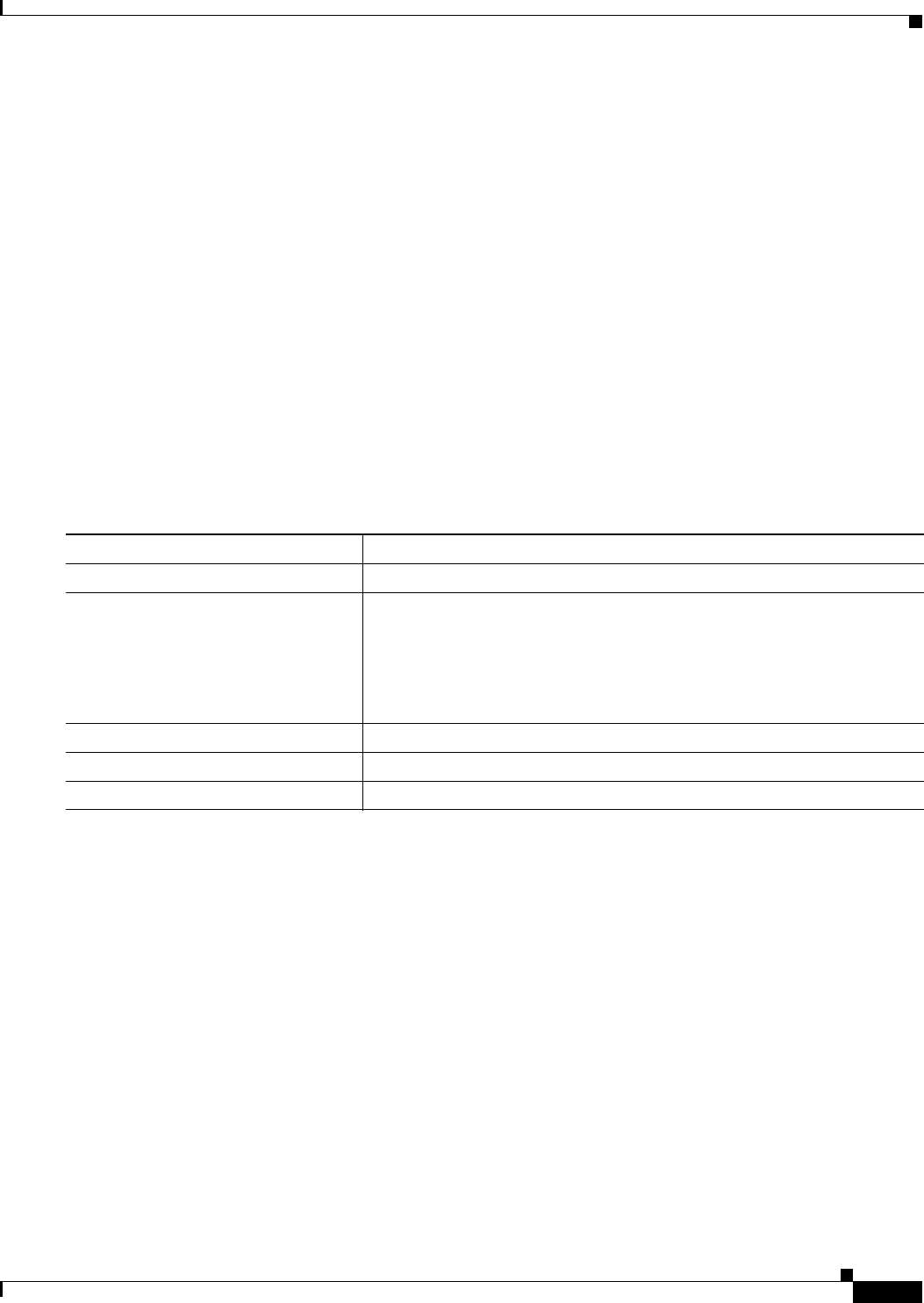
7-15
Catalyst 3750-X and 3560-X Switch Software Configuration Guide
OL-21521-01
Chapter 7 Administering the Switch
Configuring a System Name and Prompt
For complete syntax and usage information for the commands used in this section, see the Cisco IOS
Configuration Fundamentals Command Reference, Release 12.2 and the Cisco IOS IP Command
Reference, Volume 2 of 3: Routing Protocols, Release 12.2.
These sections contain this co
nfiguration information:
• Default System Name and Prompt Configuration, page 7-15
• Configuring a System Name, page 7-15
• Understanding DNS, page 7-15
Default System Name and Prompt Configuration
The default switch system name and prompt is Switch.
Configuring a System Name
Beginning in privileged EXEC mode, follow these steps to manually configure a system name:
When you set the system name, it is a
lso used as the system prompt.
To return to the default hostname, use the no hostname g
lobal configuration command.
Understanding DNS
The DNS protocol controls the Domain Name System (DNS), a distributed database with which you can
map hostnames to IP addresses. When you configure DNS on your switch, you can substitute the
hostname for the IP address with all IP commands, such as ping, telnet, connect, and related Telnet
support operations.
IP defines a hierarchical naming scheme that allows a de
vice to be identified by its location or domain.
Domain names are pieced together with periods (.) as the delimiting characters. For example, Cisco
Systems is a commercial organization that IP identifies by a com domain name, so its domain name is
cisco.com. A specific device in this domain, for example, the File Transfer Protocol (FTP) system is
identified as ftp.cisco.com.
Command Purpose
Step 1
configure terminal Enter global configuration mode.
Step 2
hostname name Manually configure a system name.
The default setting is switc
h.
The name must follow the rules for ARPANET hostnames. They must start
w
ith a letter, end with a letter or digit, and have as interior characters only
letters, digits, and hyphens. Names can be up to 63 characters.
Step 3
end Return to privileged EXEC mode.
Step 4
show running-config Verify your entries.
Step 5
copy running-config startup-config (Optional) Save your entries in the configuration file.