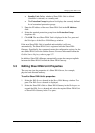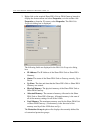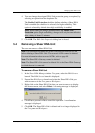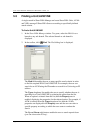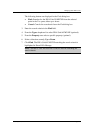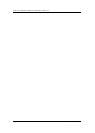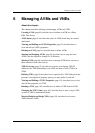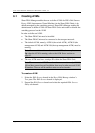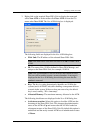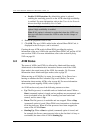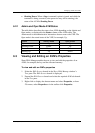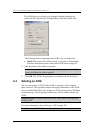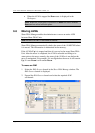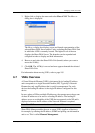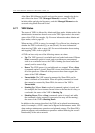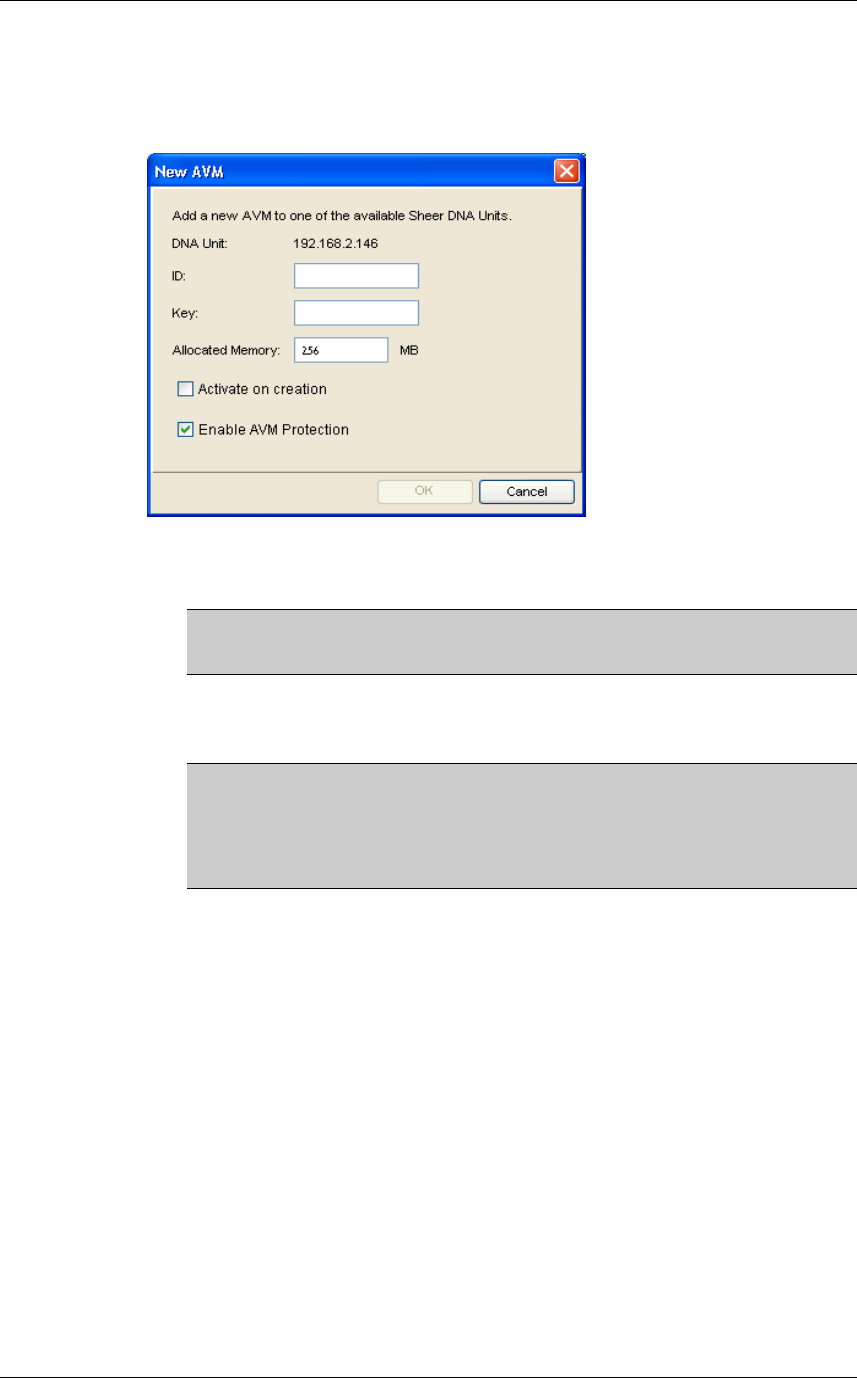
Managing AVMs and VNEs
Cisco Systems, Inc. Page 81
3. Right-click on the required Sheer DNA Unit to display the menu and
select New AVM or in the toolbar click New AVM or from the File
menu select New AVM. The New AVM dialog box is displayed.
The following fields are displayed in the New AVM dialog box:
• DNA Unit: The IP address of the selected Sheer DNA Unit.
Note: The Sheer DNA Unit does not have to be Up to create a new
AVM.
• ID: The name of the AVM as defined in Sheer DNA Manage, and
unique to the Sheer DNA Unit, for example, AVM 18.
Note: The AVM numbers 0-100 are reserved and cannot be used.
The user will be unable to enter a reserved number. A message is
displayed in the New AVM dialog box advising the user that the
number is reserved.
• Key: The key is a string that uniquely identifies an AVM in the
system (across all DNA Units) thus enabling a transparent failover
scenario in the system. If the user does not enter a key the default
key is used, namely, “ID + timestamp”.
• Allocated Memory: The maximum memory allocated to the AVM.
The following checkboxes are displayed in the New AVM dialog box:
• Activate on creation: Select this option to load the AVM into the
bootstrap of the Sheer DNA Unit. This changes the administrative
status of the AVM to Up and ensures that the AVM is loaded on
subsequent restarts of the Sheer DNA Unit. By default this option is
unchecked and the newly created AVM has an administrative status
of Down.