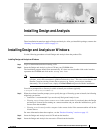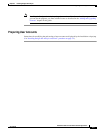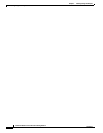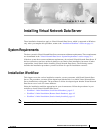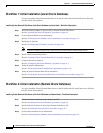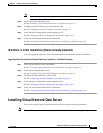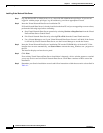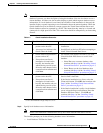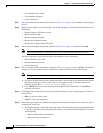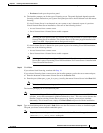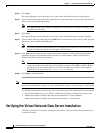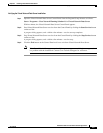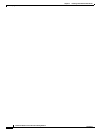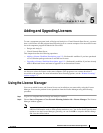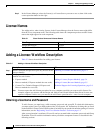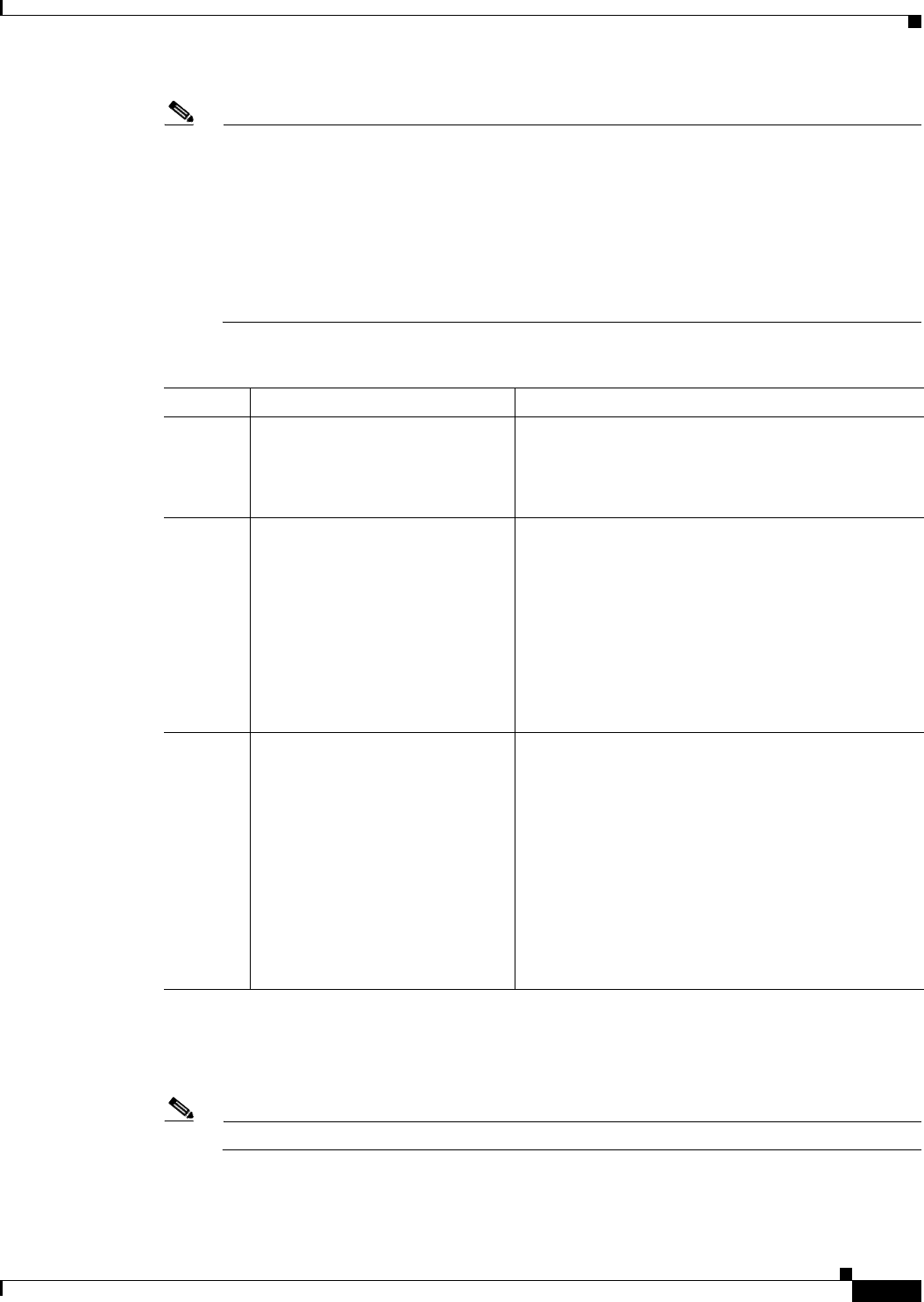
4-5
Installation Guide for Cisco Network Planning Solution
78-17023-01
Chapter 4 Installing Virtual Network Data Server
Installing Virtual Network Data Server
Note Virtual Network Data Server can operate with either a local or remote Oracle database. If a local
database is present, you have the option of using this database. You can also choose to use a
remote database. In either case, the installer displays a panel which requests database access
information. If a local database is not found, but an Oracle client installation is detected, the
installer displays a panel requesting access information about the remote database. While the
Oracle database may be installed on a remote system, the Virtual Network Data Server and
Oracle database cannot be separated by a WAN. This means that they must be co-located and
connected via a high speed local link. This connection should be unimpeded by an intervening
firewall.
Step 6 Specify local database access information.
Note Select a user name that is dedicated for use by the Virtual Network Data Server service.
The installer prompts you for the following database access information:
• Local Database TNS Service Name
Table 4-1 Oracle Installation Scenarios
Scenario Oracle Installation Instructions
1
• An Oracle installation is not
present on the host PC.
• A message box indicates that
Oracle cannot be found.
• Abort installation. Click OK to cancel the
installation.
• Install Oracle on the host PC before attempting to
install Virtual Network Data Server.
2
• Oracle database installation is
present on host PC.
• If more than one Oracle
installation is found on the
host PC, the installer asks
which Oracle you wish to use.
Select the radio button for the
correct Oracle installation and
click Next.
• An installer panel appears and asks if you want
Virtual Network Data Server to use the local
database.
–
Select No to use a remote database, then
continue with Step 8 of the “Installing Virtual
Network Data Server” procedure on page 4-3.
–
Select Yes to use the local database, then
continue with Step 6 of the “Installing Virtual
Network Data Server” procedure on page 4-3.
3
• Oracle client installation is
present on the host PC.
• If more than one Oracle
installation is found on the
host PC, the installer asks you
which Oracle you wish to use.
Select the radio button for the
correct Oracle installation and
click Next.
• An installer panel appears stating that a local
Oracle client is detected
1
.
• If the Oracle installation is a client, select the
Client radio button. Click OK, then continue with
Step 8 of the “Installing Virtual Network Data
Server” procedure on page 4-3.
• If the Oracle installation is really a local database
server, select the Server radio button. Enter the
Database SID from Table 1. Click OK and
continue with Step 6 of the “Installing Virtual
Network Data Server” procedure on page 4-3.
1.Depending upon how Oracle is installed and databases are created, what appears
to be a client installation might really be a server.