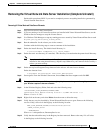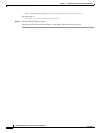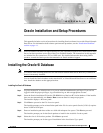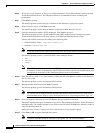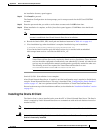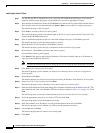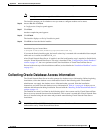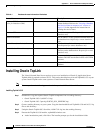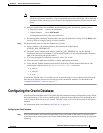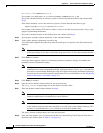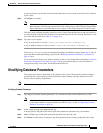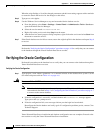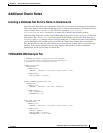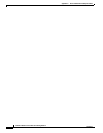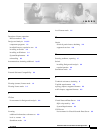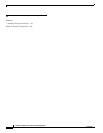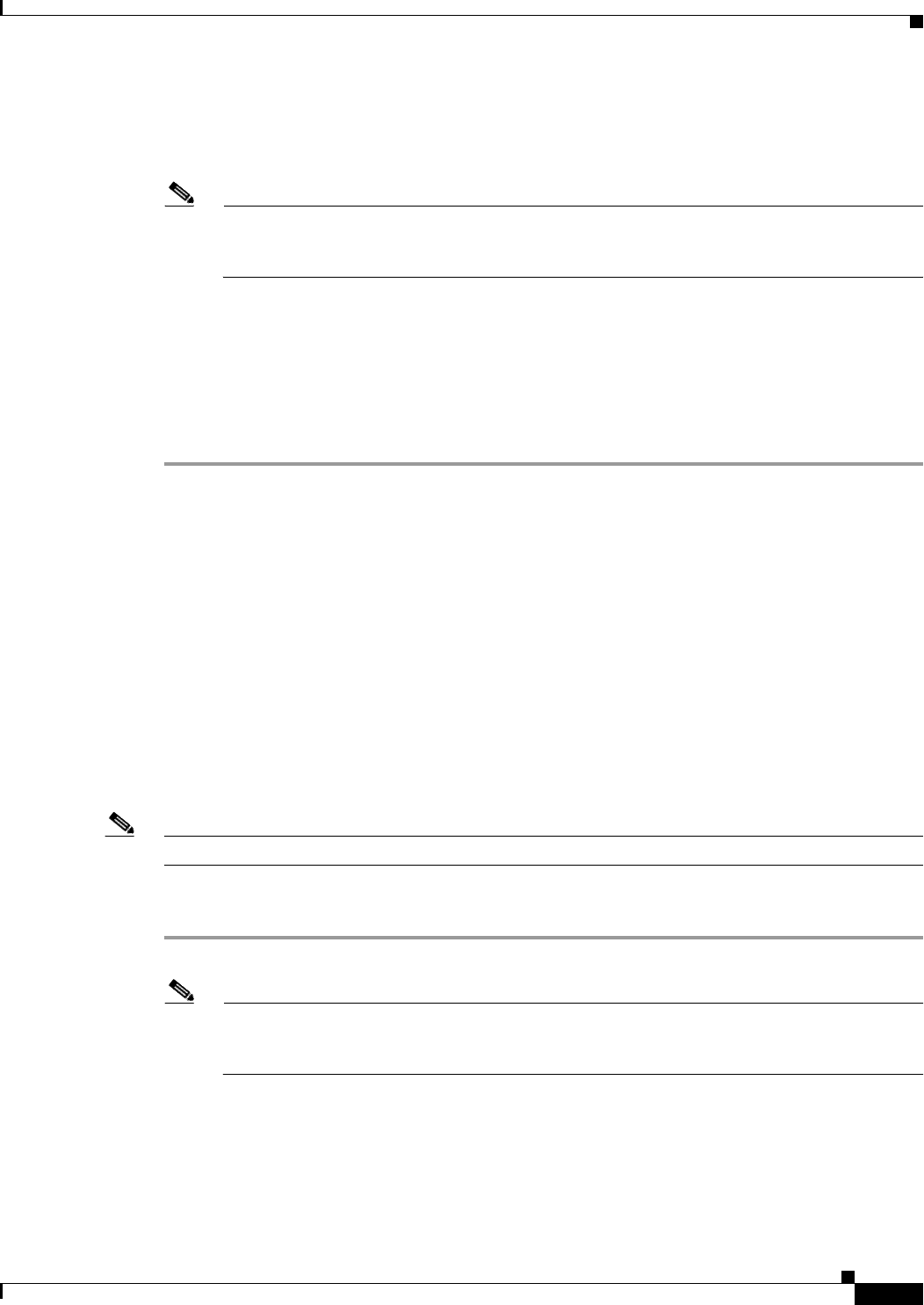
A-9
Installation Guide for Cisco Network Planning Solution
78-17023-01
Appendix A Oracle Installation and Setup Procedures
Modifying Database Parameters
A message informs you that the Virtual Network Data Server user account and all data will be deleted
by this script.
Step 9 Click Enter to continue.
Note When you run this script for the first time, several SQL error messages appear. You can ignore
these messages. The messages are the result of the script trying to remove Virtual Network Data
Server table and user accounts that do not exist prior to this script being run for the first time.
This SQL script configures database storage for use by Virtual Network Data Server and sets up the user
account. After the script finishes, the Oracle account information for Virtual Network Data Server is the
user name and password from Table A-1 on page A-6.
Step 10 Type quit to exit sqlplus.
A log of script actions is saved to
<install_dir>\setup_accounts.<timestamp>.log.
A log of database analysis results is saved to
<install_dir>\analyzedb.<timestamp>.log.
If the setup_accounts script recommended changing your database settings during Step 4, and you
agree with the recommended changes, perform the “Modifying Database Parameters” procedure on
page A-9 now.
If you do not need to change your database settings or choose not to change them, perform the “Verifying
the Oracle Configuration” procedure on page A-10; this procedure helps you verify that Oracle is
configured correctly for use with Virtual Network Data Server.
Modifying Database Parameters
This optional procedure is performed on the database host system. The database parameter changes
produced by this script improve product performance when working with large networks and will
increase Oracle memory requirements.
Note This procedure only applies to Oracle 9i users. Work with your Database Administrator to run this script.
Modifying Database Parameters
Step 1 Type sqlplus system/<system_password> in a command window on the database host system.
Note If the Oracle database is not on the same host system as Virtual Network Data Server, connect
to the remote database using the methods described in Step 1 of the “Configuring the Oracle
Database” procedure on page A-7.
Step 2 At the sqlplus prompt, type @dbparamchg.sql
A message shows the path to the Oracle spfile that contains the parameters for your database.
Step 3 Make a backup copy of the spfile at the path specified in the previous step.
Step 4 Click Enter as many times as needed to step through information messages produced by this script.