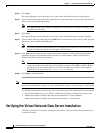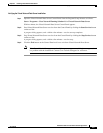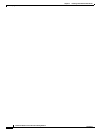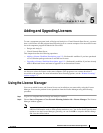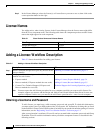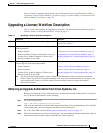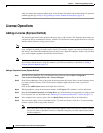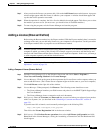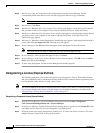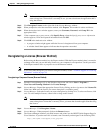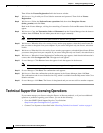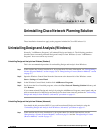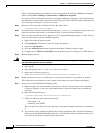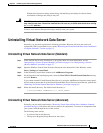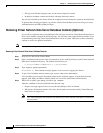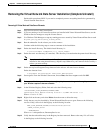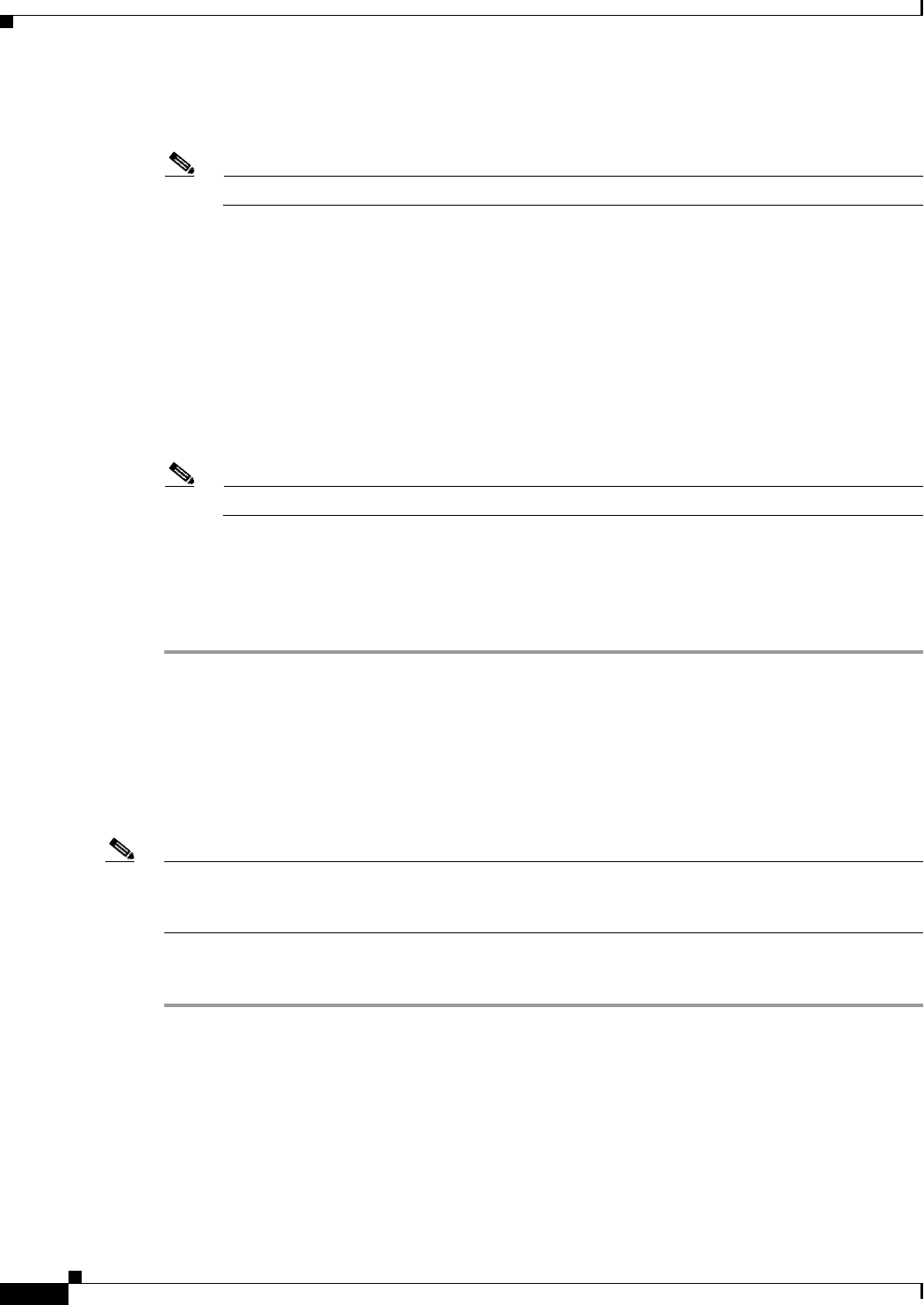
5-6
Installation Guide for Cisco Network Planning Solution
78-17023-01
Chapter 5 Adding and Upgrading Licenses
License Operations
Step 6 Web browser: Copy the Transaction Code and Hostname from the License Manager into the
corresponding fields in the browser. You can either copy/paste the text or type it manually.
Note Make sure there are no extra spaces before or after the code or hostname.
Step 7 Web browser: Click Next.
Step 8 Web browser: When the Select the starting license number page appears, select the lowest license ID
that you want to add to your computer. If you want to add only one license, select that license.
Step 9 Web browser: When the Select the ending license number page appears, select the highest license ID that
you want to add to your computer. If you want to add only one license, select that license. The
confirmation page appears.
Step 10 Web browser: When the License Registration Confirmation page appears, check that the information is
correct, then click Get Approval Code. The approval code appears.
Step 11 License Manager: Click Next and enter the approval code that appears in the web browser.
Note This code can be very long, so make sure you copy the entire approval code.
Step 12 License Manager: After you enter the approval code, click Next.
Step 13 License Manager: If the Select Product Modules license window appears, click OK. Then click File >
Exit to close the License Manager.
Step 14 To start using the program, exit the License Manager and start the program.
Deregistering a License (Express Method)
The following procedure is the quickest and easiest way to deregister a license. This method requires
that your computer be able to communicate directly with the Cisco Solutions license-registration server
over the Internet, either directly or using a proxy server.
Note The Express method can fail due to firewall restrictions, socket or proxy errors, or transaction time-outs.
If you cannot deregister the license using this method, try the Browser method (as described in the
“Deregistering a License (Browser Method)” section on page 5-7).
Deregistering a Component License (Express Method)
Step 1 Start the License Manager: Go to the Windows Start menu and choose Start > Programs >
Cisco Network Planning Solution 1.0 > License Manager.
Step 2 In the License Manager, expand the license file by clicking on the + sign next to the License file folder
icon. Make sure the license you want to deregister is available (green).
Step 3 Select the license you want to deregister by clicking on it. To select one license, click on it. To select
multiple licenses, control-click or drag on the licenses.