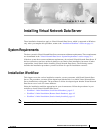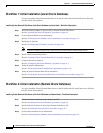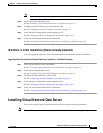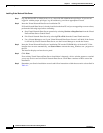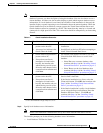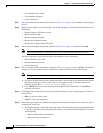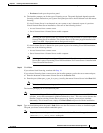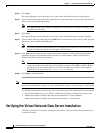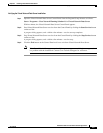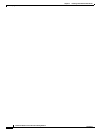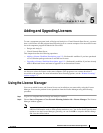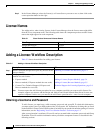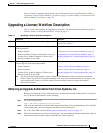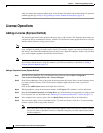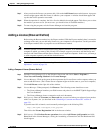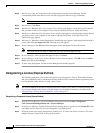4-9
Installation Guide for Cisco Network Planning Solution
78-17023-01
Chapter 4 Installing Virtual Network Data Server
Verifying the Virtual Network Data Server Installation
Verifying the Virtual Network Data Server Installation
Step 1 Open the Virtual Network Data Server Control Panel from the Program Group shortcut as follows:
Start > Programs > Cisco Network Planning Solution 1.0 > Virtual Network Data Server
Within a minute, the Virtual Network Data Server Control Panel appears.
Step 2 Start Virtual Network Data Server services from the Control Panel by clicking the Start Services button
on the tool bar.
A progress dialog appears, and—within a few minutes—service start-up completes.
Step 3 Stop Virtual Network Data Server services from the Control Panel by clicking the Stop Services button
on the tool bar.
A progress dialog appears, and—within a few minutes—services stop.
Step 4 Click the Exit button on the Control Panel tool bar to exit from Virtual Network Data Server.
Note If the Control Panel fails to open, services fail to start or stop, or error dialog boxes appear, there
is a problem with the installation. Contact Cisco Technical Support for assistance.