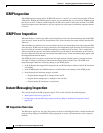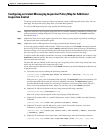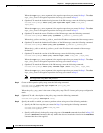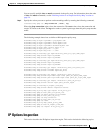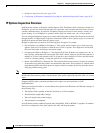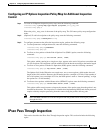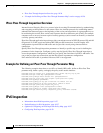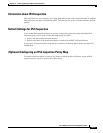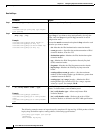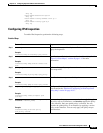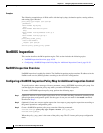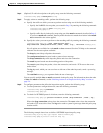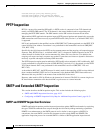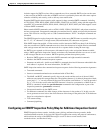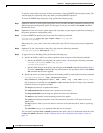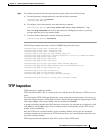10-28
Cisco ASA Series Firewall CLI Configuration Guide
Chapter 10 Configuring Inspection of Basic Internet Protocols
IPv6 Inspection
Detailed Steps
Examples
The following example creates an inspection policy map that will drop and log all IPv6 packets with the
hop-by-hop, destination-option, routing-address, and routing type 0 headers:
policy-map type inspect ipv6 ipv6-pm
parameters
match header hop-by-hop
Command Purpose
Step 1
policy-map type inspect ipv6 name
Example:
ciscoasa(config)# policy-map type inspect
ipv6 ipv6-map
Creates an inspection policy map.
Step 2
match header header
[drop [log] | log]
Example:
ciscoasa(config-pmap)# match header ah
ciscoasa(config-pmap-c)# drop log
ciscoasa(config-pmap-c)# match header esp
ciscoasa(config-pmap-c)# drop log
Specifies the headers you want to match. By default, the packet is
logged (log); if you want to drop (and optionally also log) the
packet, enter the drop and optional log commands in match
configuration mode.
Re-enter the match command and optional drop action for each
extension you want to match:
• ah—Matches the IPv6 Authentication extension header
• count gt number—Specifies the maximum number of IPv6
extension headers, from 0 to 255
• destination-option—Matches the IPv6 destination-option
extension header
• esp—Matches the IPv6 Encapsulation Security Payload
(ESP) extension header
• fragment—Matches the IPv6 fragment extension header
• hop-by-hop—Matches the IPv6 hop-by-hop extension
header
• routing-address count gt number—Sets the maximum
number of IPv6 routing header type 0 addresses, greater than
a number between 0 and 255
• routing-type {eq | range} number—Matches the IPv6
routing header type, from 0 to 255. For a range, separate
values by a space, for example, 30 40.
Step 3
parameters
[no] verify-header {order | type}
Example:
ciscoasa(config-pmap)# parameters
ciscoasa(config-pmap-p)# no verify-header
order
ciscoasa(config-pmap-p)# no verify-header
type
Specifies IPv6 parameters. These parameters are enabled by
default. To disable them, enter the no keyword.
• [no] verify-header type—Allows only known IPv6
extension headers
• [no] verify-header order—Enforces the order of IPv6
extension headers as defined in the RFC 2460 specification