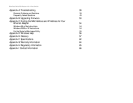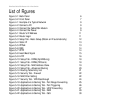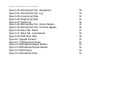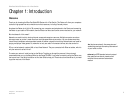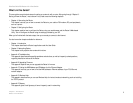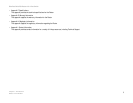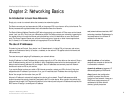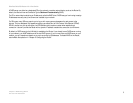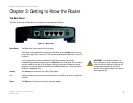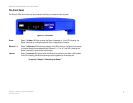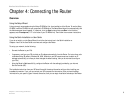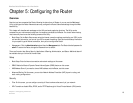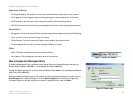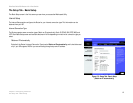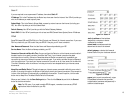6
Chapter 3: Getting to Know the Router
The Back Panel
EtherFast Cable/DSL Router with 4-Port Switch
Chapter 3: Getting to Know the Router
The Back Panel
The Router’s ports and the Reset button are located on the back panel of the Router.
Reset Button The Reset button can be used in one of two ways:
If the Router is having problems connecting to the Internet, press the Reset button for just a
second with a paper clip or a pencil tip. This is similar to pressing the Reset button on your PC
to reboot it.
If you are experiencing extreme problems with the Router and have tried all other
troubleshooting measures, press and hold in the Reset button for 30 seconds. This will restore
the factory defaults and clear all of the Router’s settings, such as port forwarding or a new
password. You can also restore the defaults from the Administration tab - Factory Defaults of
the Router's Web-based Utility.
Internet This Internet port connects to your cable or DSL modem.
1-4 These four Ethernet ports connect to network devices, such as PCs, print servers, or additional
switches.
Power The Power port is where you will connect the power adapter.
Figure 3-1: Back Panel
IMPORTANT: If you reset the Router to its
factory defaults, all of your settings, including
Internet connection and security settings, will
be deleted and replaced with the factory
defaults. Do not reset the Router if you want to
retain these settings.