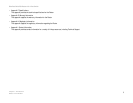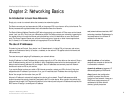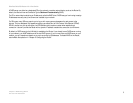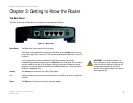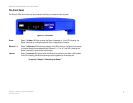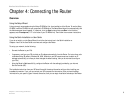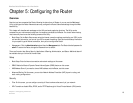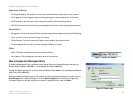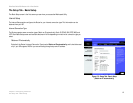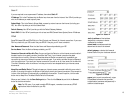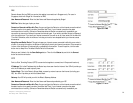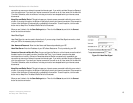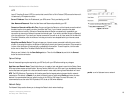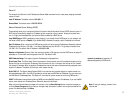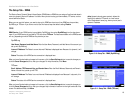11
Chapter 5: Configuring the Router
How to Access the Web-based Utility
EtherFast Cable/DSL Router with 4-Port Switch
Applications & Gaming
• Port Range Forwarding. Set up public services or other specialized Internet applications on your network.
• Port Triggering. To set up triggered ranges and forwarded ranges for Internet applications, click this tab.
• UPnP Forwarding. Use this screen to alter Universal Plug and Play (UPnP) forwarding settings.
• DMZ. Click this tab to allow one local user to be exposed to the Internet for use of special-purpose services.
Administration
• Management. On this screen, alter the Router’s password and access privileges, as well as the UPnP settings.
• Log. If you want to view or save activity logs, click this tab.
• Factory Defaults. If you want to restore the Router’s factory defaults, then use this screen.
• Firmware Upgrade. Click this tab if you want to upgrade the Router’s firmware.
Status
• Router. This screen provides status information about the Router.
• Local Network. This provides status information about the local network.
How to Access the Web-based Utility
To access the Web-based Utility of the Router, launch Internet Explorer or Netscape Navigator, and enter the
Router’s default IP address, 192.168.1.1, in the Address field. Press the Enter key.
A screen will appear asking you for your User name and Password. Enter admin in the User Name and Password
fields. Then click the OK button.
Make the necessary changes through the Utility. When you have finished making changes to a screen, click the
Save Settings button to save the changes, or click the Cancel Changes button to undo your changes. Help
information is shown on the right-hand side of a screen. For additional help on a tab, click More.
Figure 5-2: Router Login
Figure 5-1: Router’s IP Address