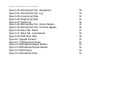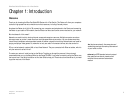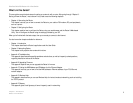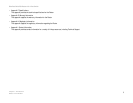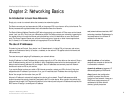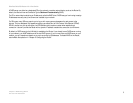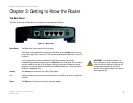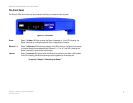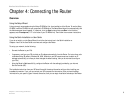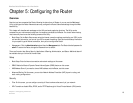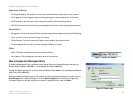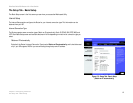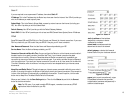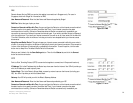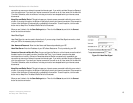8
Chapter 4: Connecting the Router
Overview
EtherFast Cable/DSL Router with 4-Port Switch
Chapter 4: Connecting the Router
Overview
Using the Setup Wizard
Linksys strongly recommends using the Setup CD-ROM for first-time installation of the Router. To use the Setup
CD-ROM, insert the CD-ROM into your computer’s CD-ROM drive. The Setup Wizard should run automatically, and
the Welcome screen should appear. If it does not, click the Start button and choose Run. In the field that
appears, enter D:\setup.exe (if “D” is the letter of your CD-ROM drive). Then follow the on-screen instructions.
Using the Quick Installation or User Guide
If you do not wish to run the Setup Wizard, then follow the instructions in the Quick Installation or
Chapters 4 and 5 of the User Guide to connect and configure the Router.
To set up your network, do the following:
• Connect the Router to your PCs.
• If necessary, configure your PCs to obtain an IP address automatically from the Router. For instructions, refer
to Windows Help. (By default, Windows 98, 2000, Millennium, and XP computers are set to obtain an IP
address automatically, so unless you have changed the default setting, then you do not need to configure
your PCs.)
• Using the Router’s Web-based Utility, configure the Router with the setting(s) provided by your Internet
Service Provider (ISP).
The installation technician from your ISP should have left the setup information with you after installing your
broadband connection. If not, you can contact your ISP to request the information. Once you have the setup
information for your specific type of Internet connection, then you can begin installation and setup of the Router.