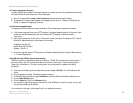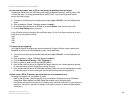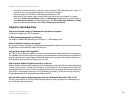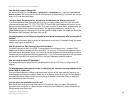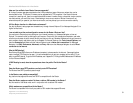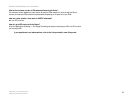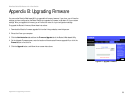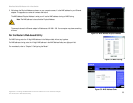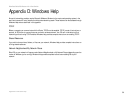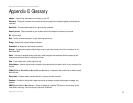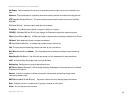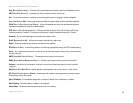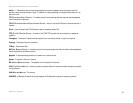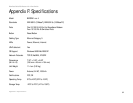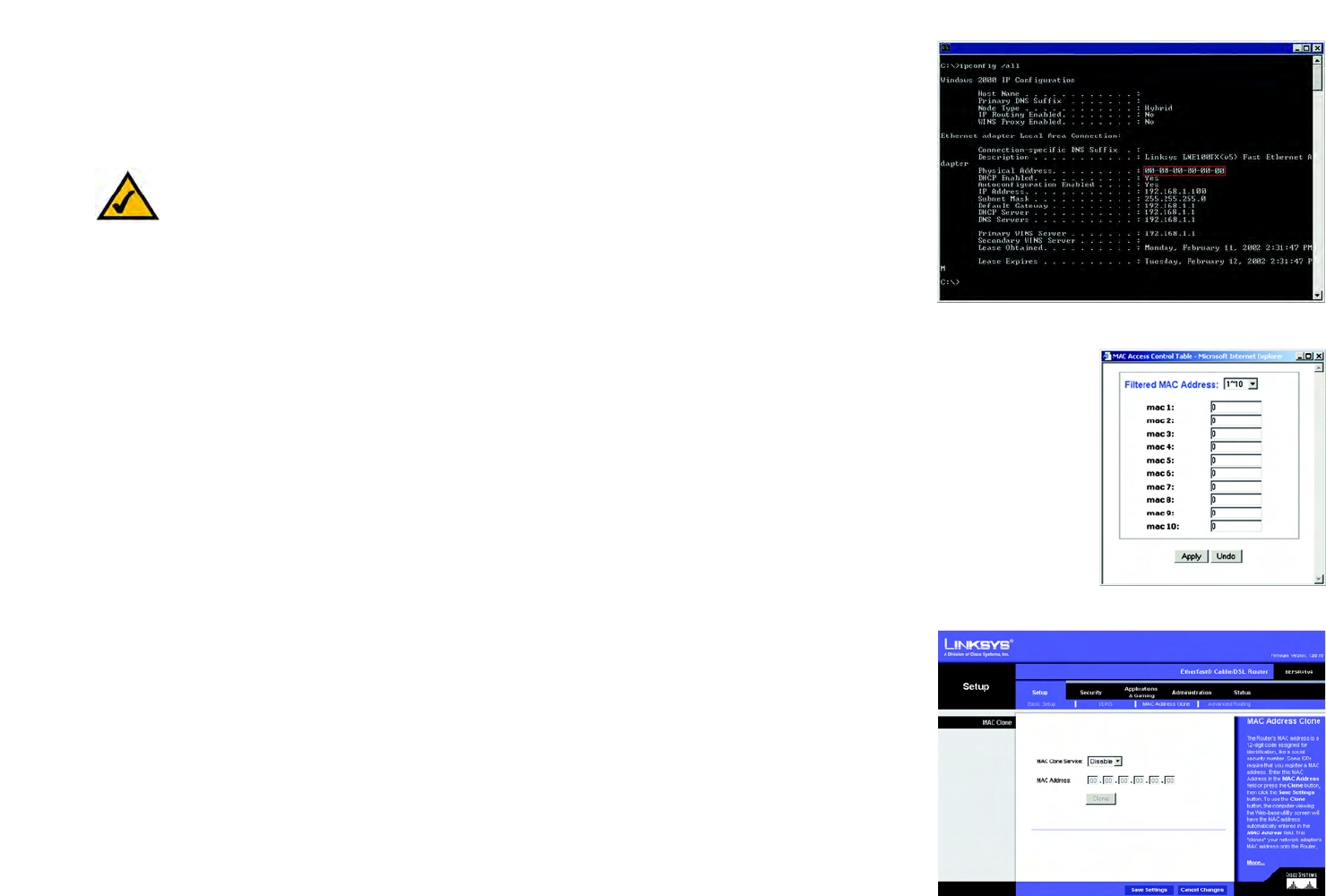
55
Appendix C: Finding the MAC Address and IP Address for Your Ethernet Adapter
For the Router’s Web-based Utility
EtherFast Cable/DSL Router with 4-Port Switch
3. Write down the Physical Address as shown on your computer screen; it is the MAC address for your Ethernet
adapter. This appears as a series of numbers and letters.
The MAC address/Physical Address is what you will use for MAC address cloning or MAC filtering.
The example shows the Ethernet adapter’s IP address as 192.168.1.100. Your computer may show something
different.
For the Router’s Web-based Utility
For MAC filtering, enter the 12-digit MAC address in the field provided, without any hyphens.
For MAC address cloning, enter the 12-digit MAC address in the MAC Address fields, two digits per field.
For more details, refer to “Chapter 5: Configuring the Router.”
Figure C-3: MAC Address/Physical Address
Figure C-4: MAC Filtering
Note: The MAC address is also called the Physical Address.
Figure C-5: MAC Address Clone