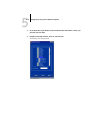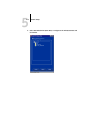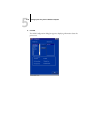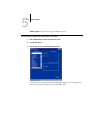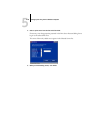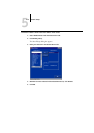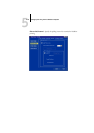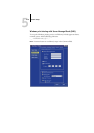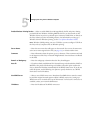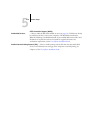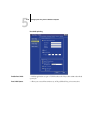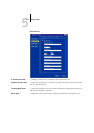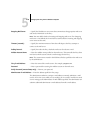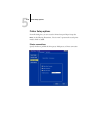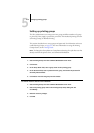5
5-24 Setting up the Fiery from a Windows Computer
Enable Windows Printing Service. —Select to enable SMB (Server Message Block), the file and printer sharing
protocol built into Windows. Enabling SMB lists the Fiery on the network so that
Windows clients can print to a particular print connection (Hold, Print, or Direct) on
the Fiery without any other networking software. For information on setting up a
Windows client for Windows printing, see the User Software Installation Guide.
NOTE: Windows (SMB) printing runs over TCP/IP, so you must configure TCP/IP on
the Fiery and any computers that use Windows printing.
Server Name. —Enter the server name that will appear on the network. You can use the same name
as the server name assigned to the Fiery (see page 5-3), or choose another name.
Comment. —Enter information about the printer, up to 15 characters. These comments are listed
in the Properties of the Fiery in Network Neighborhood. Lowercase letters are allowed
in this field.
Domain or Workgroup. —Enter the workgroup or domain where the Fiery should appear.
Auto IP. —If you have already enabled Auto IP in Protocol Setup, and selected either DHCP or
BOOTP as the protocol for obtaining an IP address, select this option to allow the
Fiery to obtain the IP address automatically for the WINS Name Server. If you do not
select this option, use the following two options to specify whether to use a WINS
Name Server and its IP address.
Use WINS Server. —Select to use a WINS name server. Broadcasts from SMB devices cannot be routed
beyond their original network segment without a WINS name server. Setting up a
WINS name server is outside the scope of this manual. To find out if a name server is
available, contact your network administrator.
IP Address. —Enter the IP address of the WINS name server.