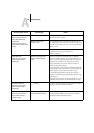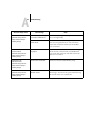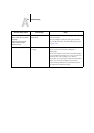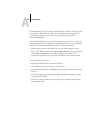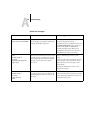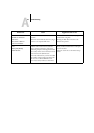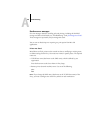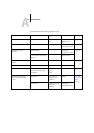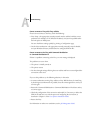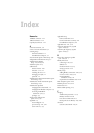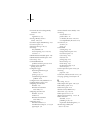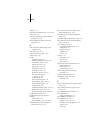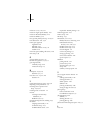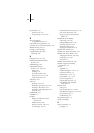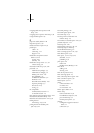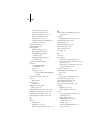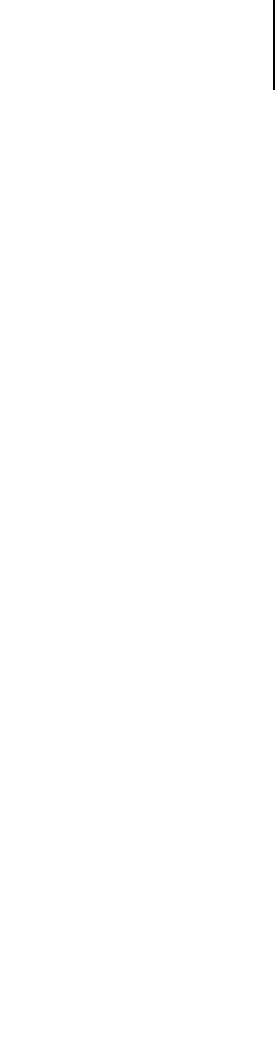
A
A-10 Troubleshooting
Cannot connect to Fiery with Fiery utilities
If users cannot connect to the Fiery, check the following:
• Fiery Setup—the appropriate network protocol must be enabled, with the correct
parameters (for example, for TCP/IP, the IP address), and you must publish either
the Print queue or Hold queue.
You can check these settings quickly by printing a Configuration page.
• On the client workstation—the appropriate network protocol(s) must be loaded,
and your Windows directory should contain a configured Efinl.ini file.
Cannot connect to the Fiery with Command WorkStation
or Command WorkStation LE
If there is a problem connecting to the Fiery, an error message is displayed.
The problem can occur when:
• The printer is initially turned on
• The printer restarts
• You have changed settings affecting the server address and have not reconfigured the
connection to the server
If you see this problem, try the following solutions, in this order:
• A remote workstation running Fiery utilities or Fiery WebTools may be interfering
by obtaining status information. If possible, close the remote application, and try to
connect again.
• Restart the Command WorkStation or Command WorkStation LE software and try
to connect again.
• Check the configuration of the connection and modify it, if necessary, or delete the
Efinl.ini file and start over with the process of configuring the connection, as
described in Chapter 1 of the User Software Installation Guide.
• Restart the Fiery.
For information on other error conditions, see the Job Management Guide.