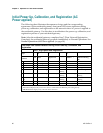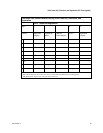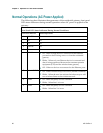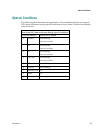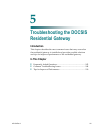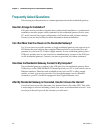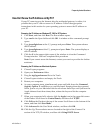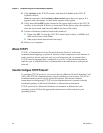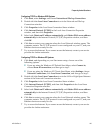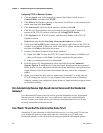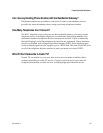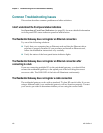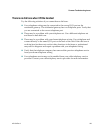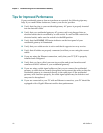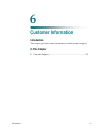Chapter 5 Troubleshooting the DOCSIS Residential Gateway
104 4021194 Rev A
11 Click Options in the TCP/IP window, and then click Active in the TCP/IP
Options window.
Note: In some cases, the Load only when needed option does not appear. If it
appears, select the option. A check mark appears in the option.
12 Verify that the Use 802.3 option located in the upper-right corner of the TCP/IP
window is not selected. If there is a check mark in the option, select the option to
clear the check mark, and then click Info in the lower-left corner.
13 Is there a Hardware Address listed in this window?
If yes, click OK. To close the TCP/IP Control Panel window, click File, and
then scroll down to click Close.
If no, repeat these instructions from step 6.
14 Reboot your computer.
What Is TCP/IP?
TCP/IP, or Transmission Control Protocol/Internet Protocol, is the basic
communication language, or protocol, used to connect computers on the Internet. It
is also used in a private network, such as your home network, to transmit data.
TCP/IP must be appropriately configured on your PC or Macintosh computer in
order for you to surf the Internet or communicate with other hosts in your private
network.
How Do I Configure TCP/IP Protocol?
To configure TCP/IP protocol, you need to have an Ethernet Network Interface Card
(NIC) with TCP/IP communications protocol installed on your system. TCP/IP is a
communications protocol used to access the Internet. This section contains
instructions for configuring TCP/IP on your Internet devices to operate with the
residential gateway in Microsoft Windows or Macintosh environments.
TCP/IP protocol in a Microsoft Windows environment is different for each
operating system. Follow the appropriate instructions in this section for your
operating system.