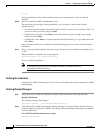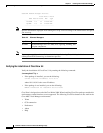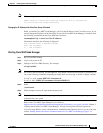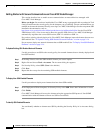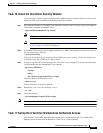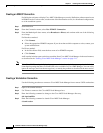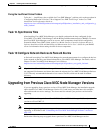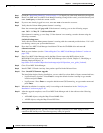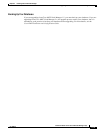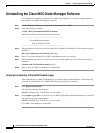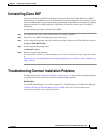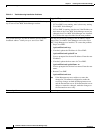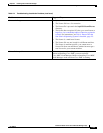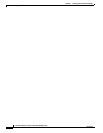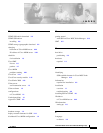2-18
Installation Guide for the Cisco MGC Node Manager 2.5(2)
OL-4062-02
Chapter 2 Installing Cisco MGC Node Manager
Upgrading from Previous Cisco MGC Node Manager Versions
Step 1 Check the “Installation Checklist” section on page 1-5 to identify any other tasks needed for the upgrade.
Step 2 Have Cisco EMF and Cisco MGC Node Manager running. Change to the <cemf_root>/bin directory and
enter ./cemf query to check the current version.
Step 3 If you are not already logged in as root, enter su - root to become the root user.
Step 4 Verify that the Volume Management daemon is running:
Enter the command ps -ef | grep vold. If the daemon is running, you see the following output:
root 363 1 0 May 23 ? 0:01 /usr/sbin/vold
If the daemon is running, go on to Step 5. If the daemon is not running, start the daemon using the
following command:
/etc/init.d/volmgt start
Verify that the Volume Management daemon is running with the command provided above. If it is still
not running, contact your system administrator.
Step 5 Place the Cisco MGC Node Manager installation CD into the CD-ROM drive and enter cd
/cdrom/cscocmnm.
Step 6 Back up your database (see the “Uninstalling the Cisco MGC Node Manager Software” section on
page 2-20).
Step 7 Start Cisco MGC Node Manager and in the Map Viewer remove the MGX objects in the
MGX-8260-View (refer to the Cisco MGC Node Manager User’s Guide, Chapter 5, “Modifying or
Deleting Deployed Objects” at
http://www.cisco.com/en/US/products/sw/netmgtsw/ps1912/products_user_guide_list.html).
Step 8 Close Cisco MGC Node Manager.
Step 9 Install CEMF 3.2 Patch 6 and any later patches specified in the Release Notes.
Step 10 Enter ./installCSCOcmnm -upgrade
The installation begins. During installation, you are asked for various kinds of input, summarized here:
• Logfile directory location—Press Enter to accept the default location /var/tmp or type another
location and press Enter.
• Logfile name—Press Enter to accept the default name CSCOcmnm.log, or type another name and
press Enter.
Step 11 When the installation is complete, verify it according to the instructions in the “Verifying the
Installation” section on page 2-10.
Step 12 After the upgrade completes, start Cisco MGC Node Manager and do the rediscover the following
objects:
• All BAMS objects, using the Map Viewer BAMS-View
• All HSI objects, using the Map Viewer HSI-View
Note During the upgrade process, you may see error messages caused by Cisco EMF trying to create
controllers that already exist. These messages may safely be ignored.